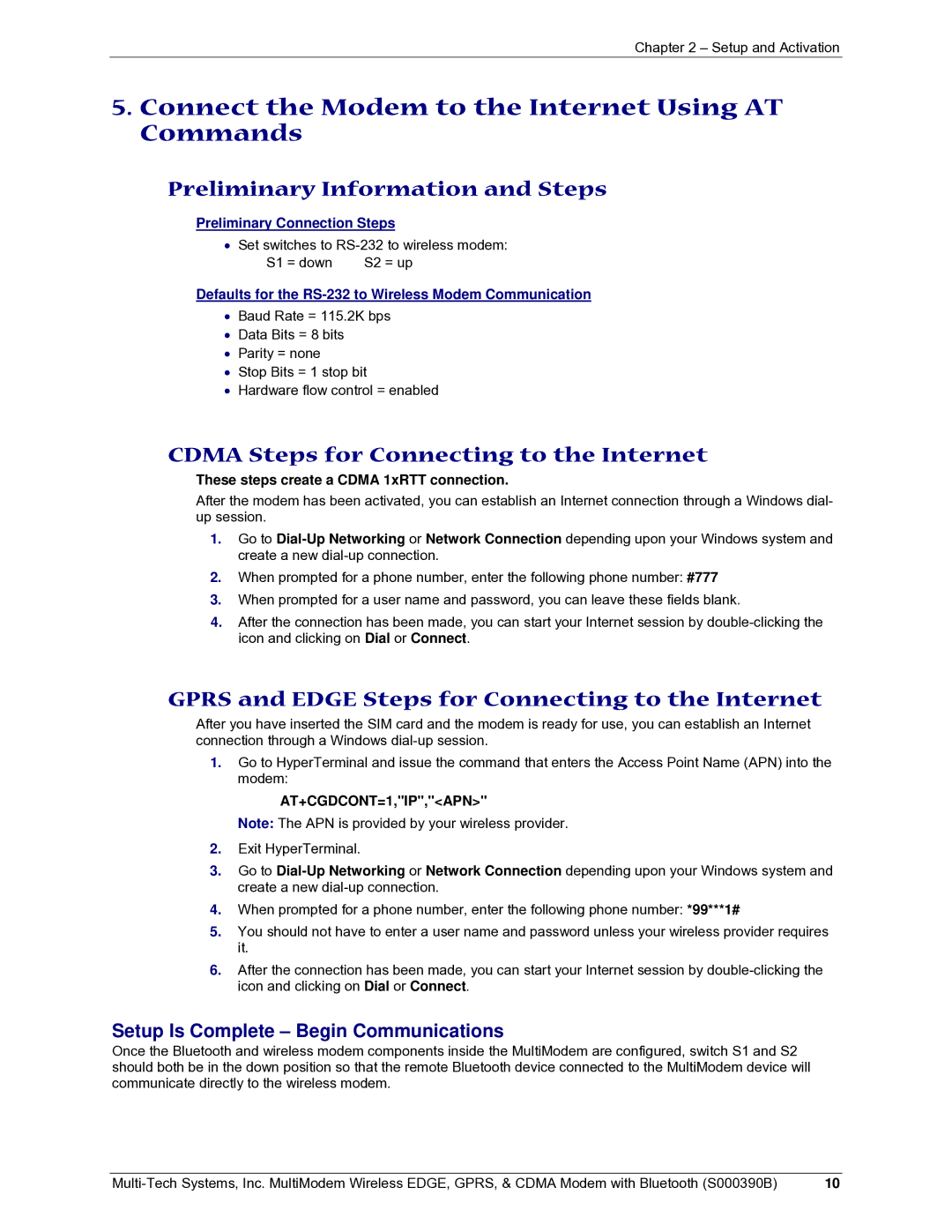MultiModem specifications
The Multi-Tech Systems MultiModem is a versatile solution recognized for its reliability and efficiency in data communication. Ideal for a variety of applications, the MultiModem encompasses several models, each tailored to accommodate different communication needs, including M2M (Machine-to-Machine) solutions and IoT (Internet of Things) applications.One of the standout features of the MultiModem is its support for multiple connectivity options. It is equipped with various technologies, including GSM, CDMA, and LTE, allowing users to choose the optimal network for their specific requirements. This multi-network compatibility ensures a greater range of connectivity in diverse geographic areas, making it suitable for both urban and remote settings.
The MultiModem also features robust data transmission capabilities, offering different interfaces such as USB, RS232, and Ethernet. These options facilitate seamless integration with existing systems, whether they are legacy devices or modern applications. This flexibility makes the MultiModem an excellent choice for industries like transportation, healthcare, and industrial automation.
Another defining characteristic of the MultiModem is its advanced security features. Security in data transmission is paramount, especially in today’s digital landscape. The MultiModem comes equipped with encryption options and secure access protocols, ensuring that sensitive information is protected against unauthorized access and breaches.
Moreover, the device is designed for durability and reliability, capable of operating in harsh conditions. This ruggedness is crucial for deployments in remote locations, where environmental factors could pose challenges. The MultiModem is built to withstand extreme temperatures and electromagnetic interference, which are common in industrial settings.
In addition to its hardware capabilities, the MultiModem is also supported by robust software solutions that enable easy configuration and management. The accompanying software tools provide user-friendly interfaces, allowing businesses to monitor, manage, and optimize their communication networks effectively. Remote management capabilities further enhance operational efficiencies, enabling users to update settings and troubleshoot issues without being physically present.
Overall, the Multi-Tech Systems MultiModem stands out as a powerful and flexible tool for robust and secure data communication. Its broad range of applications, combined with advanced features, makes it a trusted choice for businesses looking to implement reliable connectivity in their operations. Whether enhancing M2M communications or integrating IoT devices, the MultiModem provides a reliable backbone for modern data transmission needs.