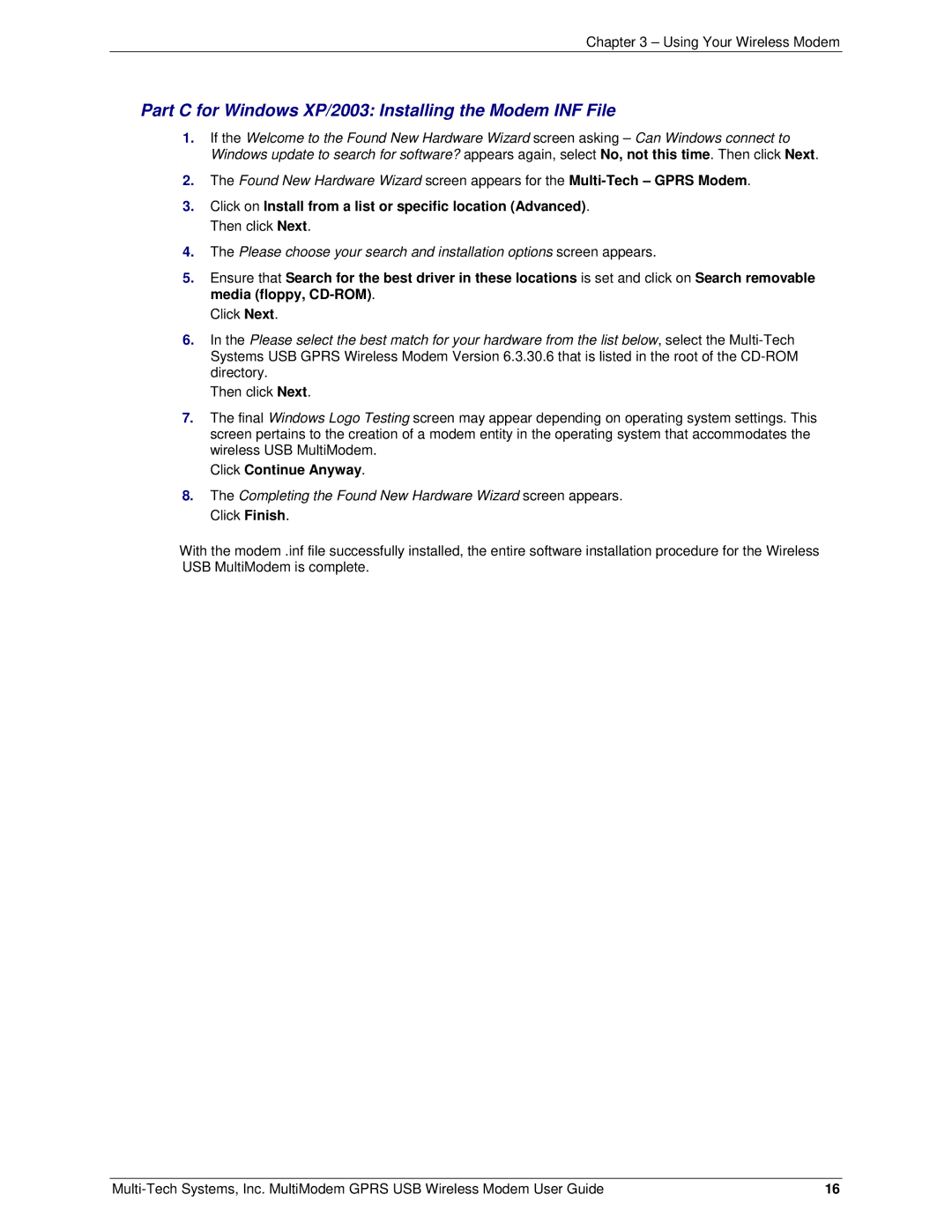Chapter 3 – Using Your Wireless Modem
Part C for Windows XP/2003: Installing the Modem INF File
1.If the Welcome to the Found New Hardware Wizard screen asking – Can Windows connect to Windows update to search for software? appears again, select No, not this time. Then click Next.
2.The Found New Hardware Wizard screen appears for the
3.Click on Install from a list or specific location (Advanced). Then click Next.
4.The Please choose your search and installation options screen appears.
5.Ensure that Search for the best driver in these locations is set and click on Search removable media (floppy,
Click Next.
6.In the Please select the best match for your hardware from the list below, select the
Then click Next.
7.The final Windows Logo Testing screen may appear depending on operating system settings. This screen pertains to the creation of a modem entity in the operating system that accommodates the wireless USB MultiModem.
Click Continue Anyway.
8.The Completing the Found New Hardware Wizard screen appears. Click Finish.
With the modem .inf file successfully installed, the entire software installation procedure for the Wireless USB MultiModem is complete.
16 |