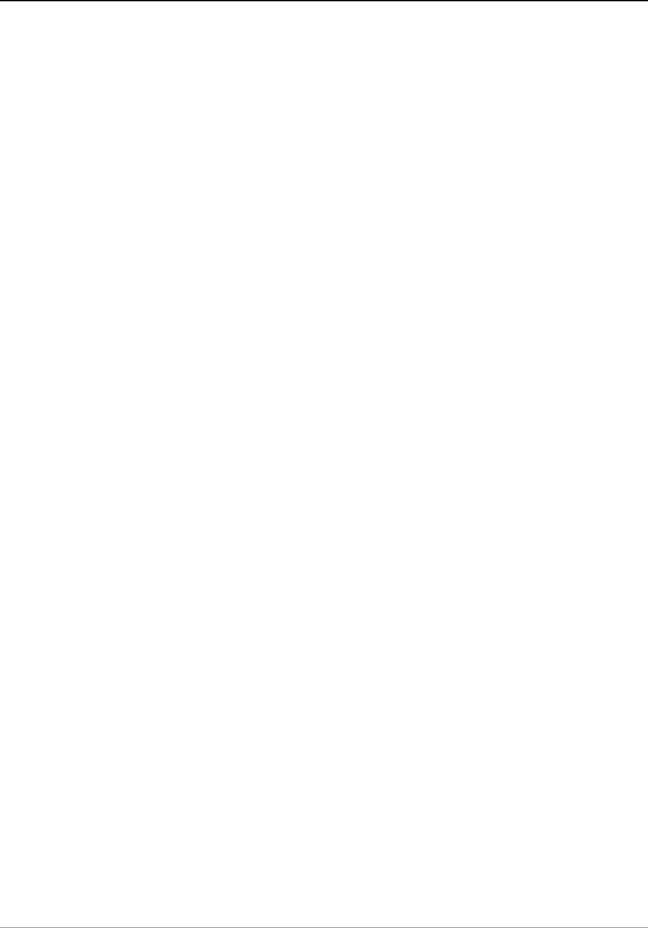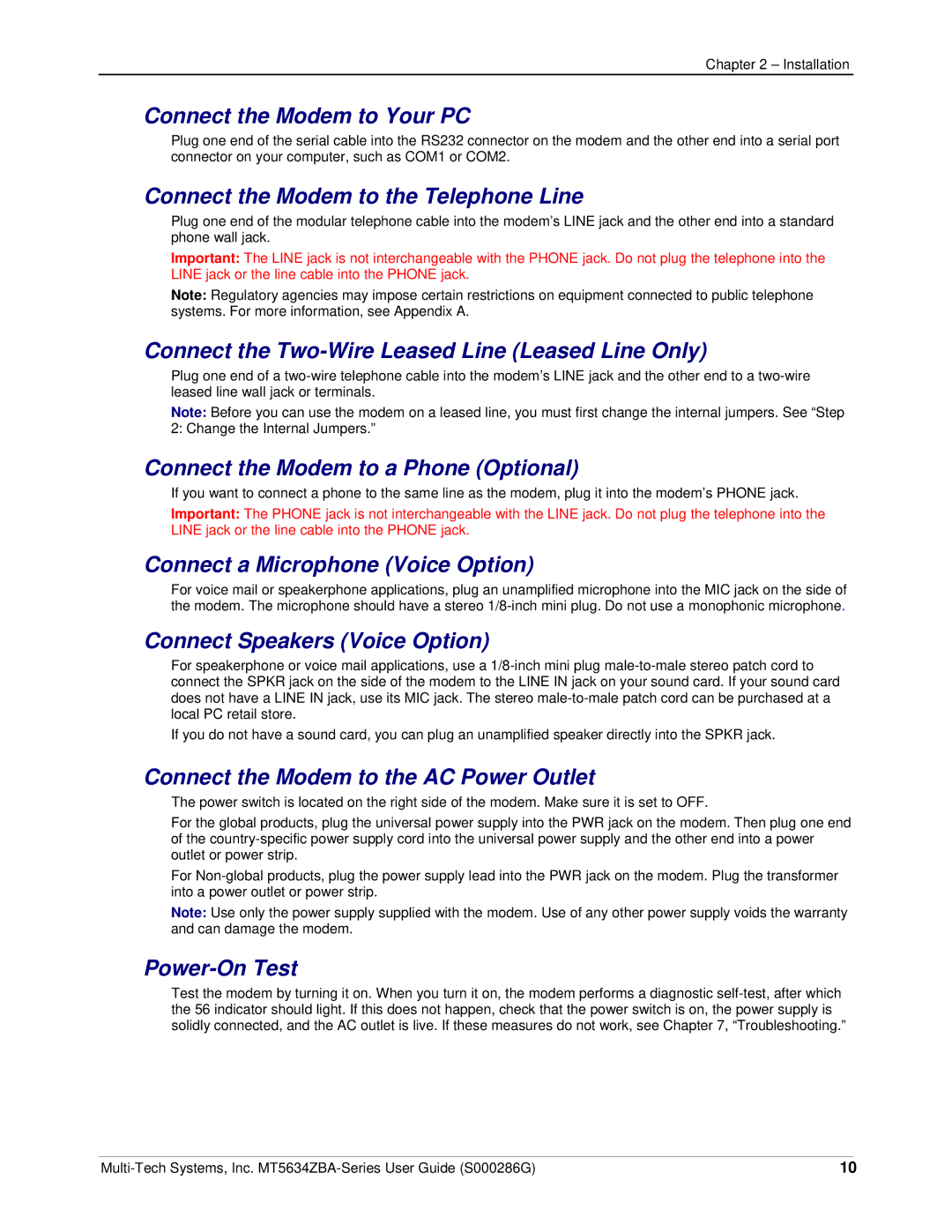MT5634ZBA-GLOBAL, MT5634ZBA-V-V92, MT5634ZBA-SERIES, MT5634ZBA specifications
The Multitech MT5634ZBA series is a line of high-performance 56K modems that have been engineered for reliable data transmission over telephone lines. This series includes models such as the MT5634ZBA, MT5634ZBA-SERIES, MT5634ZBA-V-V92, and MT5634ZBA-GLOBAL, each catering to different communication needs while maintaining a commitment to quality and efficiency.One of the standout features of the MT5634ZBA series is its support for the V.92 protocol. This technology significantly enhances the modem's performance by allowing faster upload speeds compared to its predecessors. With V.92, users can enjoy uploads at speeds up to 48Kbps, which is particularly beneficial for those who frequently send large files or engage in video conferencing. Furthermore, the V.92 protocol supports features like modem-on-hold, enabling users to receive incoming calls without disconnecting their internet session.
Another notable characteristic of the MT5634ZBA series is its globally compatible design. The MT5634ZBA-GLOBAL version has been adapted to work with various international telecommunications standards, making it an excellent choice for businesses and individuals who require a reliable connection across different countries. This international usability ensures that users can connect seamlessly, regardless of location.
The MT5634ZBA modems also feature advanced error correction and data compression technologies, such as MNP2-4 error control, and V.42 bis compression. These technologies work together to improve data integrity and enhance the overall throughput of the modem, resulting in a more efficient and reliable connection.
In terms of hardware, the MT5634ZBA series modems are built with robust components that ensure longevity and consistent performance. They are equipped with standard serial interface ports that allow easy integration with various devices, such as computers, point-of-sale systems, and other communication equipment.
In summary, the Multitech MT5634ZBA series represents a significant advancement in modem technology, combining speed, reliability, and global adaptability. With its support for V.92, comprehensive error correction, and high-level data handling capabilities, the MT5634ZBA series is an ideal choice for users seeking efficient and effective communication solutions, whether at home or in business environments.