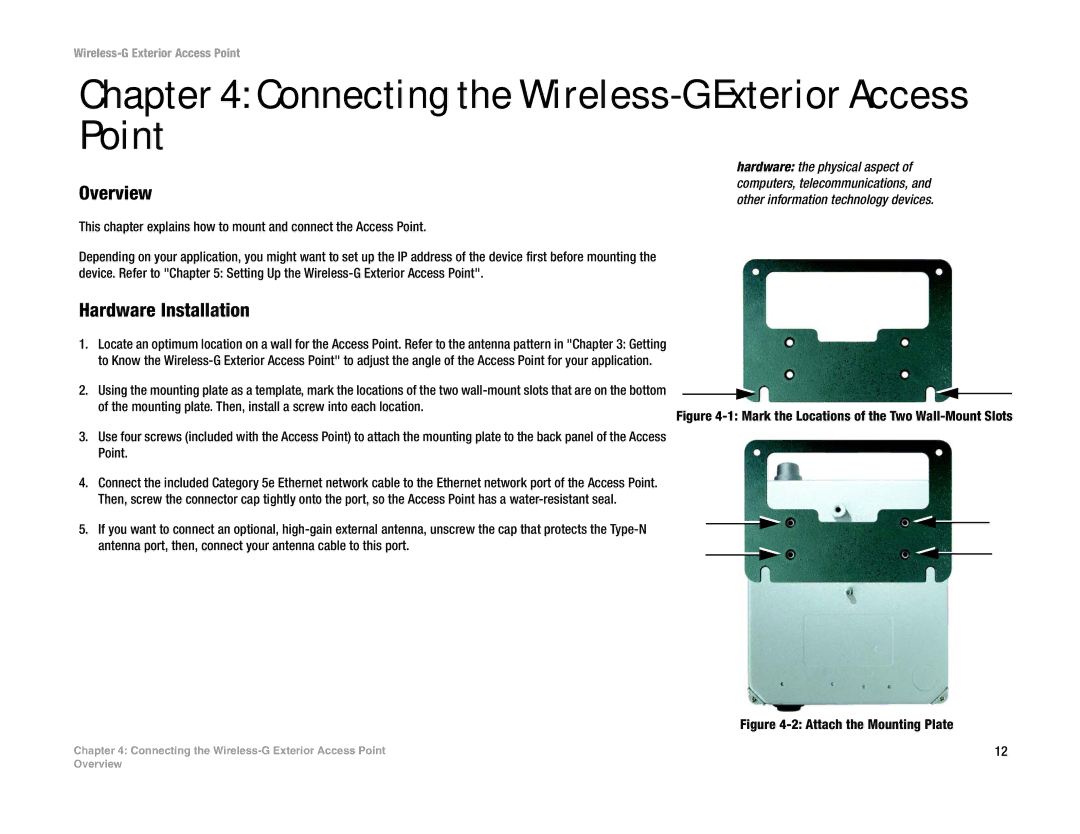Wireless-G Exterior Access Point
Chapter 4: Connecting the Wireless-G Exterior Access
Point
Overview
This chapter explains how to mount and connect the Access Point.
Depending on your application, you might want to set up the IP address of the device first before mounting the device. Refer to "Chapter 5: Setting Up the
hardware: the physical aspect of computers, telecommunications, and other information technology devices.
Hardware Installation
1.Locate an optimum location on a wall for the Access Point. Refer to the antenna pattern in "Chapter 3: Getting to Know the
2. Using the mounting plate as a template, mark the locations of the two
3.Use four screws (included with the Access Point) to attach the mounting plate to the back panel of the Access Point.
4.Connect the included Category 5e Ethernet network cable to the Ethernet network port of the Access Point. Then, screw the connector cap tightly onto the port, so the Access Point has a
5. If you want to connect an optional,
Figure 4-1: Mark the Locations of the Two Wall-Mount Slots
Figure 4-2: Attach the Mounting Plate
Chapter 4: Connecting the | 12 |
Overview