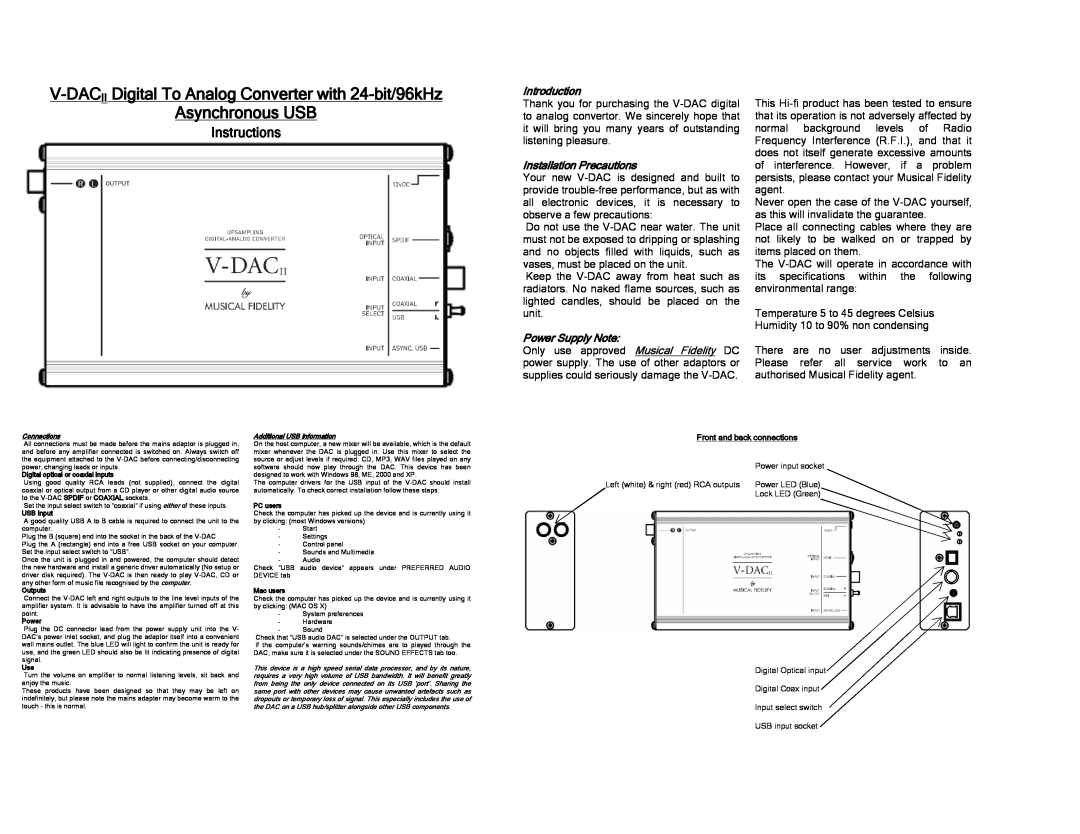V-DACII Digital To Analog Converter with 24-bit/96kHz
Asynchronous USB
Instructions
Introduction
Thank you for purchasing the
Installation Precautions
Your new
Do not use the
Keep the
Power Supply Note:
Only use approved Musical Fidelity DC power supply. The use of other adaptors or supplies could seriously damage the
This
Never open the case of the
Place all connecting cables where they are not likely to be walked on or trapped by items placed on them.
The
Temperature 5 to 45 degrees Celsius Humidity 10 to 90% non condensing
There are no user adjustments inside. Please refer all service work to an authorised Musical Fidelity agent.
Connections
All connections must be made before the mains adaptor is plugged in, and before any amplifier connected is switched on. Always switch off the equipment attached to the
Digital optical or coaxial inputs
Using good quality RCA leads (not supplied), connect the digital coaxial or optical output from a CD player or other digital audio source to the
Set the input select switch to “coaxial” if using either of these inputs.
USB input
A good quality USB A to B cable is required to connect the unit to the computer.
Plug the B (square) end into the socket in the back of the
Plug the A (rectangle) end into a free USB socket on your computer. Set the input select switch to “USB”.
Once the unit is plugged in and powered, the computer should detect the new hardware and install a generic driver automatically (No setup or driver disk required). The
Outputs
Connect the
Power
Plug the DC connector lead from the power supply unit into the V- DAC’s power inlet socket, and plug the adaptor itself into a convenient wall mains outlet. The blue LED will light to confirm the unit is ready for use, and the green LED should also be lit indicating presence of digital signal.
Use
Turn the volume on amplifier to normal listening levels, sit back and enjoy the music.
These products have been designed so that they may be left on indefinitely, but please note the mains adapter may become warm to the touch - this is normal.
Additional USB information
On the host computer, a new mixer will be available, which is the default mixer whenever the DAC is plugged in. Use this mixer to select the source or adjust levels if required. CD, MP3, WAV files played on any software should now play through the DAC. This device has been designed to work with Windows 98, ME, 2000 and XP.
The computer drivers for the USB input of the
PC users
Check the computer has picked up the device and is currently using it by clicking: (most Windows versions)
-Start
-Settings
-Control panel
-Sounds and Multimedia
-Audio
Check “USB audio device” appears under PREFERRED AUDIO DEVICE tab
Mac users
Check the computer has picked up the device and is currently using it by clicking: (MAC OS X)
-System preferences
-Hardware
-Sound
Check that “USB audio DAC” is selected under the OUTPUT tab.
If the computer’s warning sounds/chimes are to played through the DAC, make sure it is selected under the SOUND EFFECTS tab too.
This device is a high speed serial data processor, and by its nature, requires a very high volume of USB bandwidth. It will benefit greatly from being the only device connected on its USB ‘port’. Sharing the same port with other devices may cause unwanted artefacts such as dropouts or temporary loss of signal. This especially includes the use of the DAC on a USB hub/splitter alongside other USB components.
Front and back connections
Power input socket
Left (white) & right (red) RCA outputs Power LED (Blue) Lock LED (Green)
Digital Optical input
Digital Coax input
Input select switch
USB input socket