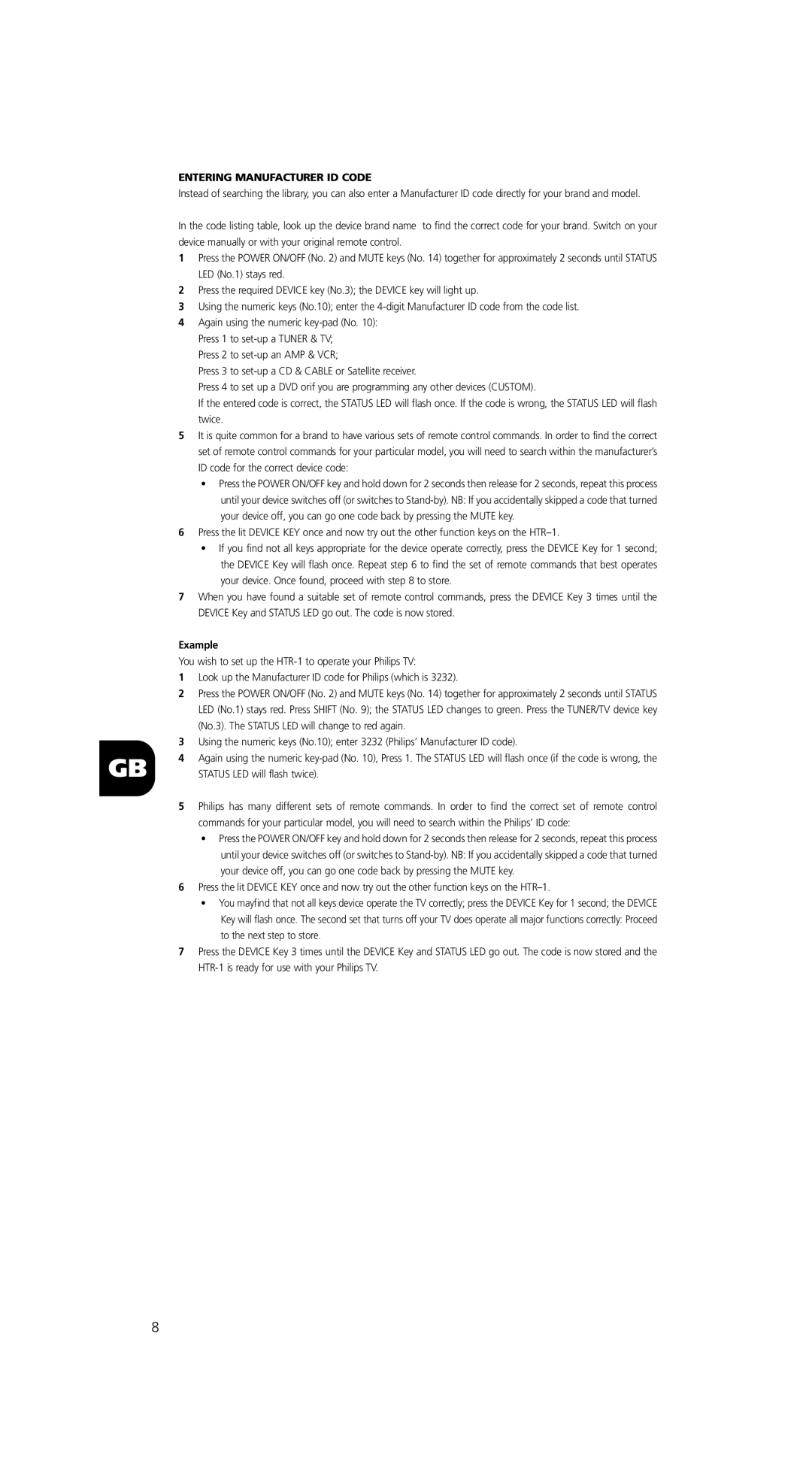ENTERING MANUFACTURER ID CODE
Instead of searching the library, you can also enter a Manufacturer ID code directly for your brand and model.
In the code listing table, look up the device brand name to find the correct code for your brand. Switch on your device manually or with your original remote control.
1Press the POWER ON/OFF (No. 2) and MUTE keys (No. 14) together for approximately 2 seconds until STATUS LED (No.1) stays red.
2Press the required DEVICE key (No.3); the DEVICE key will light up.
3Using the numeric keys (No.10); enter the
4Again using the numeric
Press 2 to
Press 3 to
Press 4 to set up a DVD orif you are programming any other devices (CUSTOM).
If the entered code is correct, the STATUS LED will flash once. If the code is wrong, the STATUS LED will flash twice.
5It is quite common for a brand to have various sets of remote control commands. In order to find the correct set of remote control commands for your particular model, you will need to search within the manufacturer’s ID code for the correct device code:
•Press the POWER ON/OFF key and hold down for 2 seconds then release for 2 seconds, repeat this process until your device switches off (or switches to
6Press the lit DEVICE KEY once and now try out the other function keys on the
•If you find not all keys appropriate for the device operate correctly, press the DEVICE Key for 1 second; the DEVICE Key will flash once. Repeat step 6 to find the set of remote commands that best operates your device. Once found, proceed with step 8 to store.
7When you have found a suitable set of remote control commands, press the DEVICE Key 3 times until the DEVICE Key and STATUS LED go out. The code is now stored.
| Example | |
| You wish to set up the | |
| 1 | Look up the Manufacturer ID code for Philips (which is 3232). |
| 2 | Press the POWER ON/OFF (No. 2) and MUTE keys (No. 14) together for approximately 2 seconds until STATUS |
|
| LED (No.1) stays red. Press SHIFT (No. 9); the STATUS LED changes to green. Press the TUNER/TV device key |
|
| (No.3). The STATUS LED will change to red again. |
| 3 | Using the numeric keys (No.10); enter 3232 (Philips’ Manufacturer ID code). |
GB | 4 | Again using the numeric |
| STATUS LED will flash twice). | |
| 5 | Philips has many different sets of remote commands. In order to find the correct set of remote control |
|
| commands for your particular model, you will need to search within the Philips’ ID code: |
|
| • Press the POWER ON/OFF key and hold down for 2 seconds then release for 2 seconds, repeat this process |
|
| until your device switches off (or switches to |
|
| your device off, you can go one code back by pressing the MUTE key. |
| 6 | Press the lit DEVICE KEY once and now try out the other function keys on the |
|
| • You mayfind that not all keys device operate the TV correctly; press the DEVICE Key for 1 second; the DEVICE |
|
| Key will flash once. The second set that turns off your TV does operate all major functions correctly: Proceed |
|
| to the next step to store. |
| 7 | Press the DEVICE Key 3 times until the DEVICE Key and STATUS LED go out. The code is now stored and the |
|
| |
8