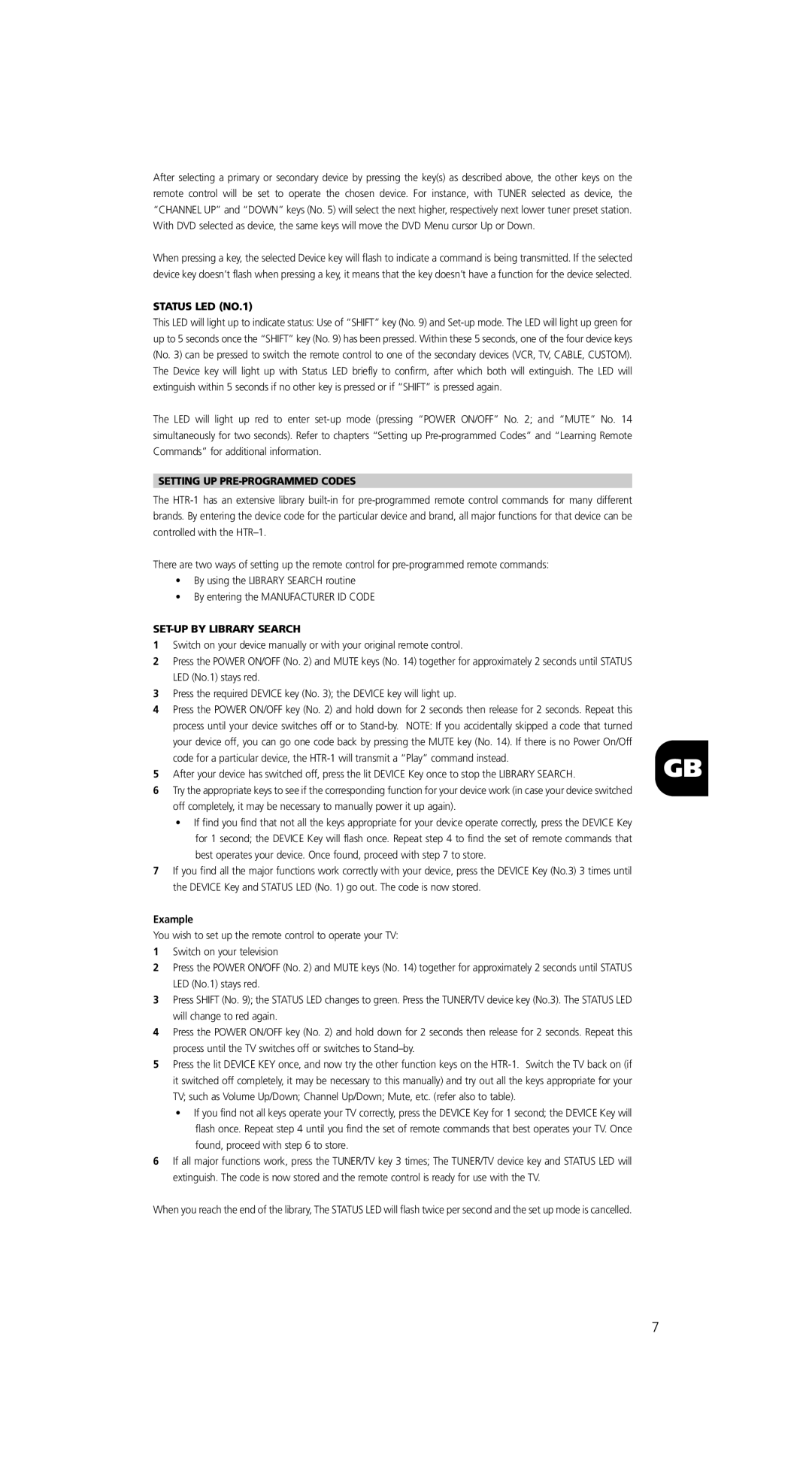After selecting a primary or secondary device by pressing the key(s) as described above, the other keys on the remote control will be set to operate the chosen device. For instance, with TUNER selected as device, the “CHANNEL UP” and “DOWN” keys (No. 5) will select the next higher, respectively next lower tuner preset station. With DVD selected as device, the same keys will move the DVD Menu cursor Up or Down.
When pressing a key, the selected Device key will flash to indicate a command is being transmitted. If the selected device key doesn’t flash when pressing a key, it means that the key doesn’t have a function for the device selected.
STATUS LED (NO.1)
This LED will light up to indicate status: Use of “SHIFT” key (No. 9) and
The LED will light up red to enter
SETTING UP PRE-PROGRAMMED CODES
The
There are two ways of setting up the remote control for
•By using the LIBRARY SEARCH routine
•By entering the MANUFACTURER ID CODE
SET-UP BY LIBRARY SEARCH
1 | Switch on your device manually or with your original remote control. |
|
2 | Press the POWER ON/OFF (No. 2) and MUTE keys (No. 14) together for approximately 2 seconds until STATUS |
|
| LED (No.1) stays red. |
|
3 | Press the required DEVICE key (No. 3); the DEVICE key will light up. |
|
4 | Press the POWER ON/OFF key (No. 2) and hold down for 2 seconds then release for 2 seconds. Repeat this |
|
| process until your device switches off or to |
|
| your device off, you can go one code back by pressing the MUTE key (No. 14). If there is no Power On/Off |
|
| code for a particular device, the | GB |
5 | After your device has switched off, press the lit DEVICE Key once to stop the LIBRARY SEARCH. |
6Try the appropriate keys to see if the corresponding function for your device work (in case your device switched off completely, it may be necessary to manually power it up again).
•If find you find that not all the keys appropriate for your device operate correctly, press the DEVICE Key for 1 second; the DEVICE Key will flash once. Repeat step 4 to find the set of remote commands that best operates your device. Once found, proceed with step 7 to store.
7If you find all the major functions work correctly with your device, press the DEVICE Key (No.3) 3 times until the DEVICE Key and STATUS LED (No. 1) go out. The code is now stored.
Example
You wish to set up the remote control to operate your TV:
1Switch on your television
2Press the POWER ON/OFF (No. 2) and MUTE keys (No. 14) together for approximately 2 seconds until STATUS LED (No.1) stays red.
3Press SHIFT (No. 9); the STATUS LED changes to green. Press the TUNER/TV device key (No.3). The STATUS LED will change to red again.
4Press the POWER ON/OFF key (No. 2) and hold down for 2 seconds then release for 2 seconds. Repeat this process until the TV switches off or switches to
5Press the lit DEVICE KEY once, and now try the other function keys on the
•If you find not all keys operate your TV correctly, press the DEVICE Key for 1 second; the DEVICE Key will flash once. Repeat step 4 until you find the set of remote commands that best operates your TV. Once found, proceed with step 6 to store.
6If all major functions work, press the TUNER/TV key 3 times; The TUNER/TV device key and STATUS LED will extinguish. The code is now stored and the remote control is ready for use with the TV.
When you reach the end of the library, The STATUS LED will flash twice per second and the set up mode is cancelled.
7