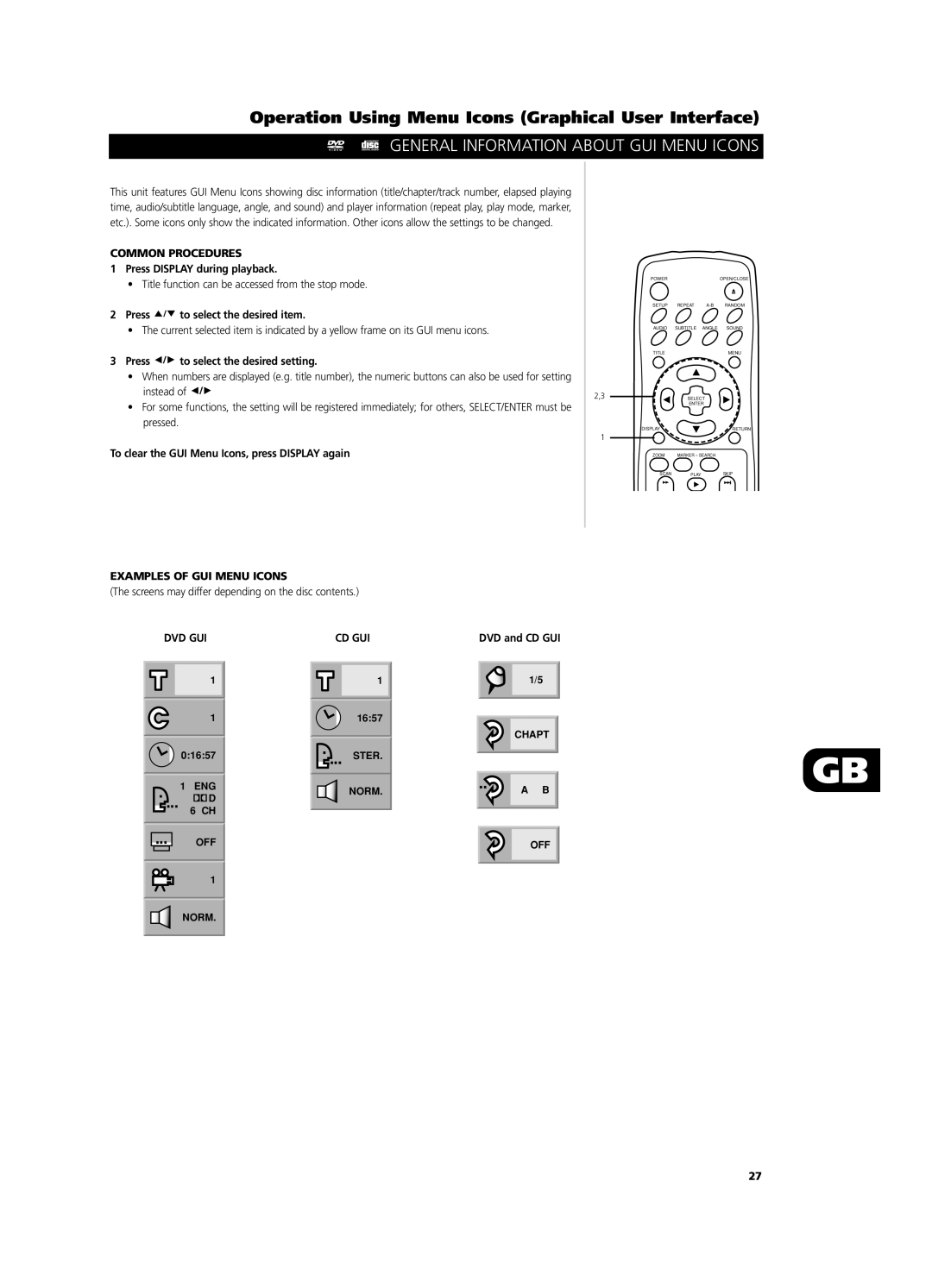Operation Using Menu Icons (Graphical User Interface)
GENERAL INFORMATION ABOUT GUI MENU ICONS
This unit features GUI Menu Icons showing disc information (title/chapter/track number, elapsed playing time, audio/subtitle language, angle, and sound) and player information (repeat play, play mode, marker, etc.). Some icons only show the indicated information. Other icons allow the settings to be changed.
COMMON PROCEDURES
1Press DISPLAY during playback.
•Title function can be accessed from the stop mode.
2Press ![]()
![]()
![]() to select the desired item.
to select the desired item.
•The current selected item is indicated by a yellow frame on its GUI menu icons.
3Press 

 to select the desired setting.
to select the desired setting.
•When numbers are displayed (e.g. title number), the numeric buttons can also be used for setting instead of ![]()
![]()
![]()
•For some functions, the setting will be registered immediately; for others, SELECT/ENTER must be pressed.
To clear the GUI Menu Icons, press DISPLAY again
EXAMPLES OF GUI MENU ICONS
(The screens may differ depending on the disc contents.)
2,3
1
POWER |
|
| OPEN/CLOSE |
SETUP | REPEAT | RANDOM | |
AUDIO | SUBTITLE | ANGLE | SOUND |
TITLE |
|
| MENU |
| SELECT |
| |
| ENTER |
| |
DISPLAY |
|
| RETURN |
ZOOM | MARKER – SEARCH |
| |
SCAN | PLAY |
| SKIP |
DVD GUI
1
1
0:16:57
1 ENG ![]()
![]()
![]()
![]()
![]()
![]()
![]()
![]() D
D ![]()
![]()
![]() 6 CH
6 CH
CD GUI | DVD and CD GUI |
1 | 1/5 |
16:57
CHAPT
STER.
NORM. | A B |
GB
OFF | OFF |
1
NORM.
27