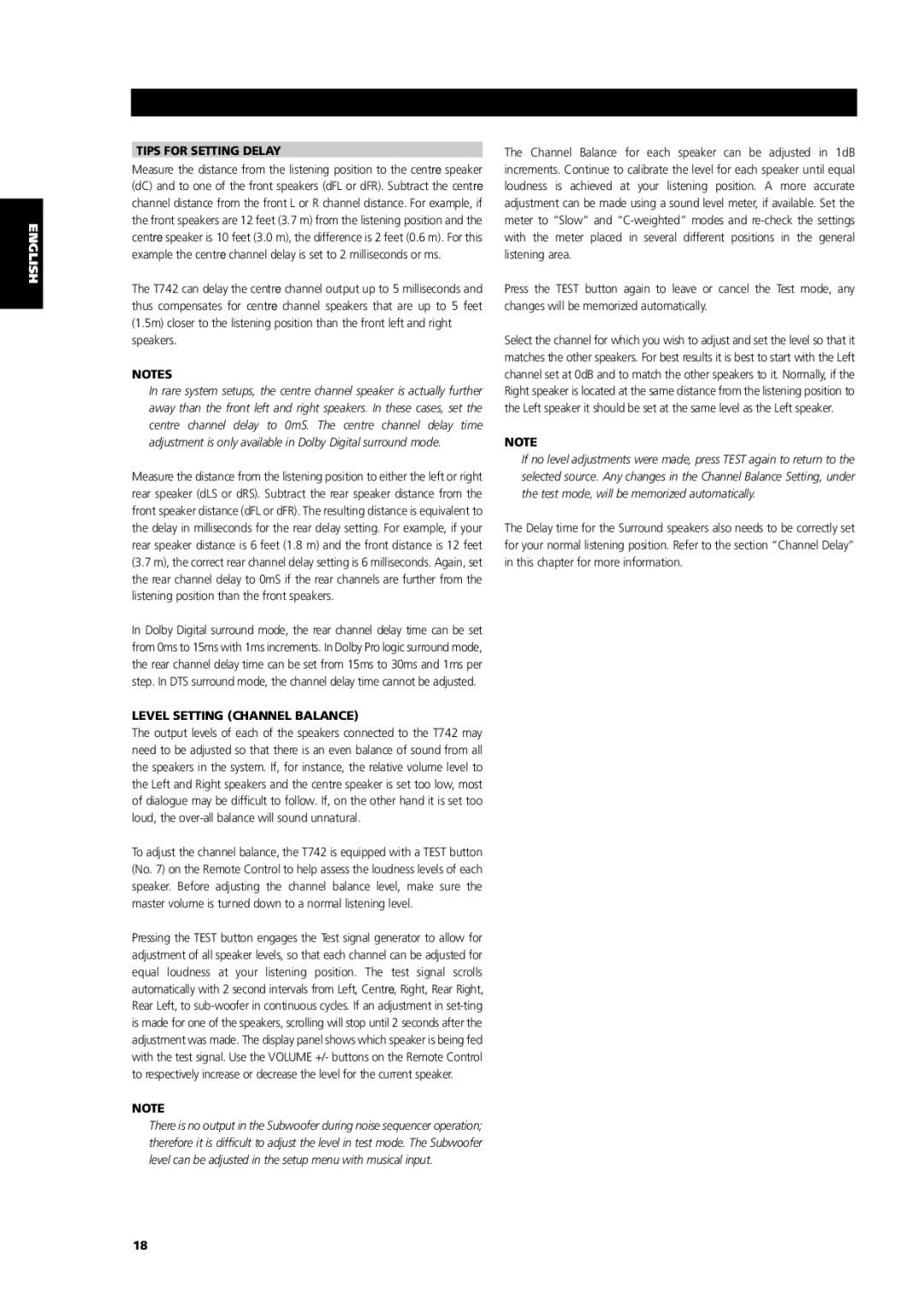ENGLISH FRANÇAIS DEUTSCH NEDERLANDS ESPAÑOL ITALIANO PORTUGUÊS SVENSKA
TIPS FOR SETTING DELAY
Measure the distance from the listening position to the centre speaker (dC) and to one of the front speakers (dFL or dFR). Subtract the centre channel distance from the front L or R channel distance. For example, if the front speakers are 12 feet (3.7 m) from the listening position and the centre speaker is 10 feet (3.0 m), the difference is 2 feet (0.6 m). For this example the centre channel delay is set to 2 milliseconds or ms.
The T742 can delay the centre channel output up to 5 milliseconds and thus compensates for centre channel speakers that are up to 5 feet (1.5m) closer to the listening position than the front left and right speakers.
NOTES
In rare system setups, the centre channel speaker is actually further away than the front left and right speakers. In these cases, set the centre channel delay to 0mS. The centre channel delay time adjustment is only available in Dolby Digital surround mode.
Measure the distance from the listening position to either the left or right rear speaker (dLS or dRS). Subtract the rear speaker distance from the front speaker distance (dFL or dFR). The resulting distance is equivalent to the delay in milliseconds for the rear delay setting. For example, if your rear speaker distance is 6 feet (1.8 m) and the front distance is 12 feet (3.7 m), the correct rear channel delay setting is 6 milliseconds. Again, set the rear channel delay to 0mS if the rear channels are further from the listening position than the front speakers.
In Dolby Digital surround mode, the rear channel delay time can be set from 0ms to 15ms with 1ms increments. In Dolby Pro logic surround mode, the rear channel delay time can be set from 15ms to 30ms and 1ms per step. In DTS surround mode, the channel delay time cannot be adjusted.
LEVEL SETTING (CHANNEL BALANCE)
The output levels of each of the speakers connected to the T742 may need to be adjusted so that there is an even balance of sound from all the speakers in the system. If, for instance, the relative volume level to the Left and Right speakers and the centre speaker is set too low, most of dialogue may be difficult to follow. If, on the other hand it is set too loud, the
To adjust the channel balance, the T742 is equipped with a TEST button (No. 7) on the Remote Control to help assess the loudness levels of each speaker. Before adjusting the channel balance level, make sure the master volume is turned down to a normal listening level.
Pressing the TEST button engages the Test signal generator to allow for adjustment of all speaker levels, so that each channel can be adjusted for equal loudness at your listening position. The test signal scrolls automatically with 2 second intervals from Left, Centre, Right, Rear Right, Rear Left, to
NOTE
There is no output in the Subwoofer during noise sequencer operation; therefore it is difficult to adjust the level in test mode. The Subwoofer level can be adjusted in the setup menu with musical input.
The Channel Balance for each speaker can be adjusted in 1dB increments. Continue to calibrate the level for each speaker until equal loudness is achieved at your listening position. A more accurate adjustment can be made using a sound level meter, if available. Set the meter to “Slow” and
Press the TEST button again to leave or cancel the Test mode, any changes will be memorized automatically.
Select the channel for which you wish to adjust and set the level so that it matches the other speakers. For best results it is best to start with the Left channel set at 0dB and to match the other speakers to it. Normally, if the Right speaker is located at the same distance from the listening position to the Left speaker it should be set at the same level as the Left speaker.
NOTE
If no level adjustments were made, press TEST again to return to the selected source. Any changes in the Channel Balance Setting, under the test mode, will be memorized automatically.
The Delay time for the Surround speakers also needs to be correctly set for your normal listening position. Refer to the section “Channel Delay” in this chapter for more information.
18