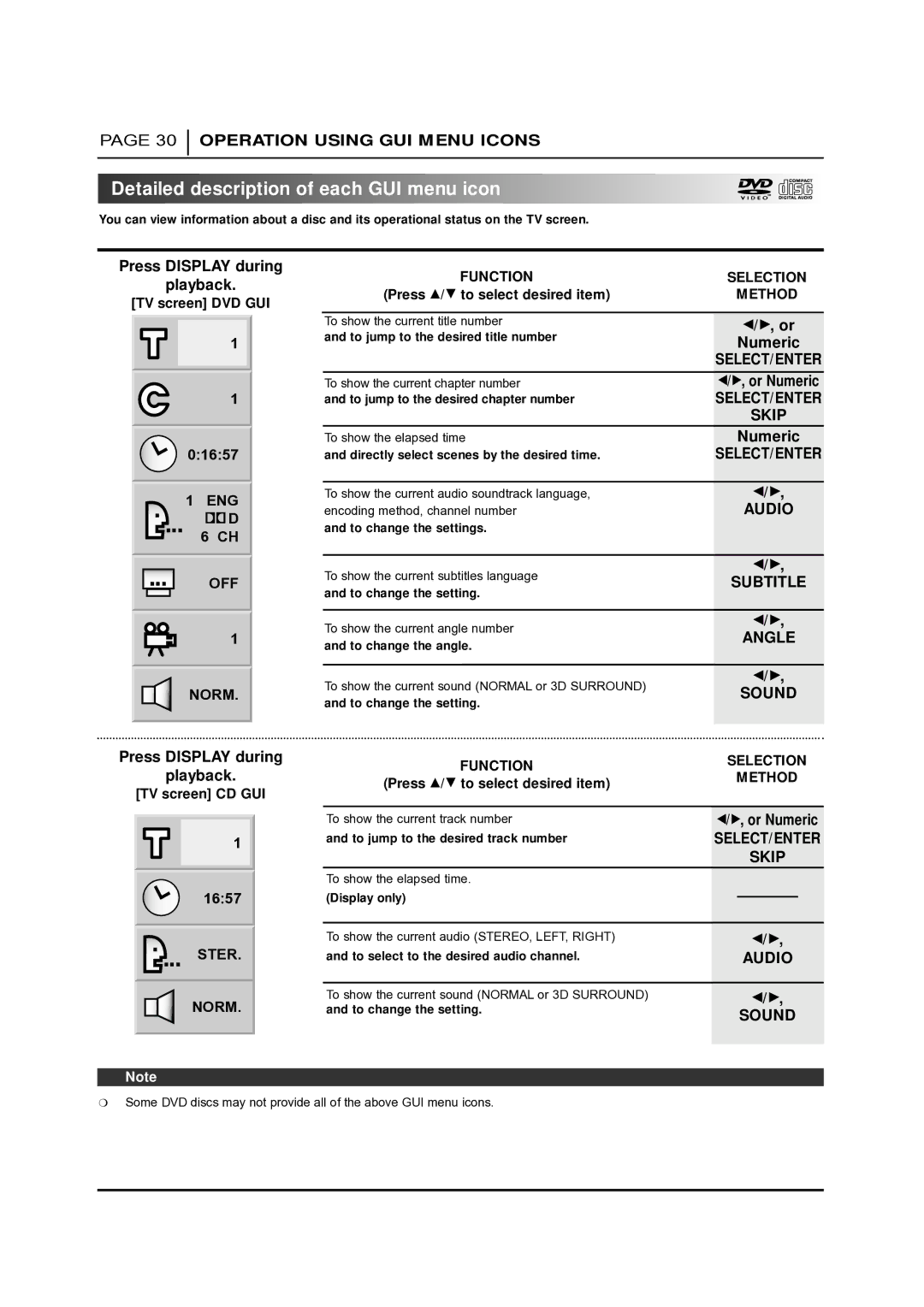PAGE 30
OPERATION USING GUI MENU ICONS

 Detailed
Detailed
 description
description
 of
of each
each GUI
GUI menu
menu
 icon
icon










































You can view information about a disc and its operational status on the TV screen.
Press DISPLAY during
playback.
[TV screen] DVD GUI
1
1
0:16:57
1ENG 
 D
D
6 CH
OFF
1
NORM.
Press DISPLAY during
playback.
[TV screen] CD GUI
1
16:57
STER.
NORM.
FUNCTION | SELECTION | ||||
(Press D/E to select desired item) | METHOD | ||||
|
|
|
|
| |
To show the current title number |
| F G | |||
and to jump to the desired title number |
| / , or | |||
| Numeric | ||||
|
| SELECT/ENTER | |||
To show the current chapter number | F G | ||||
/ , or Numeric | |||||
and to jump to the desired chapter number | SELECT/ENTER | ||||
|
|
| SKIP | ||
To show the elapsed time |
| Numeric | |||
and directly select scenes by the desired time. | SELECT/ENTER | ||||
|
|
|
|
| |
To show the current audio soundtrack language, | / , |
| |||
|
|
| F G | ||
encoding method, channel number |
| AUDIO | |||
and to change the settings. |
|
|
| ||
|
|
|
|
| |
|
|
| F G | ||
To show the current subtitles language | / , |
| |||
SUBTITLE | |||||
and to change the setting. | |||||
|
|
| |||
|
|
|
|
| |
|
|
| F G | ||
To show the current angle number | / , |
| |||
| ANGLE | ||||
and to change the angle. |
| ||||
|
|
| |||
|
|
|
|
| |
|
|
| F G | ||
To show the current sound (NORMAL or 3D SURROUND) | / , |
| |||
| SOUND | ||||
and to change the setting. |
| ||||
|
|
| |||
|
|
|
|
| |
|
|
|
|
| |
FUNCTION |
| SELECTION | |||
| METHOD | ||||
(Press D/E to select desired item) |
| ||||
|
|
|
| ||
|
|
|
| ||
|
|
|
|
| |
To show the current track number | F/G, or Numeric | ||||
and to jump to the desired track number | SELECT/ENTER | ||||
|
|
| SKIP | ||
To show the elapsed time. |
|
|
| ||
(Display only) |
|
|
| ||
|
|
| |||
|
|
|
|
| |
To show the current audio (STEREO, LEFT, RIGHT) |
| F G | |||
|
| / , |
| ||
and to select to the desired audio channel. |
| AUDIO | |||
|
|
|
|
| |
To show the current sound (NORMAL or 3D SURROUND) |
| F G | |||
|
| / , |
| ||
and to change the setting. | SOUND |
|
Note
❍Some DVD discs may not provide all of the above GUI menu icons.