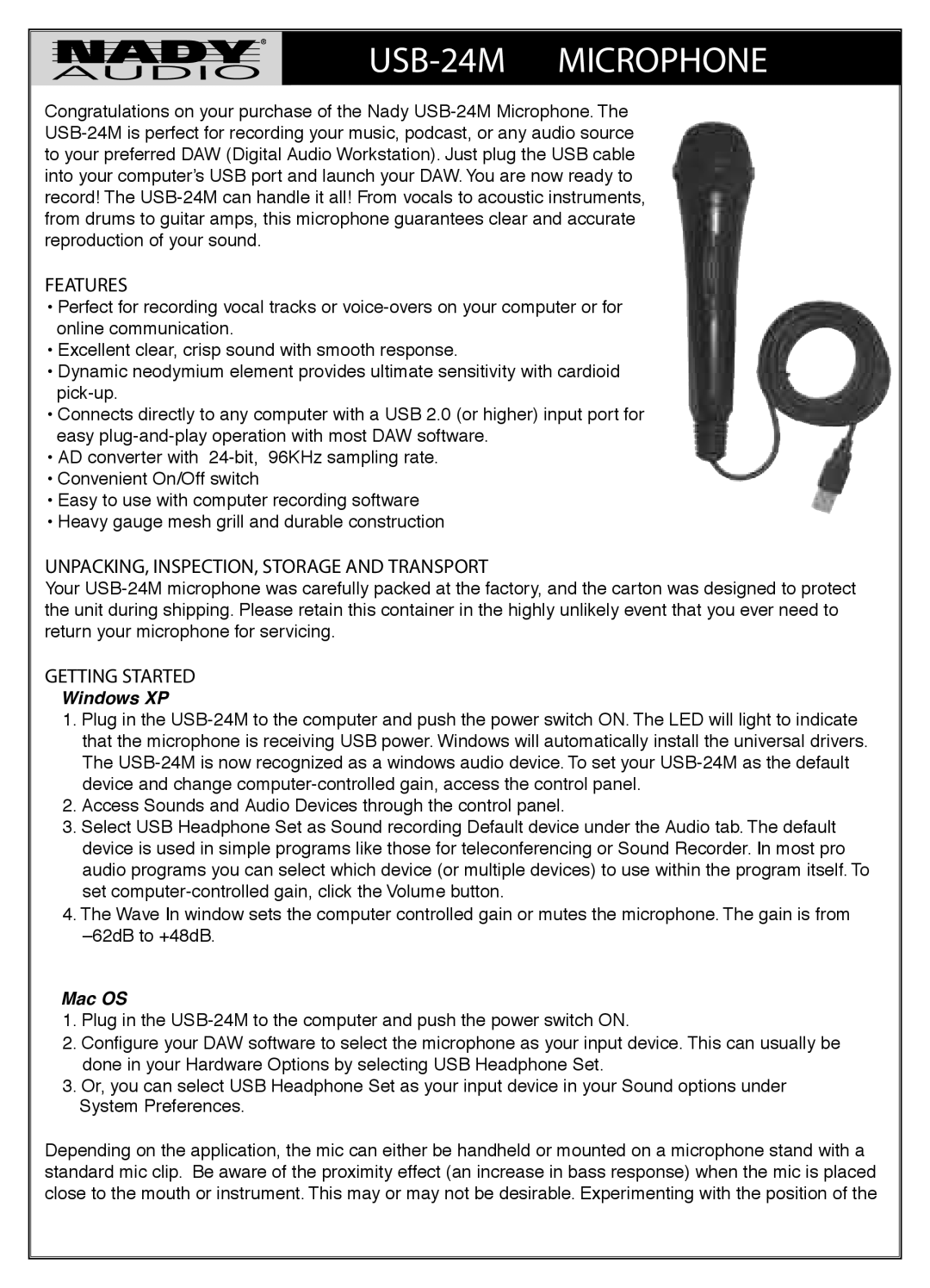USB-24M MICROPHONE
Congratulations on your purchase of the Nady
FEATURES
•Perfect for recording vocal tracks or
•Excellent clear, crisp sound with smooth response.
•Dynamic neodymium element provides ultimate sensitivity with cardioid
•Connects directly to any computer with a USB 2.0 (or higher) input port for easy
•AD converter with
•Convenient On/Off switch
•Easy to use with computer recording software
•Heavy gauge mesh grill and durable construction
UNPACKING, INSPECTION, STORAGE AND TRANSPORT
Your
GETTING STARTED
Windows XP
1.Plug in the
2.Access Sounds and Audio Devices through the control panel.
3.Select USB Headphone Set as Sound recording Default device under the Audio tab. The default device is used in simple programs like those for teleconferencing or Sound Recorder. In most pro audio programs you can select which device (or multiple devices) to use within the program itself. To set
4.The Wave In window sets the computer controlled gain or mutes the microphone. The gain is from
Mac OS
1.Plug in the
2.Configure your DAW software to select the microphone as your input device. This can usually be done in your Hardware Options by selecting USB Headphone Set.
3.Or, you can select USB Headphone Set as your input device in your Sound options under System Preferences.
Depending on the application, the mic can either be handheld or mounted on a microphone stand with a standard mic clip. Be aware of the proximity effect (an increase in bass response) when the mic is placed close to the mouth or instrument. This may or may not be desirable. Experimenting with the position of the