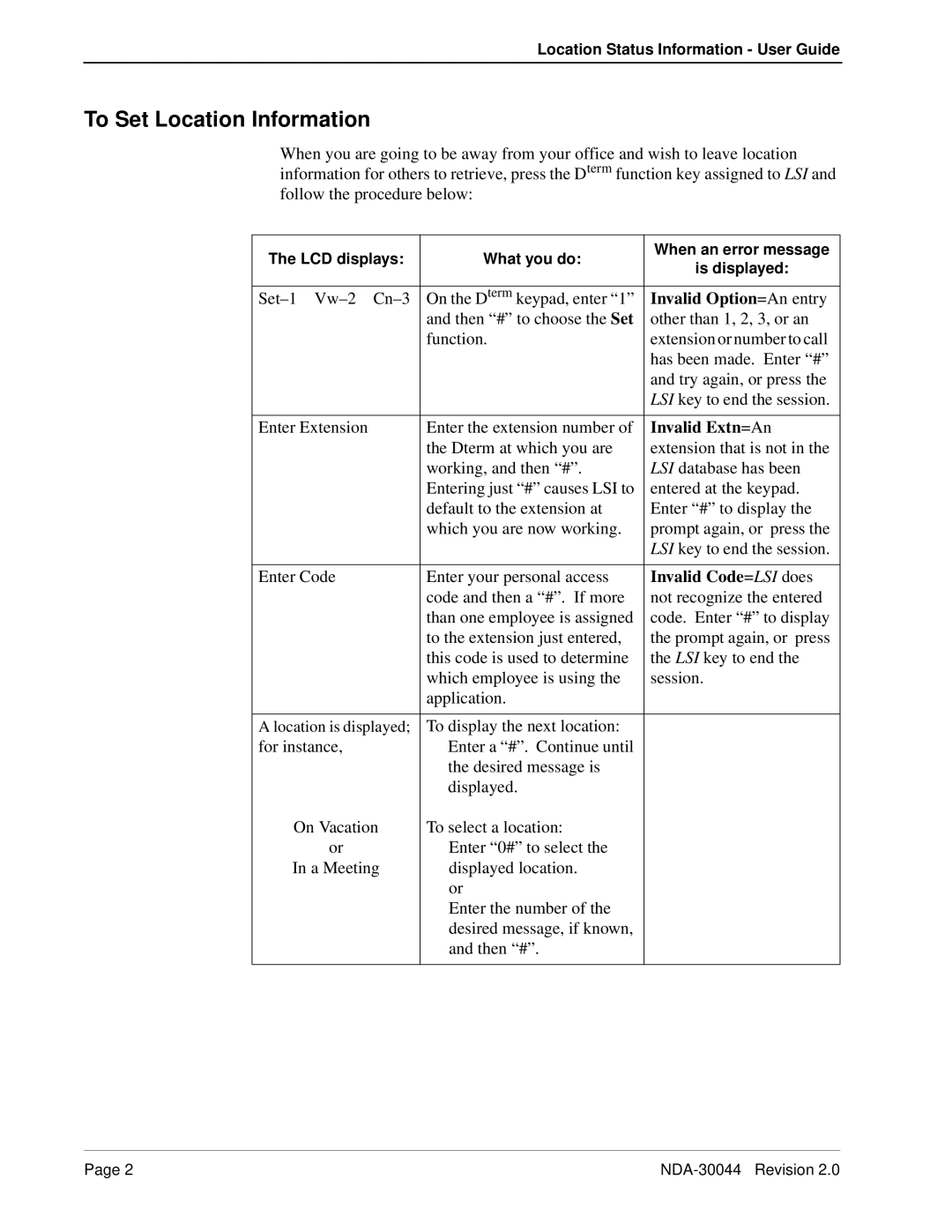Location Status Information - User Guide
To Set Location Information
When you are going to be away from your office and wish to leave location information for others to retrieve, press the Dterm function key assigned to LSI and follow the procedure below:
The LCD displays: | What you do: | When an error message | |
is displayed: | |||
|
| ||
|
|
| |
On the Dterm keypad, enter “1” | Invalid Option=An entry | ||
| and then “#” to choose the Set | other than 1, 2, 3, or an | |
| function. | extension or number to call | |
|
| has been made. Enter “#” | |
|
| and try again, or press the | |
|
| LSI key to end the session. | |
|
|
| |
Enter Extension | Enter the extension number of | Invalid Extn=An | |
| the Dterm at which you are | extension that is not in the | |
| working, and then “#”. | LSI database has been | |
| Entering just “#” causes LSI to | entered at the keypad. | |
| default to the extension at | Enter “#” to display the | |
| which you are now working. | prompt again, or press the | |
|
| LSI key to end the session. | |
|
|
| |
Enter Code | Enter your personal access | Invalid Code=LSI does | |
| code and then a “#”. If more | not recognize the entered | |
| than one employee is assigned | code. Enter “#” to display | |
| to the extension just entered, | the prompt again, or press | |
| this code is used to determine | the LSI key to end the | |
| which employee is using the | session. | |
| application. |
| |
|
|
| |
A location is displayed; | To display the next location: |
| |
for instance, | Enter a “#”. Continue until |
| |
| the desired message is |
| |
| displayed. |
| |
On Vacation | To select a location: |
| |
or | Enter “0#” to select the |
| |
In a Meeting | displayed location. |
| |
| or |
| |
| Enter the number of the |
| |
| desired message, if known, |
| |
| and then “#”. |
| |
|
|
|
Page 2 |