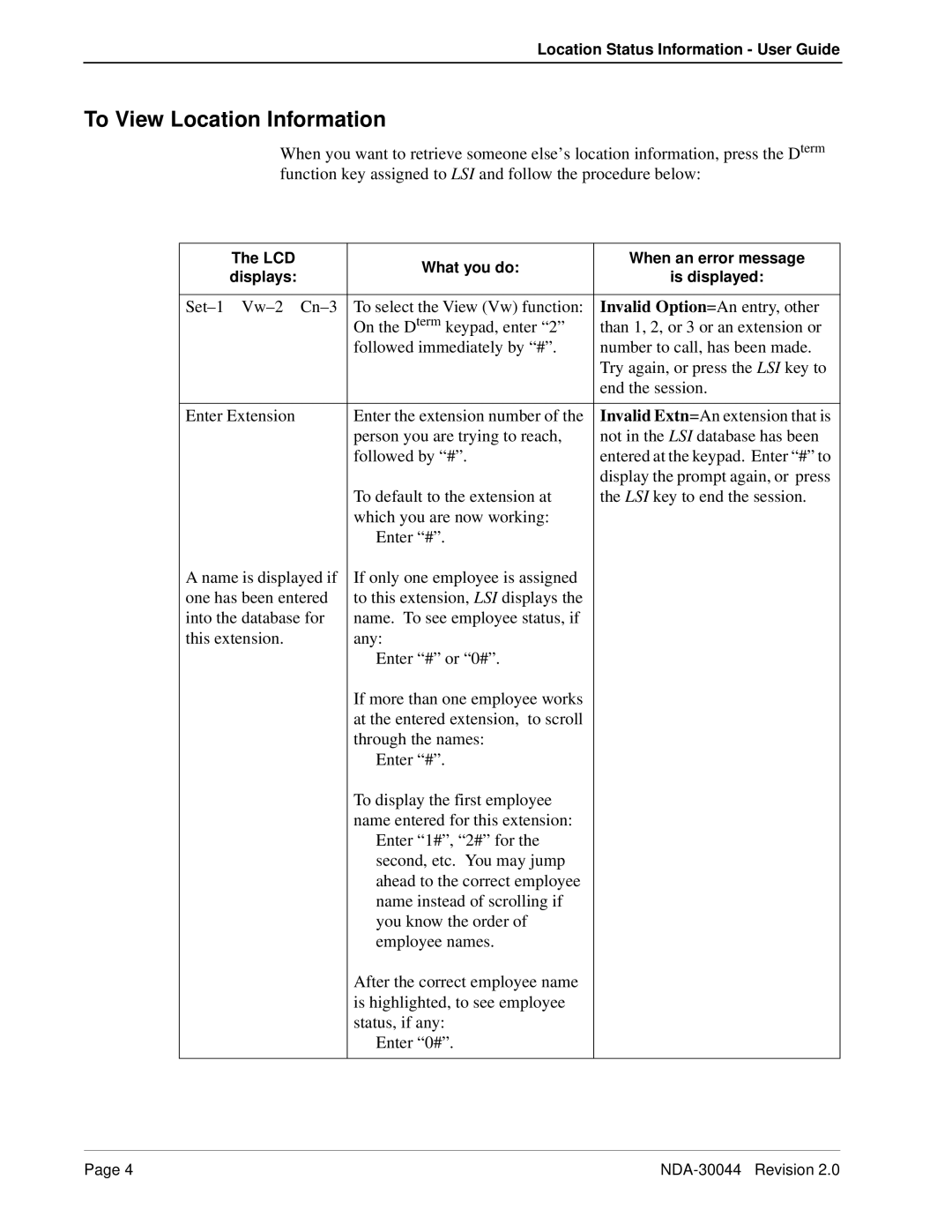Location Status Information - User Guide
To View Location Information
When you want to retrieve someone else’s location information, press the Dterm function key assigned to LSI and follow the procedure below:
The LCD | What you do: | When an error message | |
displays: | is displayed: | ||
| |||
|
|
| |
To select the View (Vw) function: | Invalid Option=An entry, other | ||
| On the Dterm keypad, enter “2” | than 1, 2, or 3 or an extension or | |
| followed immediately by “#”. | number to call, has been made. | |
|
| Try again, or press the LSI key to | |
|
| end the session. | |
|
|
| |
Enter Extension | Enter the extension number of the | Invalid Extn=An extension that is | |
| person you are trying to reach, | not in the LSI database has been | |
| followed by “#”. | entered at the keypad. Enter “#” to | |
|
| display the prompt again, or press | |
| To default to the extension at | the LSI key to end the session. | |
| which you are now working: |
| |
| Enter “#”. |
| |
A name is displayed if | If only one employee is assigned |
| |
one has been entered | to this extension, LSI displays the |
| |
into the database for | name. To see employee status, if |
| |
this extension. | any: |
| |
| Enter “#” or “0#”. |
| |
| If more than one employee works |
| |
| at the entered extension, to scroll |
| |
| through the names: |
| |
| Enter “#”. |
| |
| To display the first employee |
| |
| name entered for this extension: |
| |
| Enter “1#”, “2#” for the |
| |
| second, etc. You may jump |
| |
| ahead to the correct employee |
| |
| name instead of scrolling if |
| |
| you know the order of |
| |
| employee names. |
| |
| After the correct employee name |
| |
| is highlighted, to see employee |
| |
| status, if any: |
| |
| Enter “0#”. |
| |
|
|
|
Page 4 |