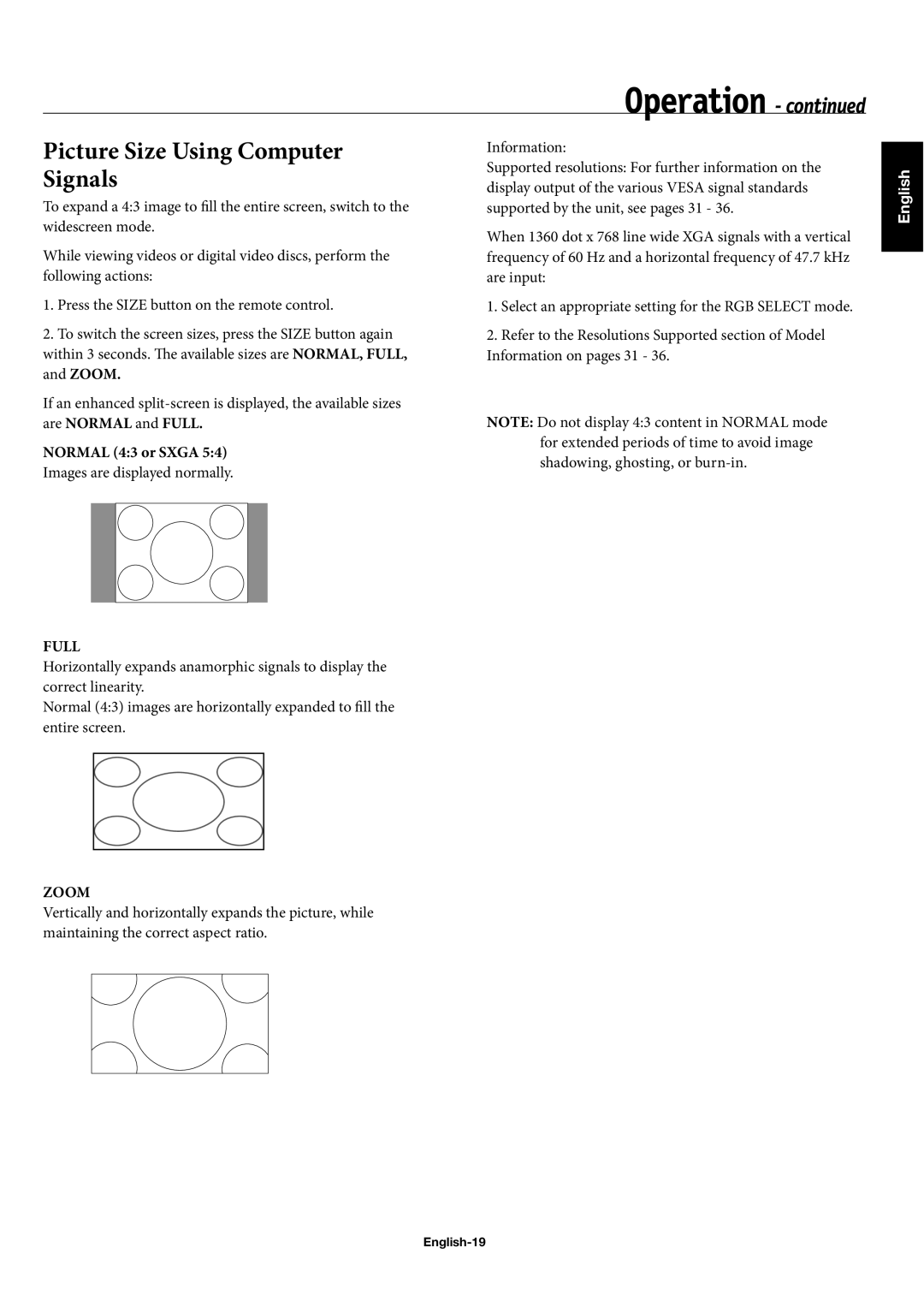42XC10, 60XC10, 50XC10 specifications
The NEC 50XC10, 42XC10, and 60XC10 are notable models in NEC's line of high-quality LCD televisions that cater to the home entertainment market. These models are renowned for their innovative features and advanced technologies, ensuring exceptional viewing experiences for consumers.One of the primary features across these models is the incorporation of NEC's superior LCD technology. The display panels utilize advanced backlighting technologies, which enhance brightness and color accuracy, providing a more vibrant and immersive viewing experience. The high resolution offered by these models ensures sharp images and clarity, making them ideal for high-definition content.
In terms of design, the NEC 50XC10, 42XC10, and 60XC10 boast sleek and modern aesthetics that fit seamlessly into any living space. The slim bezels and understated profiles allow for a more expansive viewing area, maximizing screen real estate while minimizing distractions from the surrounding environment. This design philosophy not only enhances the visual appeal but also encourages easy integration with various home décor styles.
Connectivity is another strong point for these television models. They come equipped with multiple HDMI ports, USB inputs, and integrated Wi-Fi capabilities, making it simple to connect to external devices such as gaming consoles, Blu-ray players, and streaming devices. This versatility allows users to easily switch between various media sources, enhancing the overall user experience.
Furthermore, the NEC 50XC10, 42XC10, and 60XC10 often incorporate smart capabilities, enabling access to various streaming services and applications directly from the television. This feature caters to the growing demand for on-demand content consumption and allows users to streamline their viewing habits in a user-friendly manner.
Enhanced audio technologies are also a significant characteristic of these models. They typically feature built-in speakers that deliver rich, immersive sound, complementing the high-quality visuals. Some models may even support surround sound technologies, providing a theater-like experience in the comfort of one’s own home.
In conclusion, the NEC 50XC10, 42XC10, and 60XC10 demonstrate a solid combination of cutting-edge display technologies, modern design, connectivity options, and smart features, making them compelling choices for consumers looking to elevate their home entertainment setups. These models are a testament to NEC's commitment to delivering quality and innovation in the competitive television market.