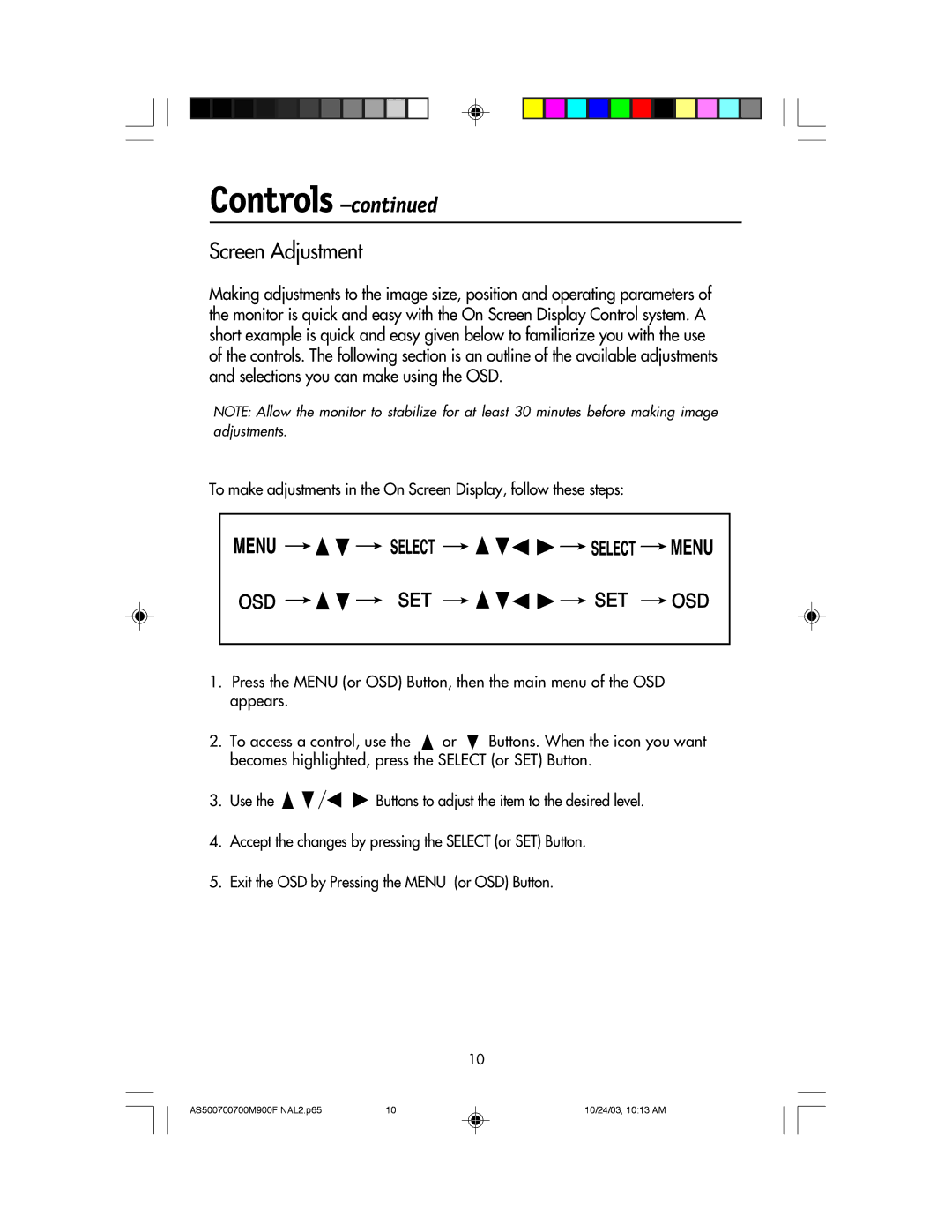700, 500, 900 specifications
NEC, a renowned leader in IT and network solutions, offers a wide range of communication systems, including the NEC 700, 900, and 500 series. These systems are designed to meet various communication needs across different sectors, prioritizing reliability, efficiency, and advanced technology.The NEC 700 series is particularly notable for its scalability and flexibility. It supports a variety of deployment configurations, making it suitable for both small businesses and large enterprises. One of its chief features is the ability to seamlessly integrate with existing infrastructure, reducing the need for extensive overhauls. It incorporates advanced VoIP technology, which not only enhances voice quality but also allows for a plethora of features like caller ID, voicemail, and call routing. The system's support for Unified Communications (UC) means that organizations can unify all their communication channels, creating a more streamlined and collaborative work environment.
The NEC 900 series builds on the strengths of the 700 series but focuses more on advanced applications and system integration. It provides enhanced security features, critical for businesses that handle sensitive information. The 900 series is equipped with NEC's latest technology to support cloud solutions and remote work functionalities, an essential feature in today’s decentralized work environment. With capabilities such as video conferencing, instant messaging, and interactive collaboration tools, it promotes a connected and efficient workplace. The system’s intuitive interface further simplifies management and improves user experience.
The NEC 500 series is designed specifically for small to mid-sized businesses. Compact in size but rich in features, it offers a cost-effective solution without compromising on performance or functionality. The 500 series supports essential communication functions such as call management and extension mobility, making it a practical choice for growing enterprises. One of its standout characteristics is its energy efficiency, as it is designed to minimize power consumption while delivering robust performance.
In conclusion, NEC's 700, 900, and 500 series cater to a diverse range of communication needs, from basic to advanced functionalities. With each series embracing innovative technologies like VoIP, UC, and cloud solutions, NEC continues to deliver systems that enhance business operations, improve collaboration, and provide maximum value to organizations of all sizes. As businesses evolve, these systems adapt, ensuring they remain at the forefront of communication technology.