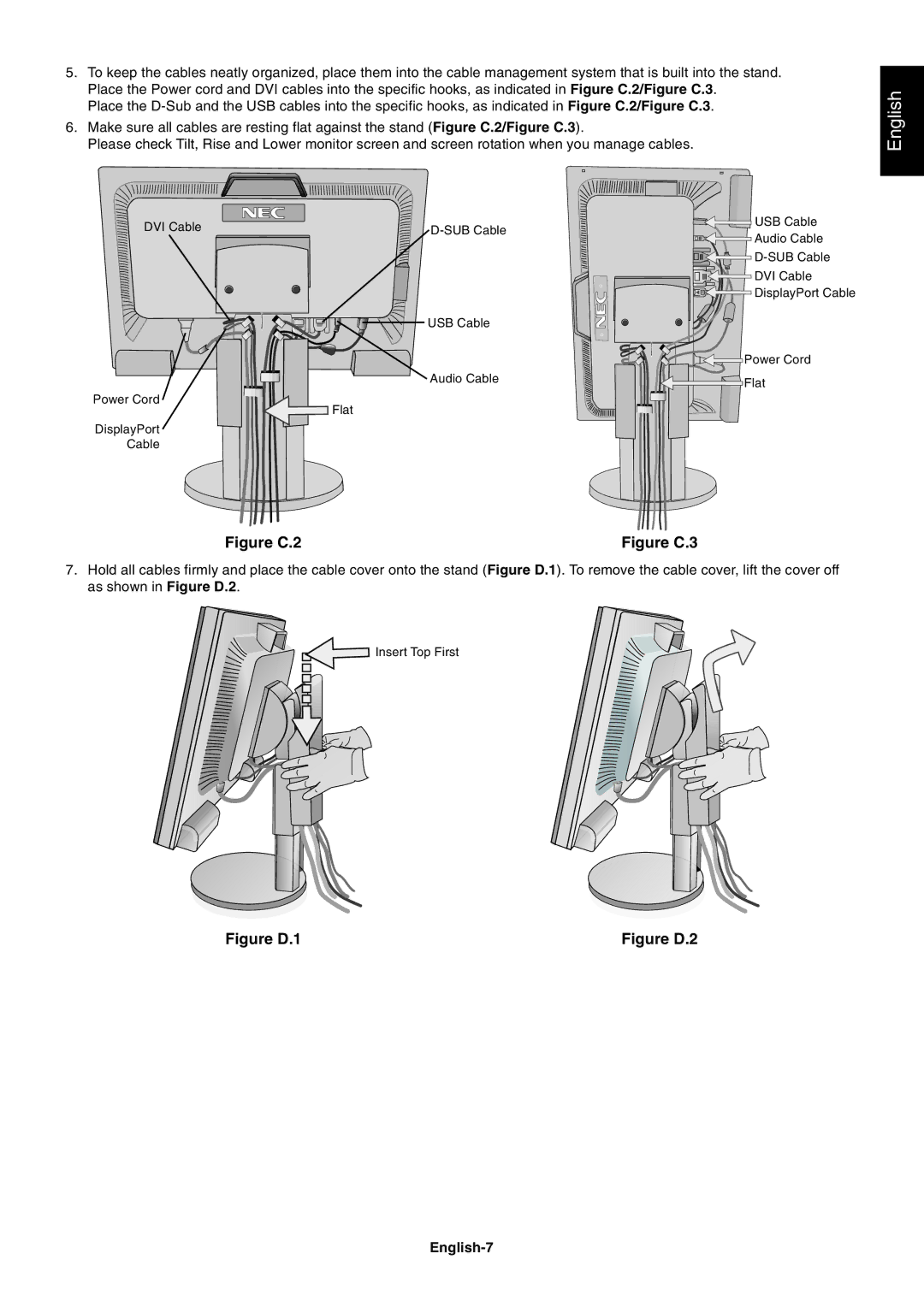5.To keep the cables neatly organized, place them into the cable management system that is built into the stand. Place the Power cord and DVI cables into the specific hooks, as indicated in Figure C.2/Figure C.3.
Place the
6.Make sure all cables are resting flat against the stand (Figure C.2/Figure C.3).
Please check Tilt, Rise and Lower monitor screen and screen rotation when you manage cables.
English
DVI Cable |
USB Cable
Audio Cable
Power Cord
![]() Flat
Flat
DisplayPort
Cable
![]()
![]()
![]()
![]()
![]() USB Cable
USB Cable
![]()
![]() Audio Cable
Audio Cable
![]()
![]()
![]()
![]() DVI Cable
DVI Cable
![]()
![]() DisplayPort Cable
DisplayPort Cable
![]()
![]()
![]() Power Cord
Power Cord
![]()
![]() Flat
Flat
Figure C.2 | Figure C.3 |
7.Hold all cables firmly and place the cable cover onto the stand (Figure D.1). To remove the cable cover, lift the cover off as shown in Figure D.2.
![]()
![]()
![]() Insert Top First
Insert Top First
Figure D.1 | Figure D.2 |