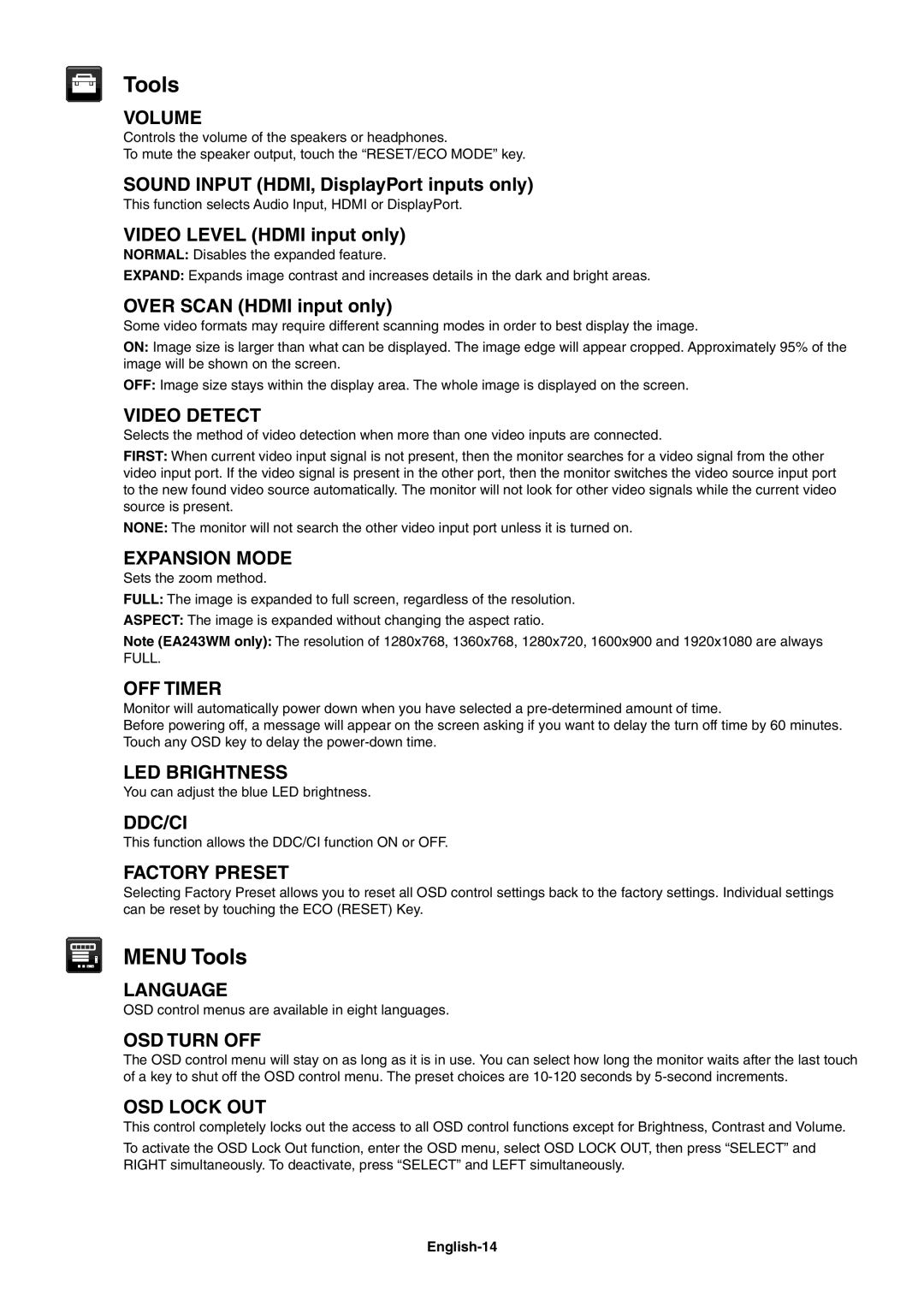EA273WM, EA243WM specifications
The NEC EA243WM and EA273WM monitors are part of NEC's renowned MultiSync series, designed to deliver exceptional visual performance for professionals in various fields such as graphics design, photography, and data analysis. Each model comes with a range of advanced features and technologies that cater to the demanding needs of users who require precise color accuracy and extensive screen real estate.The NEC EA243WM boasts a 24-inch screen size, providing a solid workspace while maintaining high definition clarity with a resolution of 1920 x 1200. This monitor is equipped with an IPS panel that delivers wide viewing angles of 178 degrees both horizontally and vertically, ensuring consistent color representation without distortion regardless of the viewing position. One of the standout features of the EA243WM is its extensive color support, covering 99% of the sRGB color space, making it ideal for color-critical applications.
In terms of connectivity, the EA243WM comes with a variety of input options including DisplayPort, DVI, and VGA, allowing for flexible integration with a range of devices. It also features USB hub ports that enable easy access to peripheral devices, enhancing productivity in multi-tasking scenarios. The ergonomic design of the EA243WM, which includes height, tilt, swivel, and pivot adjustments, ensures that users can customize their viewing experience for maximum comfort and efficiency.
Meanwhile, the NEC EA273WM offers a larger 27-inch screen, increasing the display area for multitasking and complex workflows. With a resolution of 2560 x 1440, the EA273WM provides sharper images and more detailed visuals compared to its 24-inch counterpart. Like the EA243WM, it employs IPS technology for wide viewing angles and vibrant color reproduction. The EA273WM also supports 98% of the sRGB color gamut, ensuring professional-level color fidelity.
Both monitors leverage NEC’s advanced calibration technologies, including the MultiProfiler software that enables users to create custom calibration profiles suited to their specific work environments. Additionally, the EcoMode feature within NEC monitors allows users to adjust brightness levels to save energy without sacrificing image quality, making these models an environmentally friendly option.
In conclusion, the NEC EA243WM and EA273WM monitors are crafted to meet the high standards of professionals seeking reliable and high-quality displays. With their impressive specifications, connectivity options, and ergonomic designs, these monitors stand out as excellent choices for users who value performance and comfort in their workspace.