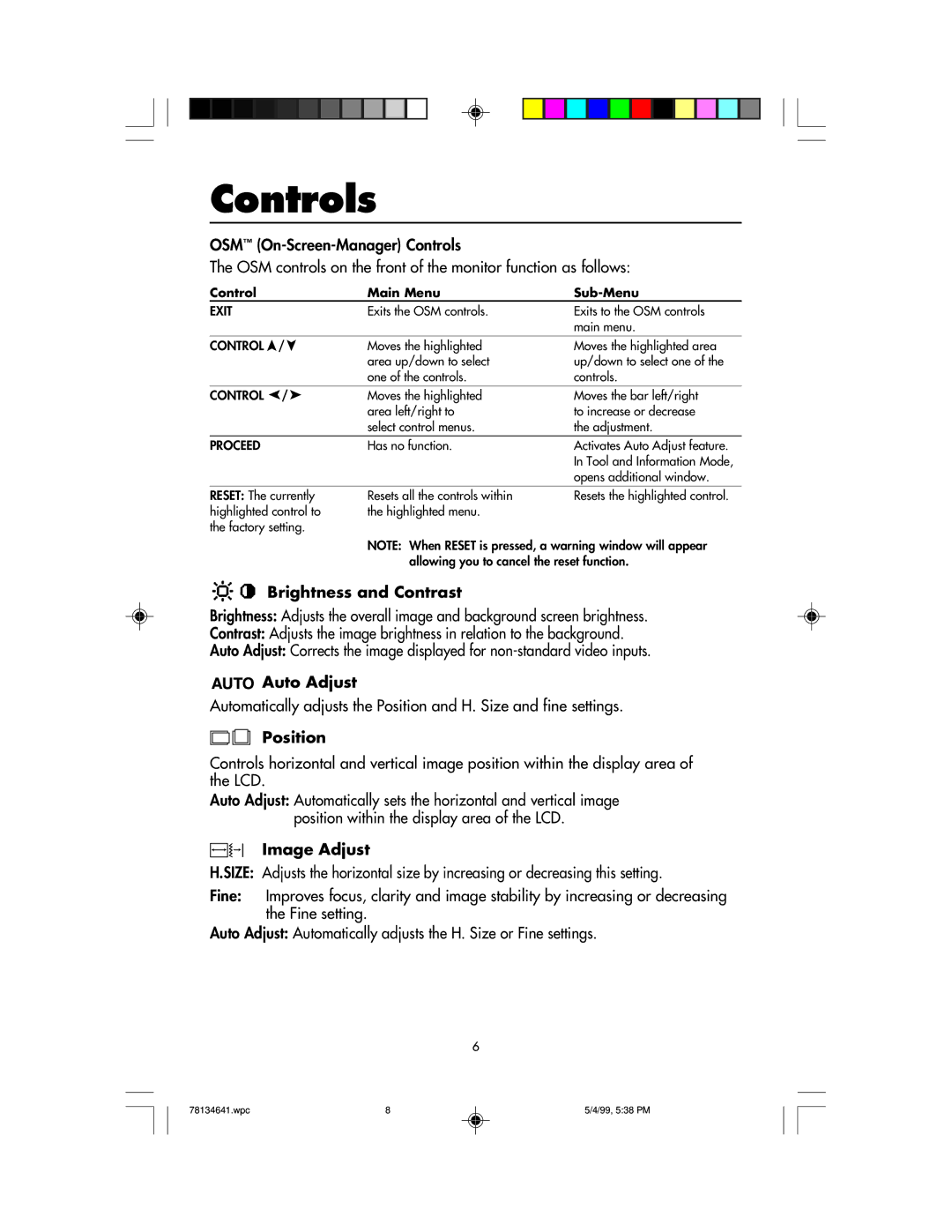Controls
OSM™
The OSM controls on the front of the monitor function as follows:
Control |
| Main Menu |
|
EXIT |
| Exits the OSM controls. | Exits to the OSM controls |
|
|
| main menu. |
CONTROL | / | Moves the highlighted | Moves the highlighted area |
|
| area up/down to select | up/down to select one of the |
|
| one of the controls. | controls. |
CONTROL | / | Moves the highlighted | Moves the bar left/right |
|
| area left/right to | to increase or decrease |
|
| select control menus. | the adjustment. |
PROCEED |
| Has no function. | Activates Auto Adjust feature. |
|
|
| In Tool and Information Mode, |
|
|
| opens additional window. |
RESET: The currently highlighted control to the factory setting.
Resets all the controls within | Resets the highlighted control. |
the highlighted menu. |
|
NOTE: When RESET is pressed, a warning window will appear allowing you to cancel the reset function.
Brightness and Contrast
Brightness: Adjusts the overall image and background screen brightness.
Contrast: Adjusts the image brightness in relation to the background.
Auto Adjust: Corrects the image displayed for

 Auto Adjust
Auto Adjust
Automatically adjusts the Position and H. Size and fine settings.
Position
Controls horizontal and vertical image position within the display area of the LCD.
Auto Adjust: Automatically sets the horizontal and vertical image position within the display area of the LCD.
Image Adjust
H.SIZE: Adjusts the horizontal size by increasing or decreasing this setting.
Fine: Improves focus, clarity and image stability by increasing or decreasing the Fine setting.
Auto Adjust: Automatically adjusts the H. Size or Fine settings.
6
78134641.wpc | 8 | 5/4/99, 5:38 PM |