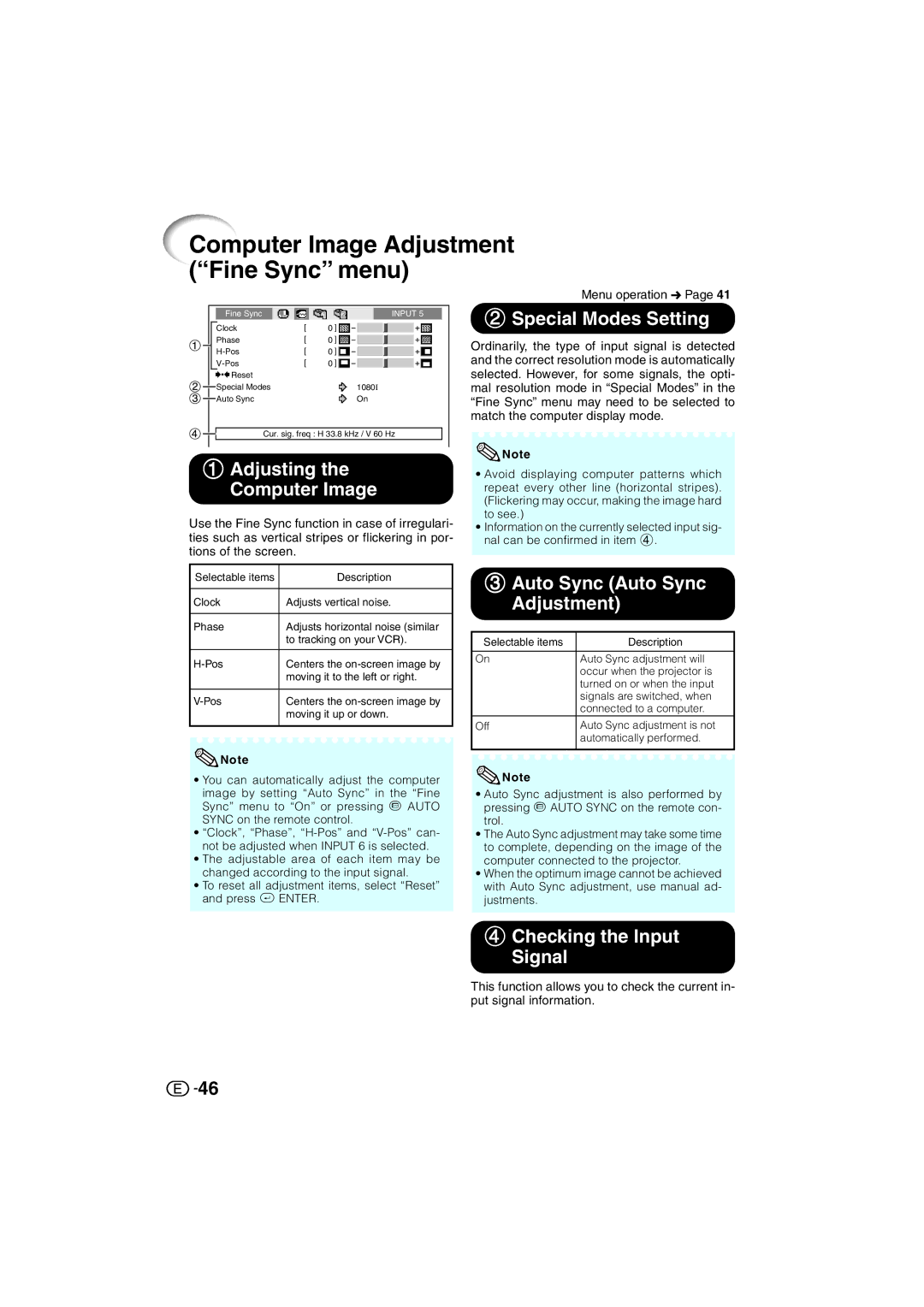Computer Image Adjustment (“Fine Sync” menu)
Menu operation n Page 41
| Fine Sync |
|
|
|
|
|
| INPUT 5 | |
|
|
|
|
|
|
|
|
|
|
| Clock | 0 |
|
|
|
|
| ||
| Phase | 0 |
|
|
|
|
| ||
|
|
|
|
|
| ||||
| 0 |
|
|
|
|
| |||
|
|
|
|
|
| ||||
| 0 |
|
|
|
|
| |||
|
|
|
|
|
| ||||
|
|
|
|
|
|
|
|
|
|
Reset |
|
Special Modes | 1080I |
Auto Sync | On |
Cur. sig. freq : H 33.8 kHz / V 60 Hz
1Adjusting the
Computer Image
Use the Fine Sync function in case of irregulari- ties such as vertical stripes or flickering in por- tions of the screen.
Selectable items | Description |
|
|
Clock | Adjusts vertical noise. |
|
|
Phase | Adjusts horizontal noise (similar |
| to tracking on your VCR). |
|
|
Centers the | |
| moving it to the left or right. |
|
|
Centers the | |
| moving it up or down. |
|
|
![]() Note
Note
•You can automatically adjust the computer image by setting “Auto Sync” in the “Fine Sync” menu to “On” or pressing f AUTO SYNC on the remote control.
•“Clock”, “Phase”,
•The adjustable area of each item may be changed according to the input signal.
•To reset all adjustment items, select “Reset” and press i ENTER.
2Special Modes Setting
Ordinarily, the type of input signal is detected and the correct resolution mode is automatically selected. However, for some signals, the opti- mal resolution mode in “Special Modes” in the “Fine Sync” menu may need to be selected to match the computer display mode.
![]() Note
Note
•Avoid displaying computer patterns which repeat every other line (horizontal stripes). (Flickering may occur, making the image hard to see.)
•Information on the currently selected input sig- nal can be confirmed in item 4.
3Auto Sync (Auto Sync Adjustment)
Selectable items | Description |
|
|
On | Auto Sync adjustment will |
| occur when the projector is |
| turned on or when the input |
| signals are switched, when |
| connected to a computer. |
Off | Auto Sync adjustment is not |
| automatically performed. |
|
|
![]() Note
Note
•Auto Sync adjustment is also performed by pressing f AUTO SYNC on the remote con- trol.
•The Auto Sync adjustment may take some time to complete, depending on the image of the computer connected to the projector.
•When the optimum image cannot be achieved with Auto Sync adjustment, use manual ad- justments.
4Checking the Input Signal
This function allows you to check the current in- put signal information.
![]()
![]() 46
46