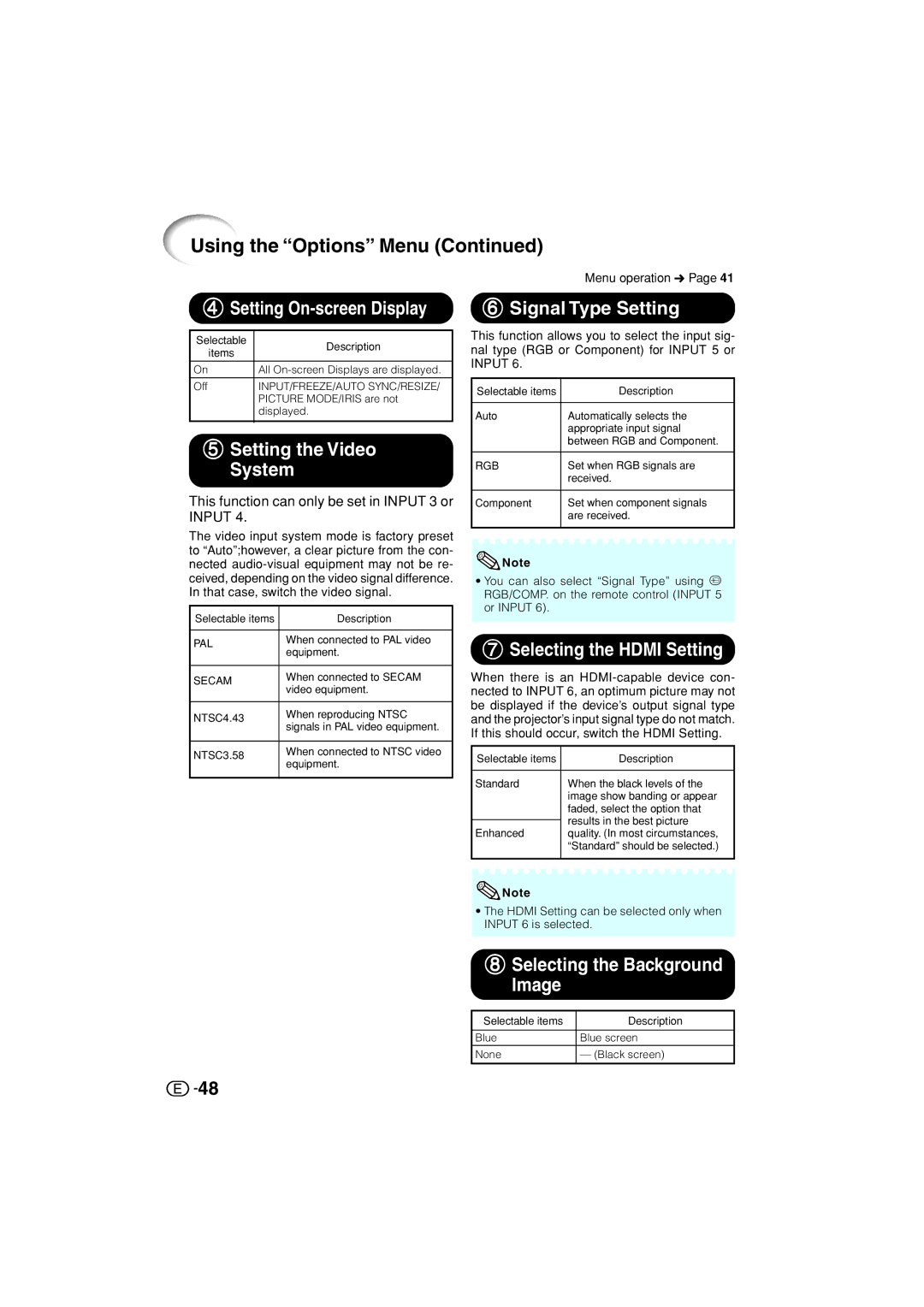Using the “Options” Menu (Continued)
4Setting On-screen Display
Selectable | Description | |
items | ||
| ||
|
| |
On | All | |
|
| |
Off | INPUT/FREEZE/AUTO SYNC/RESIZE/ | |
| PICTURE MODE/IRIS are not | |
| displayed. | |
|
|
5Setting the Video
System
This function can only be set in INPUT 3 or INPUT 4.
The video input system mode is factory preset to “Auto”;however, a clear picture from the con- nected
Selectable items | Description | |
|
| |
PAL | When connected to PAL video | |
equipment. | ||
| ||
|
| |
SECAM | When connected to SECAM | |
video equipment. | ||
| ||
|
| |
NTSC4.43 | When reproducing NTSC | |
signals in PAL video equipment. | ||
| ||
|
| |
NTSC3.58 | When connected to NTSC video | |
equipment. | ||
| ||
|
|
Menu operation n Page 41
6Signal Type Setting
This function allows you to select the input sig- nal type (RGB or Component) for INPUT 5 or INPUT 6.
Selectable items | Description |
|
|
Auto | Automatically selects the |
| appropriate input signal |
| between RGB and Component. |
|
|
RGB | Set when RGB signals are |
| received. |
|
|
Component | Set when component signals |
| are received. |
|
|
![]() Note
Note
•You can also select “Signal Type” using g RGB/COMP. on the remote control (INPUT 5 or INPUT 6).
7Selecting the HDMI Setting
When there is an
Selectable items | Description |
|
|
Standard | When the black levels of the |
| image show banding or appear |
| faded, select the option that |
| results in the best picture |
| |
Enhanced | quality. (In most circumstances, |
| “Standard” should be selected.) |
|
|
![]() Note
Note
•The HDMI Setting can be selected only when INPUT 6 is selected.
8Selecting the Background Image
Selectable items | Description |
|
|
Blue | Blue screen |
|
|
None | — (Black screen) |
|
|
![]()
![]() 48
48