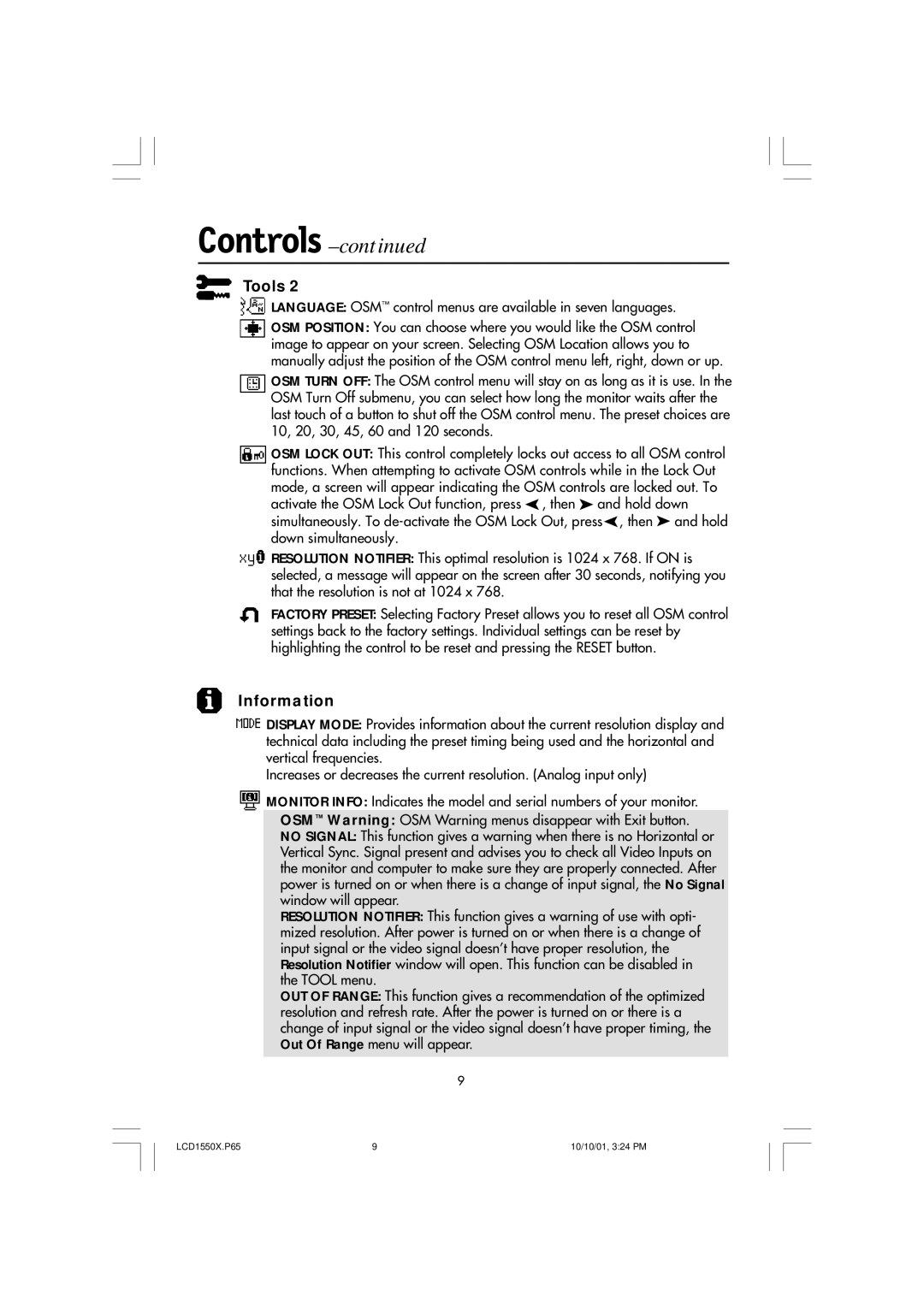Controls –continued
Tools 2
 LANGUAGE: OSM™ control menus are available in seven languages.
LANGUAGE: OSM™ control menus are available in seven languages.
![]() OSM POSITION: You can choose where you would like the OSM control image to appear on your screen. Selecting OSM Location allows you to manually adjust the position of the OSM control menu left, right, down or up.
OSM POSITION: You can choose where you would like the OSM control image to appear on your screen. Selecting OSM Location allows you to manually adjust the position of the OSM control menu left, right, down or up.
OSM TURN OFF: The OSM control menu will stay on as long as it is use. In the OSM Turn Off submenu, you can select how long the monitor waits after the last touch of a button to shut off the OSM control menu. The preset choices are 10, 20, 30, 45, 60 and 120 seconds.
![]() OSM LOCK OUT: This control completely locks out access to all OSM control functions. When attempting to activate OSM controls while in the Lock Out mode, a screen will appear indicating the OSM controls are locked out. To activate the OSM Lock Out function, press
OSM LOCK OUT: This control completely locks out access to all OSM control functions. When attempting to activate OSM controls while in the Lock Out mode, a screen will appear indicating the OSM controls are locked out. To activate the OSM Lock Out function, press ![]() , then
, then ![]() and hold down simultaneously. To
and hold down simultaneously. To ![]() , then
, then ![]() and hold down simultaneously.
and hold down simultaneously.
RESOLUTION NOTIFIER: This optimal resolution is 1024 x 768. If ON is selected, a message will appear on the screen after 30 seconds, notifying you that the resolution is not at 1024 x 768.
FACTORY PRESET: Selecting Factory Preset allows you to reset all OSM control settings back to the factory settings. Individual settings can be reset by highlighting the control to be reset and pressing the RESET button.
Information
![]() DISPLAY MODE: Provides information about the current resolution display and technical data including the preset timing being used and the horizontal and vertical frequencies.
DISPLAY MODE: Provides information about the current resolution display and technical data including the preset timing being used and the horizontal and vertical frequencies.
Increases or decreases the current resolution. (Analog input only)
MONITOR INFO: Indicates the model and serial numbers of your monitor.
OSM™ Warning: OSM Warning menus disappear with Exit button.
NO SIGNAL: This function gives a warning when there is no Horizontal or Vertical Sync. Signal present and advises you to check all Video Inputs on the monitor and computer to make sure they are properly connected. After power is turned on or when there is a change of input signal, the No Signal window will appear.
RESOLUTION NOTIFIER: This function gives a warning of use with opti- mized resolution. After power is turned on or when there is a change of input signal or the video signal doesn’t have proper resolution, the Resolution Notifier window will open. This function can be disabled in the TOOL menu.
OUT OF RANGE: This function gives a recommendation of the optimized resolution and refresh rate. After the power is turned on or there is a change of input signal or the video signal doesn’t have proper timing, the Out Of Range menu will appear.
9
LCD1550X.P65 | 9 | 10/10/01, 3:24 PM |