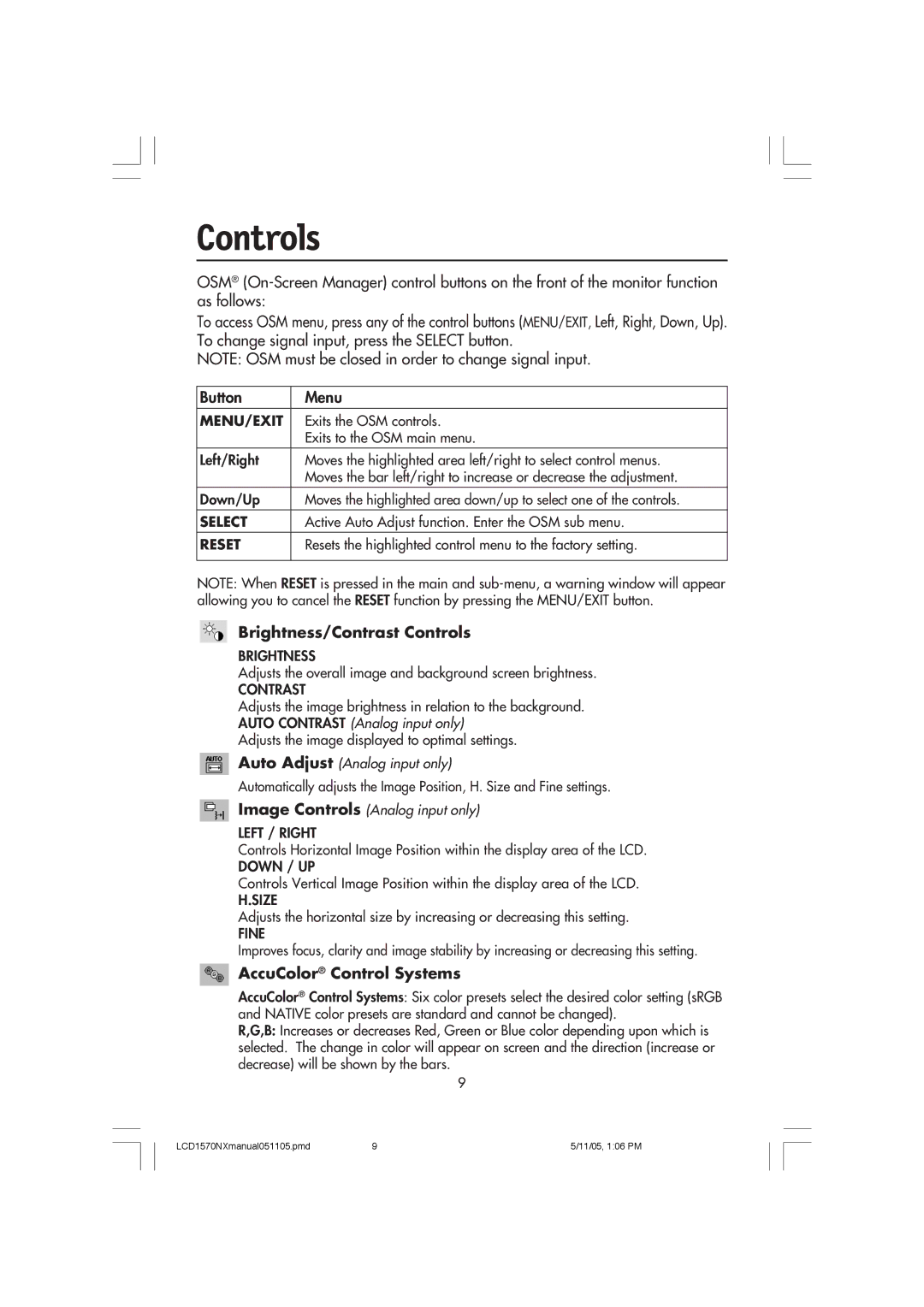Controls
OSM®
To access OSM menu, press any of the control buttons (MENU/EXIT, Left, Right, Down, Up). To change signal input, press the SELECT button.
NOTE: OSM must be closed in order to change signal input.
Button | Menu |
MENU/EXIT | Exits the OSM controls. |
| Exits to the OSM main menu. |
Left/Right | Moves the highlighted area left/right to select control menus. |
| Moves the bar left/right to increase or decrease the adjustment. |
Down/Up | Moves the highlighted area down/up to select one of the controls. |
SELECT | Active Auto Adjust function. Enter the OSM sub menu. |
RESET | Resets the highlighted control menu to the factory setting. |
|
|
NOTE: When RESET is pressed in the main and
Brightness/Contrast Controls
BRIGHTNESS
Adjusts the overall image and background screen brightness.
CONTRAST
Adjusts the image brightness in relation to the background.
AUTO CONTRAST (Analog input only)
Adjusts the image displayed to optimal settings.
Auto Adjust (Analog input only)
Automatically adjusts the Image Position, H. Size and Fine settings.
Image Controls (Analog input only)
LEFT / RIGHT
Controls Horizontal Image Position within the display area of the LCD.
DOWN / UP
Controls Vertical Image Position within the display area of the LCD.
H.SIZE
Adjusts the horizontal size by increasing or decreasing this setting.
FINE
Improves focus, clarity and image stability by increasing or decreasing this setting.
AccuColor® Control Systems
AccuColor® Control Systems: Six color presets select the desired color setting (sRGB and NATIVE color presets are standard and cannot be changed).
R,G,B: Increases or decreases Red, Green or Blue color depending upon which is selected. The change in color will appear on screen and the direction (increase or decrease) will be shown by the bars.
9
LCD1570NXmanual051105.pmd | 9 | 5/11/05, 1:06 PM |