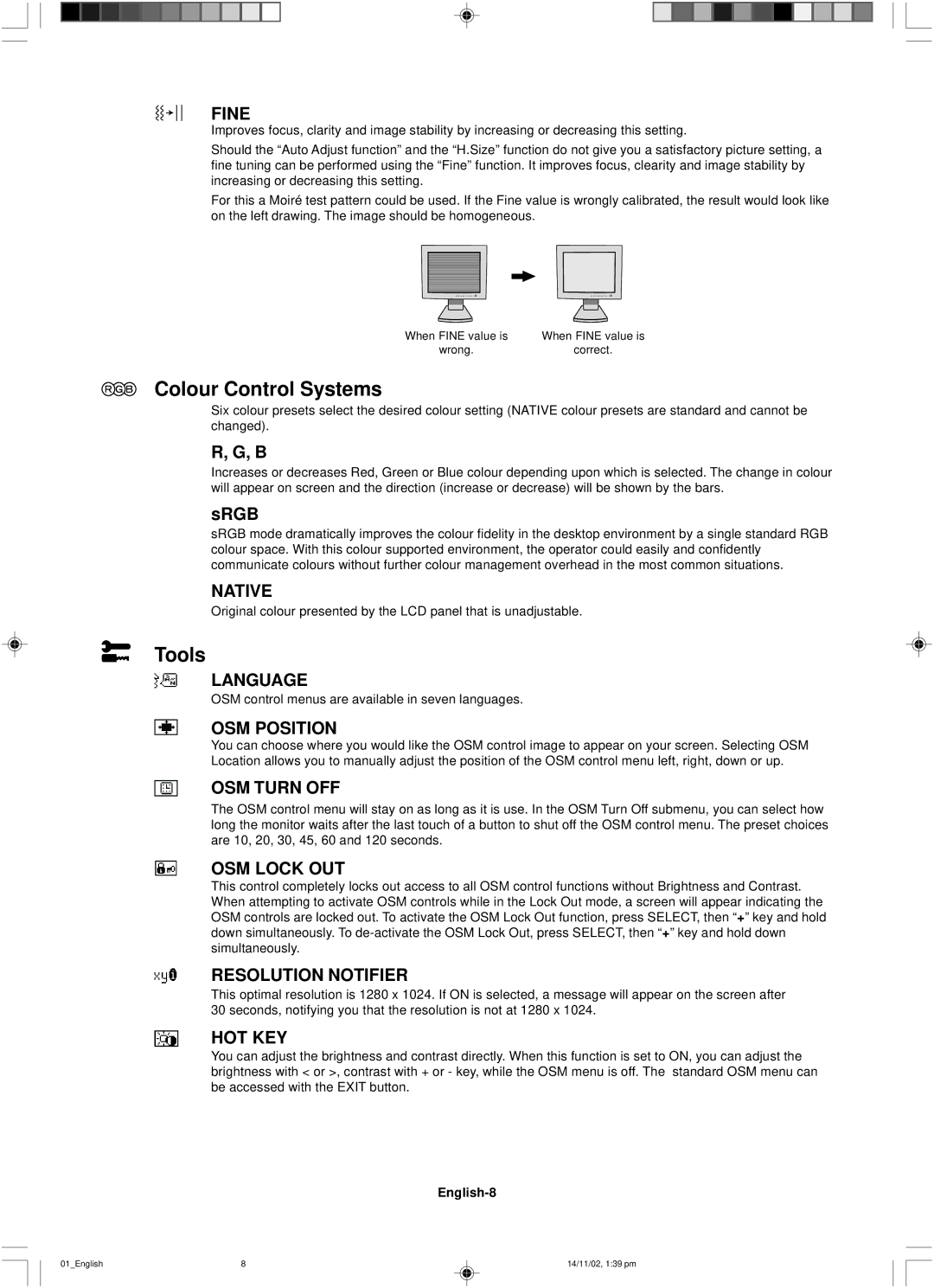FINE
Improves focus, clarity and image stability by increasing or decreasing this setting.
Should the “Auto Adjust function” and the “H.Size” function do not give you a satisfactory picture setting, a fine tuning can be performed using the “Fine” function. It improves focus, clearity and image stability by increasing or decreasing this setting.
For this a Moiré test pattern could be used. If the Fine value is wrongly calibrated, the result would look like on the left drawing. The image should be homogeneous.
When FINE value is | When FINE value is |
wrong. | correct. |
Colour Control Systems
Six colour presets select the desired colour setting (NATIVE colour presets are standard and cannot be changed).
R, G, B
Increases or decreases Red, Green or Blue colour depending upon which is selected. The change in colour will appear on screen and the direction (increase or decrease) will be shown by the bars.
sRGB
sRGB mode dramatically improves the colour fidelity in the desktop environment by a single standard RGB colour space. With this colour supported environment, the operator could easily and confidently communicate colours without further colour management overhead in the most common situations.
NATIVE
Original colour presented by the LCD panel that is unadjustable.
Tools
LANGUAGE
OSM control menus are available in seven languages.
OSM POSITION
You can choose where you would like the OSM control image to appear on your screen. Selecting OSM Location allows you to manually adjust the position of the OSM control menu left, right, down or up.
OSM TURN OFF
The OSM control menu will stay on as long as it is use. In the OSM Turn Off submenu, you can select how long the monitor waits after the last touch of a button to shut off the OSM control menu. The preset choices are 10, 20, 30, 45, 60 and 120 seconds.
OSM LOCK OUT
This control completely locks out access to all OSM control functions without Brightness and Contrast. When attempting to activate OSM controls while in the Lock Out mode, a screen will appear indicating the OSM controls are locked out. To activate the OSM Lock Out function, press SELECT, then “+” key and hold down simultaneously. To
RESOLUTION NOTIFIER
This optimal resolution is 1280 x 1024. If ON is selected, a message will appear on the screen after 30 seconds, notifying you that the resolution is not at 1280 x 1024.
HOT KEY
You can adjust the brightness and contrast directly. When this function is set to ON, you can adjust the brightness with < or >, contrast with + or - key, while the OSM menu is off. The standard OSM menu can be accessed with the EXIT button.
01_English | 8 | 14/11/02, 1:39 pm |