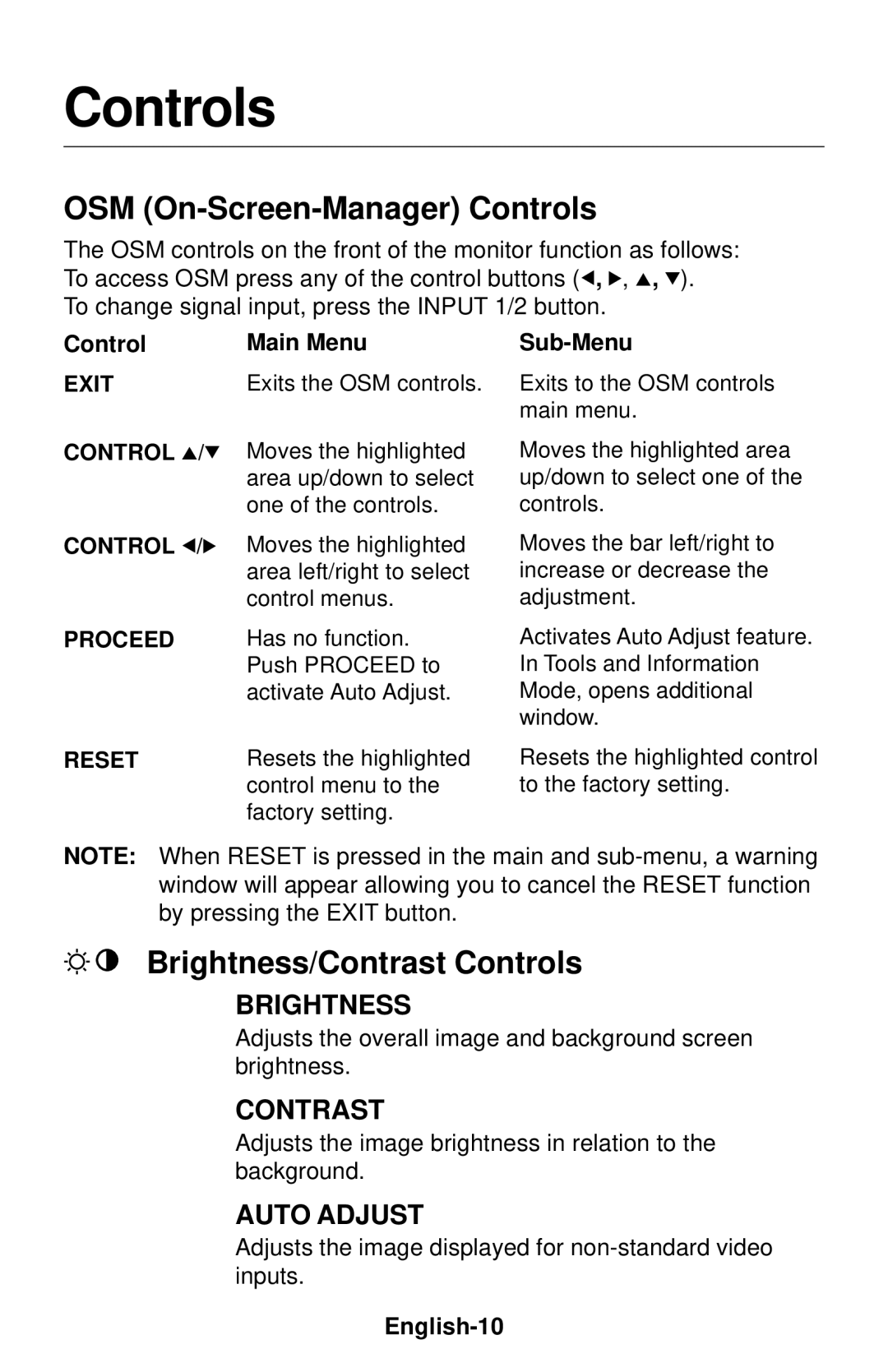Controls
OSM (On-Screen-Manager) Controls
The OSM controls on the front of the monitor function as follows: To access OSM press any of the control buttons (![]() ,
, ![]() ,
, ![]() ,
, ![]() ).
).
To change signal input, press the INPUT 1/2 button.
Control | Main Menu |
|
EXIT | Exits the OSM controls. | Exits to the OSM controls |
|
| main menu. |
CONTROL  /
/
CONTROL ![]() /
/![]()
PROCEED
Moves the highlighted area up/down to select one of the controls.
Moves the highlighted area left/right to select control menus.
Has no function. Push PROCEED to activate Auto Adjust.
Moves the highlighted area up/down to select one of the controls.
Moves the bar left/right to increase or decrease the adjustment.
Activates Auto Adjust feature. In Tools and Information Mode, opens additional window.
RESET | Resets the highlighted |
| control menu to the |
| factory setting. |
Resets the highlighted control to the factory setting.
NOTE: When RESET is pressed in the main and
Brightness/Contrast Controls
BRIGHTNESS
Adjusts the overall image and background screen brightness.
CONTRAST
Adjusts the image brightness in relation to the background.
AUTO ADJUST
Adjusts the image displayed for