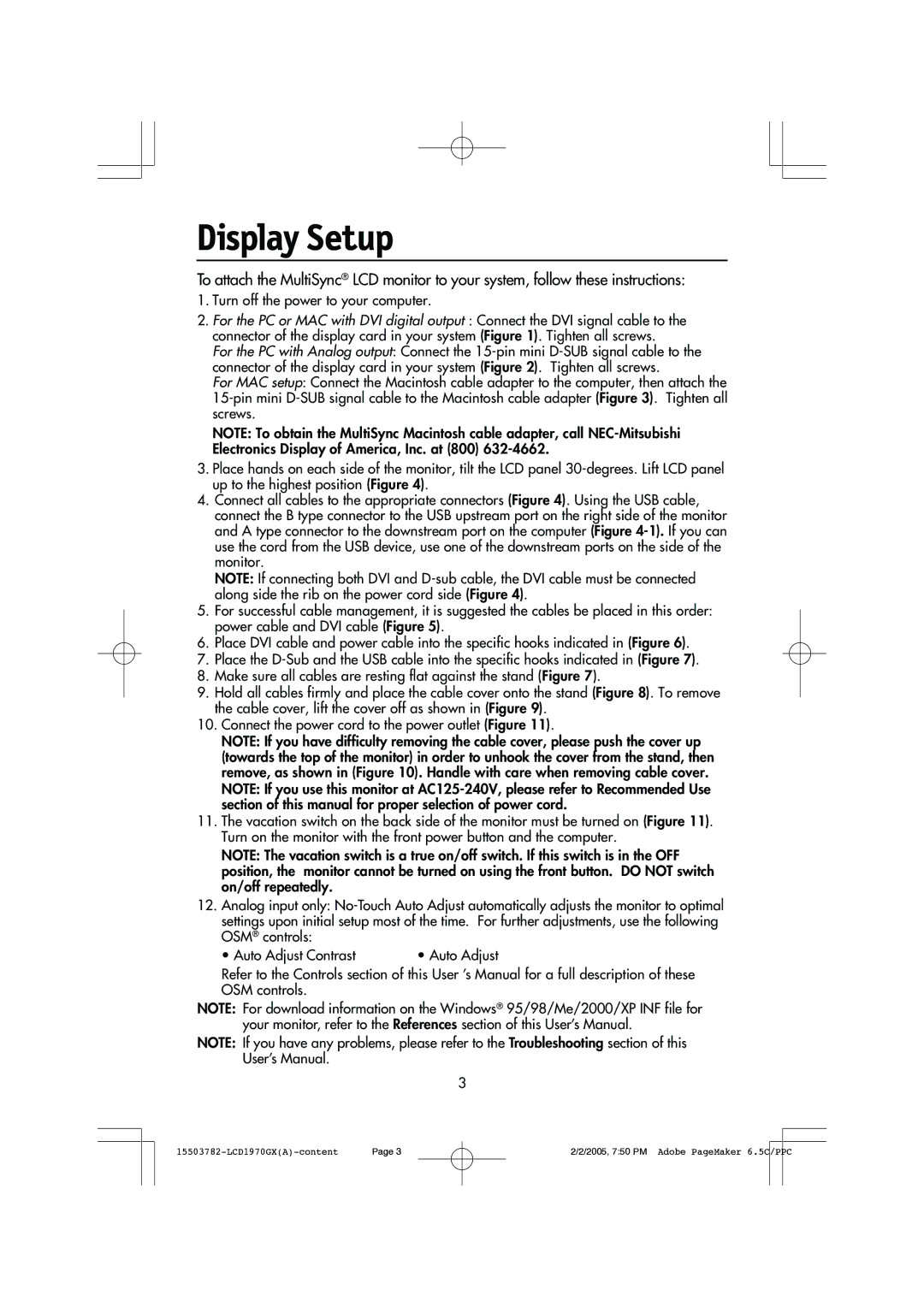LCD1970GX specifications
The NEC LCD1970GX is a compact and reliable 19-inch LCD monitor designed for a variety of computing needs, particularly in corporate and educational environments. This display is recognized for its exceptional visual performance and energy efficiency, making it a practical choice for everyday use.One of the primary features of the NEC LCD1970GX is its high resolution of 1280 x 1024 pixels, which provides crisp and clear images for both text and graphics. The native aspect ratio of 5:4 ensures that users can view documents and multimedia content without distortion, making it ideal for office tasks, such as word processing, spreadsheets, and presentations.
The display employs advanced TFT active matrix technology, enhancing color accuracy and providing a wide viewing angle of up to 160 degrees both horizontally and vertically. This ensures that images maintain their quality and clarity, even when viewed from side angles, which is essential in collaborative workspaces where multiple users may be sharing the screen.
Additionally, the NEC LCD1970GX features a fast response time of 8 ms, minimizing motion blur during video playback or when working with dynamic applications. This characteristic is beneficial for a seamless viewing experience, particularly for users who engage in gaming or watch videos on the monitor.
In terms of design, the LCD1970GX features a sleek and modern aesthetic, with a slim profile that saves precious desk space. Its adjustable stand allows for tilt functionality, enabling users to customize their viewing angles for optimal comfort and productivity.
Energy efficiency is a key aspect of the NEC LCD1970GX, as it is designed to consume less power compared to older CRT monitors. It is compliant with Energy Star 4.0 standards, helping to reduce operational costs and environmental impact.
Connectivity options on this monitor include VGA and DVI inputs, ensuring compatibility with a wide range of computers and peripherals. The inclusion of these ports allows for easy integration into existing setups.
In summary, the NEC LCD1970GX is built to provide high-quality visuals, energy efficiency, and ergonomic design. Its combination of advanced technologies makes it suitable for office environments, educational institutions, or any settings where reliable monitor performance is vital. With its array of features, the LCD1970GX continues to be a valuable asset for users looking for a dependable 19-inch display.