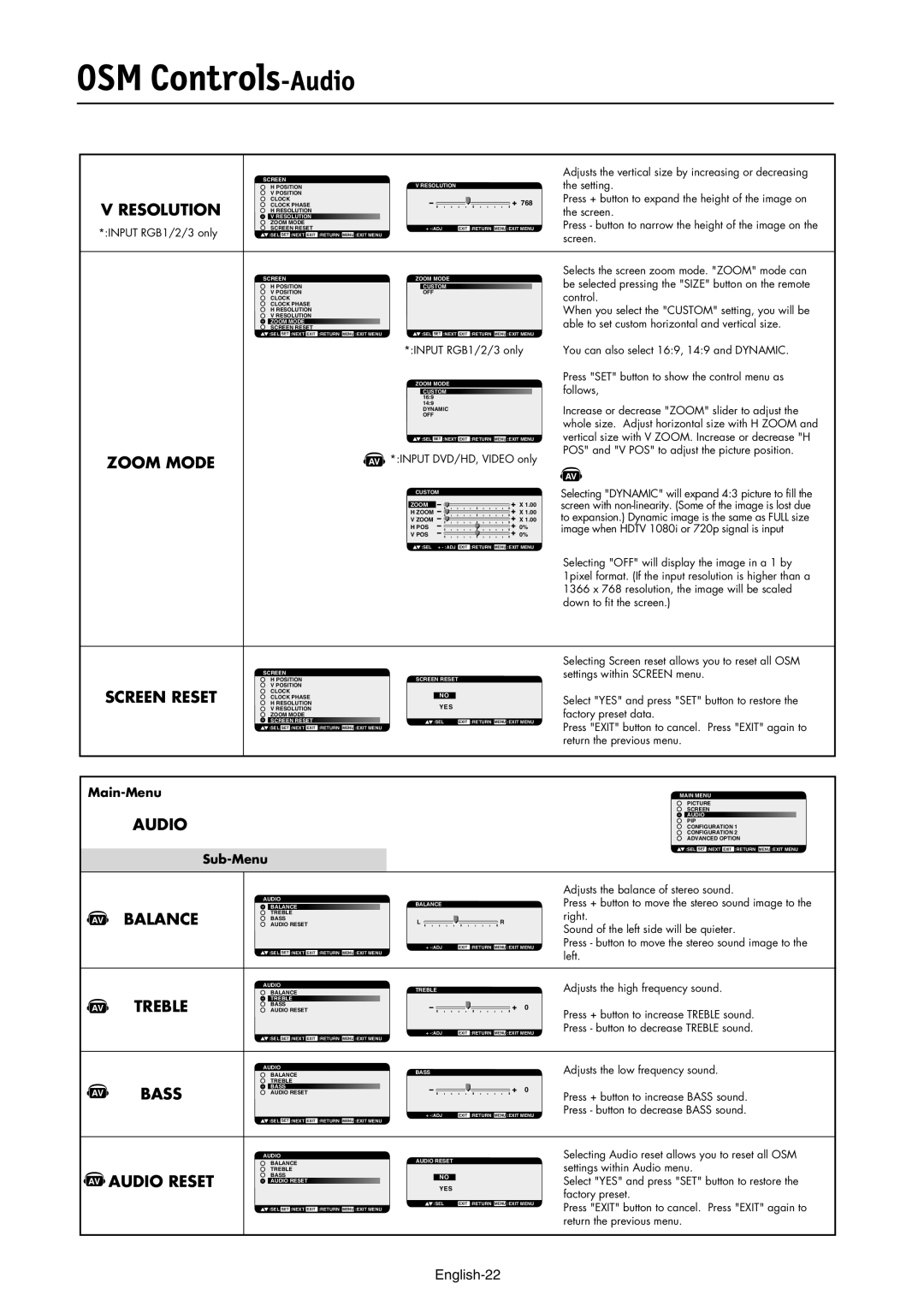LCD3210 specifications
The NEC LCD3210 is a remarkable display designed to meet the growing demands of professional environments such as command and control centers, medical facilities, and high-end graphic design studios. This 32-inch LCD monitor offers an impressive blend of advanced technologies and user-friendly features, making it an excellent choice for critical applications.One of the standout features of the NEC LCD3210 is its superb image quality. It boasts a native resolution of 1920 x 1080 pixels, delivering vivid and sharp images with excellent detail. The display employs advanced panel technologies that enhance brightness and contrast, providing a remarkable visual experience. With a brightness level of up to 450 cd/m² and a contrast ratio of 1000:1, users can enjoy consistent and vibrant colors, ensuring that images and graphics are accurately represented.
In terms of connectivity, the NEC LCD3210 is impressively versatile. It comes equipped with multiple input options including HDMI, DVI-D, VGA, and component video. This flexibility allows users to connect the monitor to a wide variety of devices, making it suitable for numerous applications. Additionally, the ability to handle different resolutions and aspect ratios means that no matter what content is being displayed, the LCD3210 can manage it with ease.
Another noteworthy aspect of the NEC LCD3210 is its ergonomic design. The monitor supports various height, tilt, and swivel adjustments, enabling users to position it for maximum comfort and accessibility. This is particularly beneficial in environments where long hours of use are common, reducing the risk of eye strain and promoting a healthier workspace.
To enhance usability, the NEC LCD3210 incorporates energy-efficient technologies that contribute to lower power consumption without compromising performance. This means organizations can enjoy high-quality displays while keeping operational costs in check.
Overall, the NEC LCD3210 is a powerful 32-inch LCD monitor that combines cutting-edge technology and ergonomic design. Its high-resolution display, versatile connectivity options, and energy-efficient features make it a top choice for professionals who demand reliability and quality in their visual solutions. Whether for graphic design, monitoring, or any other high-stakes application, the NEC LCD3210 stands out as a dependable and high-performing display solution.