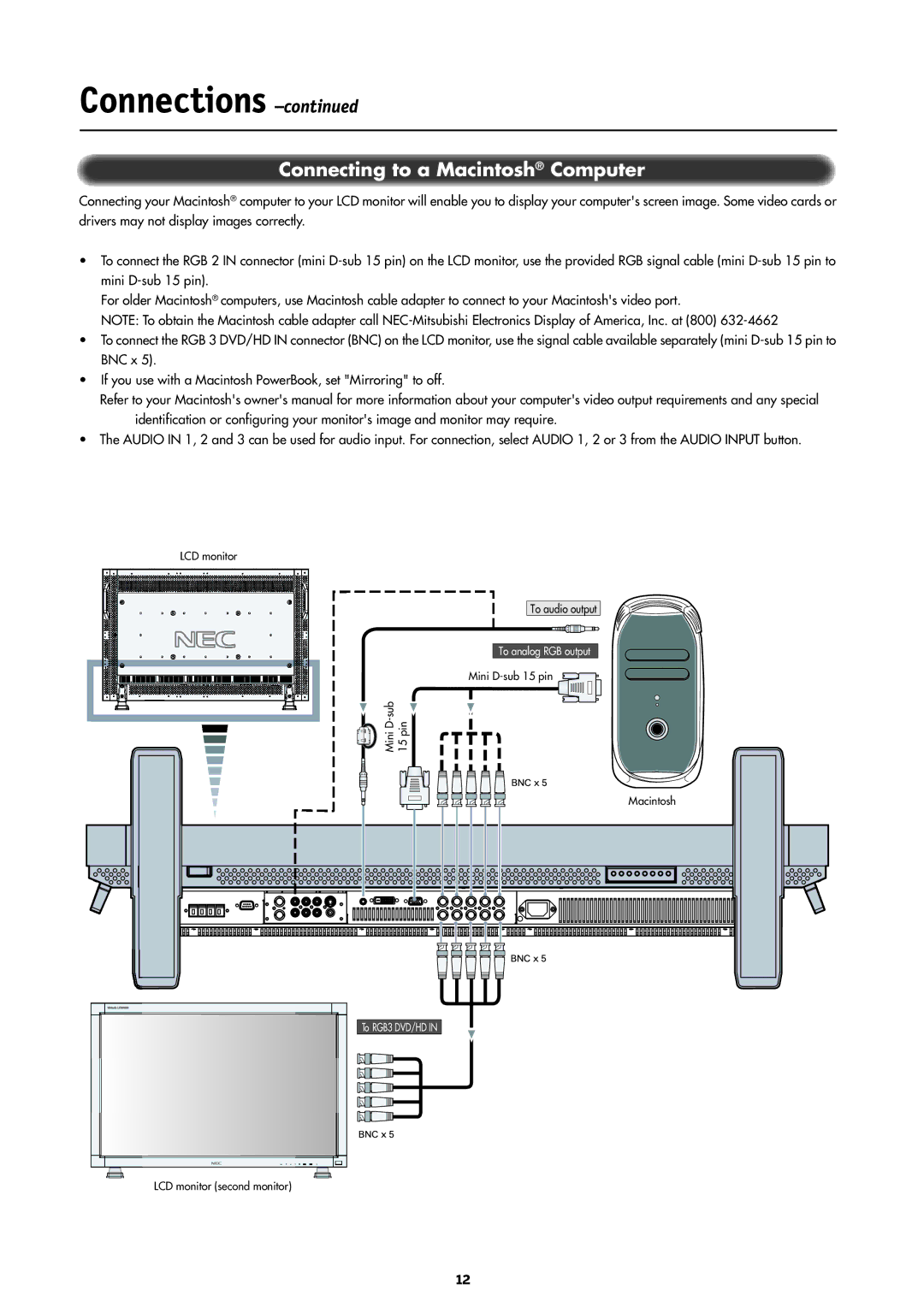LCD4000 specifications
The NEC LCD4000 is a high-performance LCD display renowned for its impressive features and cutting-edge technologies that cater to a wide range of professional applications. As a part of NEC's extensive lineup, the LCD4000 stands out due to its advanced specifications that provide exceptional image quality, reliability, and versatility.One of the standout features of the NEC LCD4000 is its large 40-inch diagonal screen size, which allows for an immersive viewing experience. The display boasts a resolution of 1920 x 1080 pixels, delivering Full HD visuals with remarkable clarity and detail. This makes it ideal for applications such as digital signage, control rooms, and presentations where high-resolution images are crucial.
The LCD4000 employs advanced LCD technology, ensuring vibrant colors and high brightness levels. Capable of realizing up to 700 cd/m², the display is perfect for brightly lit environments, making the content stand out even under direct sunlight. The panel also supports a wide color gamut, facilitating accurate color reproduction that is essential for graphic design, video editing, and other color-critical tasks.
In terms of connectivity, the NEC LCD4000 is equipped with multiple input options, including HDMI, DisplayPort, and VGA. This ensures compatibility with various devices, such as computers, laptops, and media players. Moreover, the display features integrated speakers, providing an all-in-one solution for multimedia presentations without the need for external audio equipment.
The LCD4000 also incorporates advanced features such as a built-in scheduler, allowing users to automate content playback based on time, which is particularly beneficial for retail and advertising applications. Additionally, the display includes a tiltable chassis, enabling users to adjust the angle for optimal viewing in different settings.
Durability is another hallmark of the NEC LCD4000. It is designed for continuous operation, making it suitable for 24/7 usage in demanding environments. The robust construction ensures longevity and minimal downtime, further enhancing the overall value of the product.
Overall, the NEC LCD4000 combines a multitude of features, high-performance technologies, and exceptional characteristics, making it a prime choice for professionals seeking reliable, high-quality display solutions in various industries. Its versatility, coupled with advanced capabilities, ensures that it meets the diverse needs of modern applications.