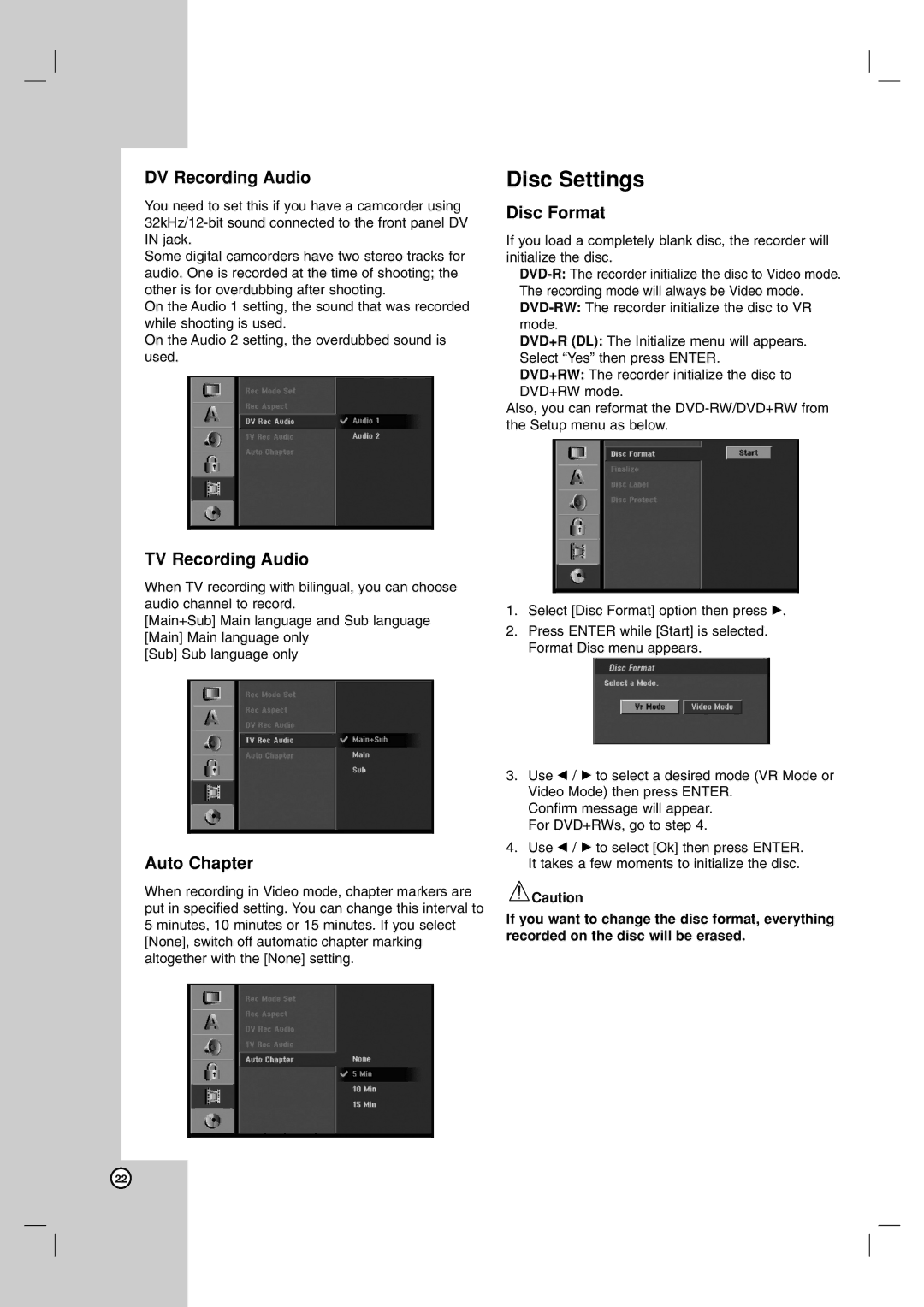DV Recording Audio
You need to set this if you have a camcorder using
Some digital camcorders have two stereo tracks for audio. One is recorded at the time of shooting; the other is for overdubbing after shooting.
On the Audio 1 setting, the sound that was recorded while shooting is used.
On the Audio 2 setting, the overdubbed sound is used.
TV Recording Audio
When TV recording with bilingual, you can choose audio channel to record.
[Main+Sub] Main language and Sub language [Main] Main language only
[Sub] Sub language only
Auto Chapter
When recording in Video mode, chapter markers are put in specified setting. You can change this interval to 5 minutes, 10 minutes or 15 minutes. If you select [None], switch off automatic chapter marking altogether with the [None] setting.
Disc Settings
Disc Format
If you load a completely blank disc, the recorder will initialize the disc.
DVD+R (DL): The Initialize menu will appears. Select “Yes” then press ENTER.
DVD+RW: The recorder initialize the disc to DVD+RW mode.
Also, you can reformat the
1.Select [Disc Format] option then press B.
2.Press ENTER while [Start] is selected. Format Disc menu appears.
3.Use b / B to select a desired mode (VR Mode or Video Mode) then press ENTER.
Confirm message will appear. For DVD+RWs, go to step 4.
4.Use b / B to select [Ok] then press ENTER. It takes a few moments to initialize the disc.
![]() Caution
Caution
If you want to change the disc format, everything recorded on the disc will be erased.
22