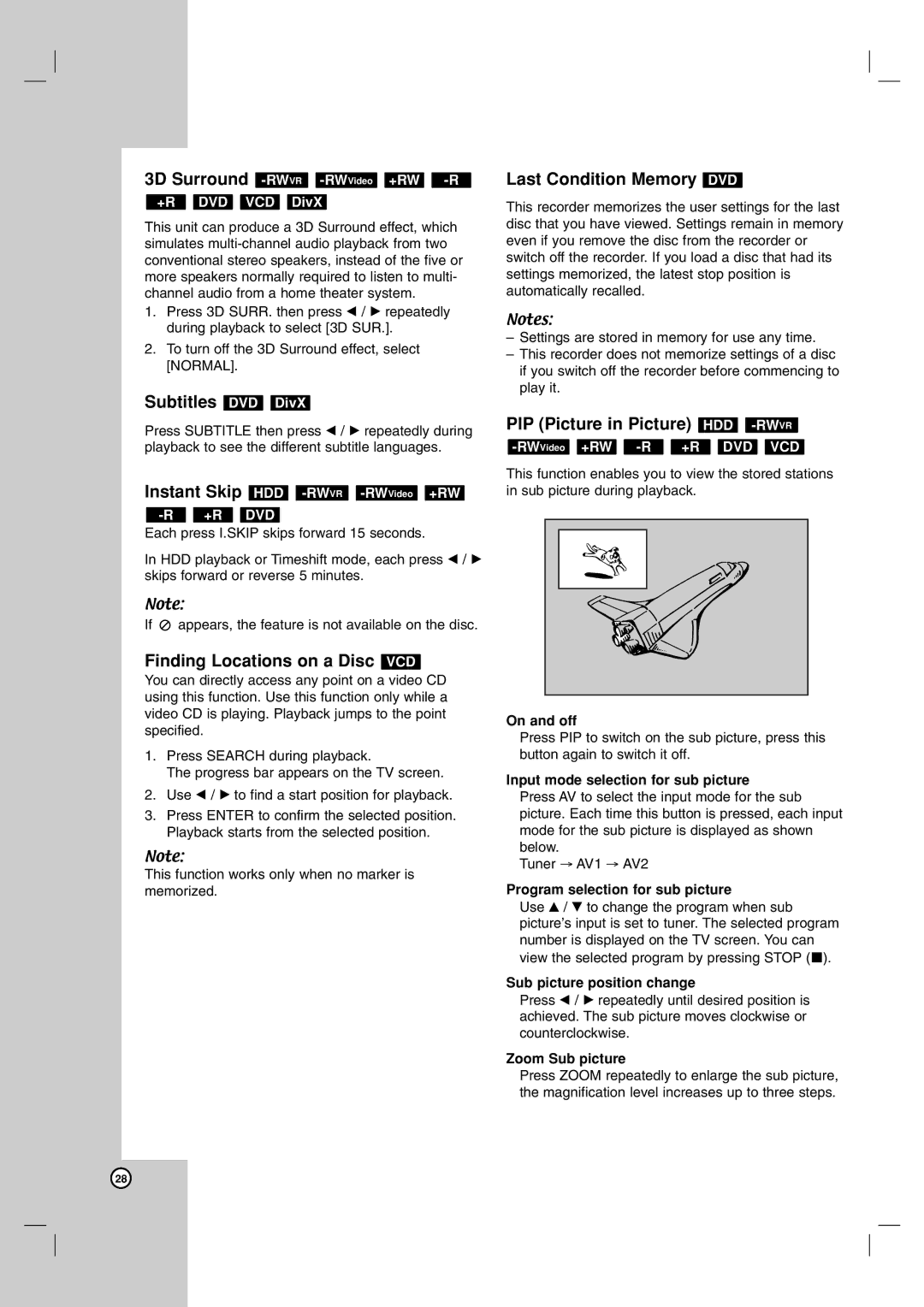3D Surround -RWVR -RWVideo +RW -R
+R DVD VCD DivX
This unit can produce a 3D Surround effect, which simulates
1.Press 3D SURR. then press b / B repeatedly during playback to select [3D SUR.].
2.To turn off the 3D Surround effect, select [NORMAL].
Subtitles DVD DivX
Press SUBTITLE then press b / B repeatedly during playback to see the different subtitle languages.
Instant Skip HDD -RWVR -RWVideo +RW
-R +R DVD
Each press I.SKIP skips forward 15 seconds.
In HDD playback or Timeshift mode, each press b / B skips forward or reverse 5 minutes.
Note:
If ![]() appears, the feature is not available on the disc.
appears, the feature is not available on the disc.
Finding Locations on a Disc VCD
You can directly access any point on a video CD using this function. Use this function only while a video CD is playing. Playback jumps to the point specified.
1.Press SEARCH during playback.
The progress bar appears on the TV screen.
2.Use b / B to find a start position for playback.
3.Press ENTER to confirm the selected position. Playback starts from the selected position.
Note:
This function works only when no marker is memorized.
Last Condition Memory DVD
This recorder memorizes the user settings for the last disc that you have viewed. Settings remain in memory even if you remove the disc from the recorder or switch off the recorder. If you load a disc that had its settings memorized, the latest stop position is automatically recalled.
Notes:
–Settings are stored in memory for use any time.
–This recorder does not memorize settings of a disc if you switch off the recorder before commencing to play it.
PIP (Picture in Picture) HDD -RWVR
-RWVideo +RW -R +R DVD VCD
This function enables you to view the stored stations in sub picture during playback.
On and off
Press PIP to switch on the sub picture, press this button again to switch it off.
Input mode selection for sub picture
Press AV to select the input mode for the sub picture. Each time this button is pressed, each input mode for the sub picture is displayed as shown below.
Tuner → AV1 → AV2
Program selection for sub picture
Use v / V to change the program when sub picture’s input is set to tuner. The selected program number is displayed on the TV screen. You can view the selected program by pressing STOP (x).
Sub picture position change
Press b / B repeatedly until desired position is achieved. The sub picture moves clockwise or counterclockwise.
Zoom Sub picture
Press ZOOM repeatedly to enlarge the sub picture, the magnification level increases up to three steps.
28