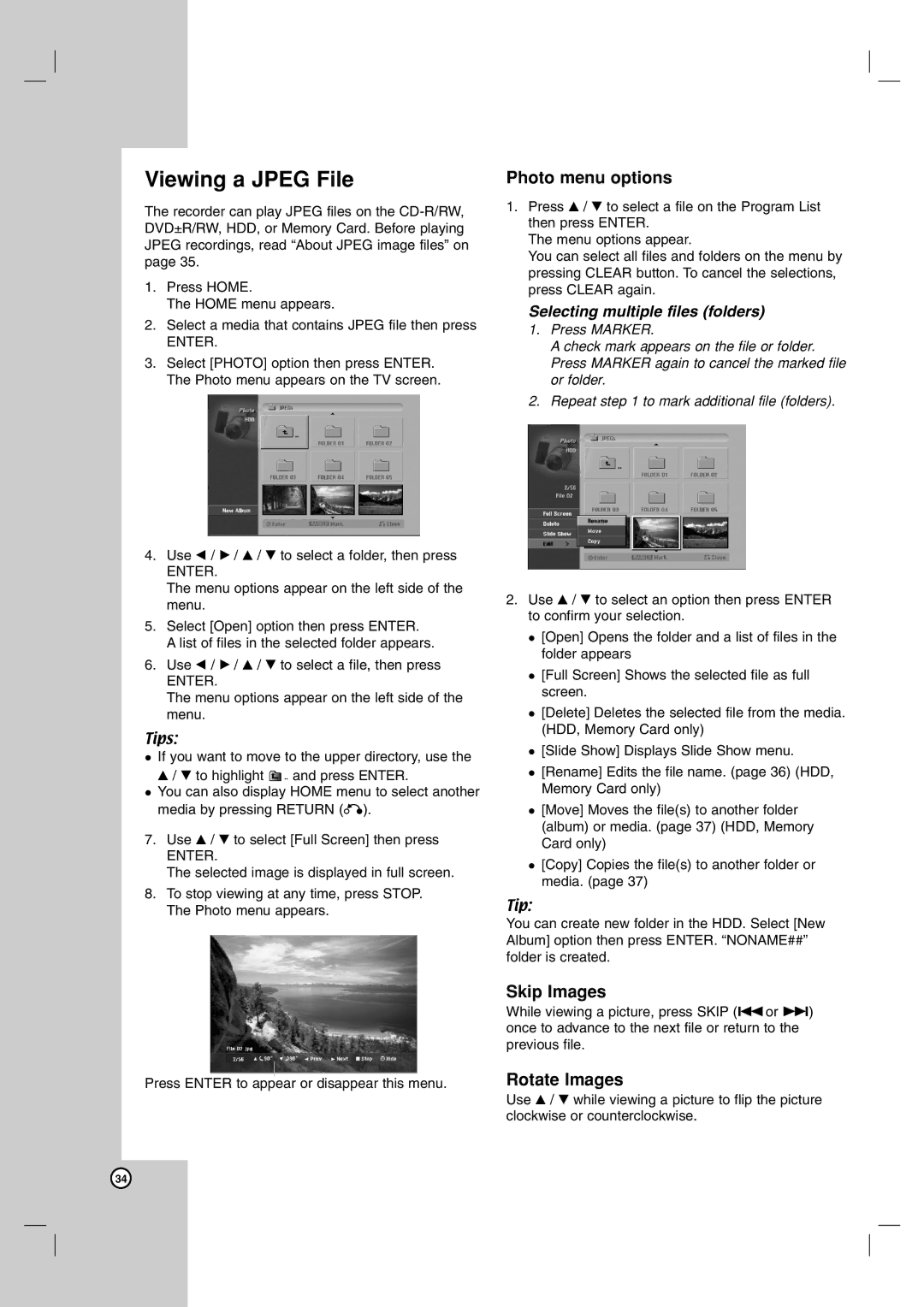Viewing a JPEG File
The recorder can play JPEG files on the
1.Press HOME.
The HOME menu appears.
2.Select a media that contains JPEG file then press
ENTER.
3.Select [PHOTO] option then press ENTER. The Photo menu appears on the TV screen.
4.Use b / B / v / V to select a folder, then press
ENTER.
The menu options appear on the left side of the menu.
5.Select [Open] option then press ENTER. A list of files in the selected folder appears.
6.Use b / B / v / V to select a file, then press
ENTER.
The menu options appear on the left side of the menu.
Tips:
If you want to move to the upper directory, use the
v/ V to highlight ![]() and press ENTER.
and press ENTER.
You can also display HOME menu to select another media by pressing RETURN (O).
7.Use v / V to select [Full Screen] then press
ENTER.
The selected image is displayed in full screen.
8.To stop viewing at any time, press STOP. The Photo menu appears.
Press ENTER to appear or disappear this menu.
Photo menu options
1.Press v / V to select a file on the Program List then press ENTER.
The menu options appear.
You can select all files and folders on the menu by pressing CLEAR button. To cancel the selections, press CLEAR again.
Selecting multiple files (folders)
1.Press MARKER.
A check mark appears on the file or folder. Press MARKER again to cancel the marked file or folder.
2.Repeat step 1 to mark additional file (folders).
2.Use v / V to select an option then press ENTER to confirm your selection.
[Open] Opens the folder and a list of files in the folder appears
[Full Screen] Shows the selected file as full screen.
[Delete] Deletes the selected file from the media. (HDD, Memory Card only)
[Slide Show] Displays Slide Show menu.
[Rename] Edits the file name. (page 36) (HDD, Memory Card only)
[Move] Moves the file(s) to another folder (album) or media. (page 37) (HDD, Memory Card only)
[Copy] Copies the file(s) to another folder or media. (page 37)
Tip:
You can create new folder in the HDD. Select [New Album] option then press ENTER. “NONAME##” folder is created.
Skip Images
While viewing a picture, press SKIP (.or >) once to advance to the next file or return to the previous file.
Rotate Images
Use v / V while viewing a picture to flip the picture clockwise or counterclockwise.
34