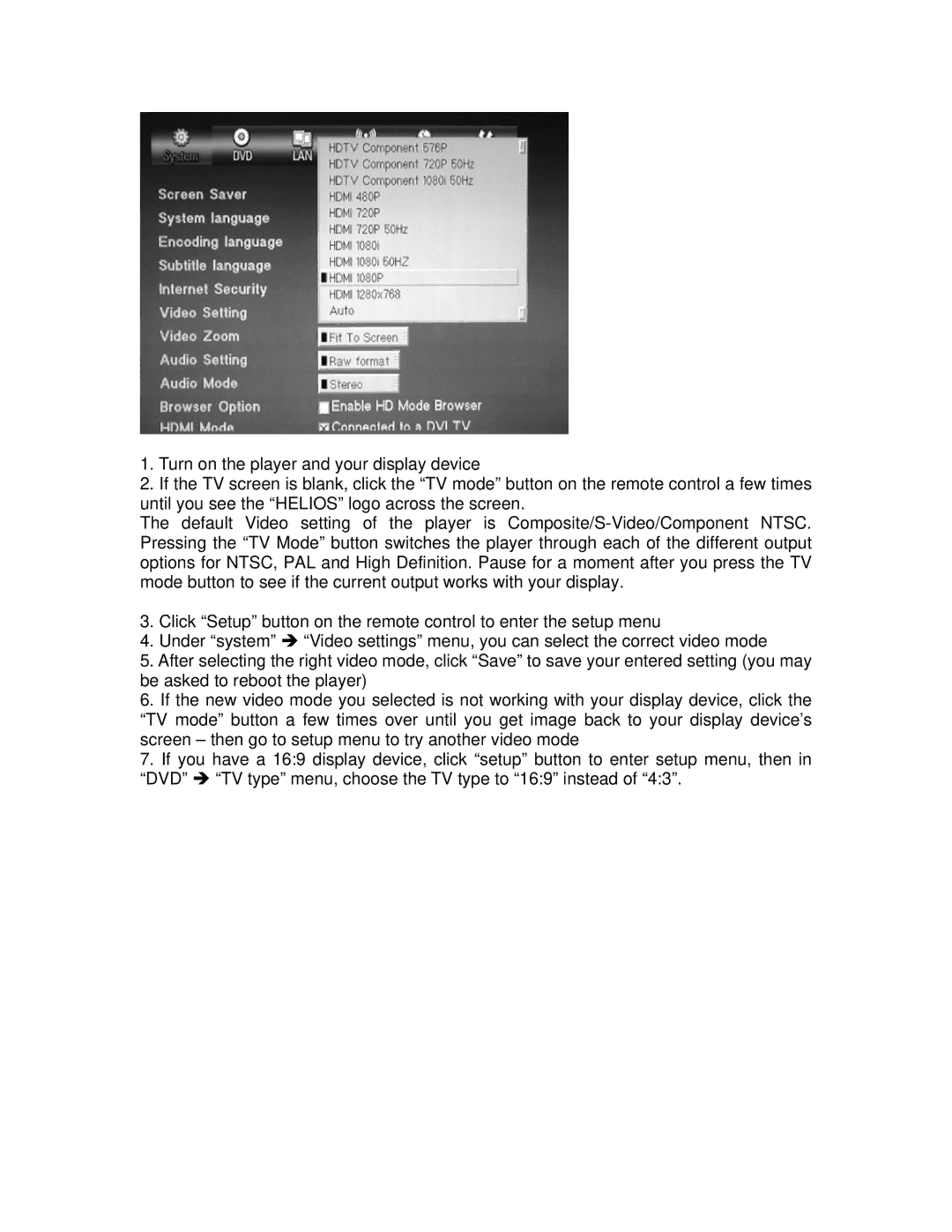X5000 HD specifications
NeoDigits.com presents the X5000 HD, a next-generation multimedia player designed to elevate your home entertainment experience. With its sleek design and advanced technology, the X5000 HD is positioned as a leader in high-definition multimedia playback, catering to both casual viewers and serious audiophiles alike.One of the standout features of the X5000 HD is its support for a wide range of video formats. Users can enjoy their favorite movies and shows in stunning clarity, thanks to the device’s compatibility with 4K resolution at 60 frames per second. This capability ensures that videos are displayed with remarkable detail, bringing cinematic experiences to the comfort of your home. Additionally, the X5000 HD supports popular codecs such as H.265 and VP9, enabling efficient video playback without sacrificing quality.
Audio enthusiasts will appreciate the X5000 HD’s advanced audio processing technologies. The device supports immersive surround sound formats, including Dolby Atmos and DTS-HD Master Audio. This allows users to create a rich, three-dimensional sound experience that enhances the realism of movies, music, and games. With built-in digital filters and equalizers, users can easily customize the audio settings to suit their listening preferences.
Connectivity options are another strong suit of the X5000 HD. Featuring multiple HDMI ports, USB connections, and an Ethernet interface, the device allows for seamless integration with a variety of external devices. Users can connect to external hard drives for easy access to their media collection, or stream content directly from popular applications through built-in Wi-Fi. The X5000 HD also supports Bluetooth connectivity, making it easy to pair with wireless sound systems or headphones.
The intuitive user interface of the X5000 HD ensures that navigating through content is a breeze. With a responsive remote control and easy-to-use on-screen menus, accessing your favorite shows and movies is straightforward. The player also includes support for various streaming services, providing users with a wealth of content options at their fingertips.
In summary, the X5000 HD from NeoDigits.com is a powerful multimedia player that combines cutting-edge video and audio technologies with extensive connectivity options, making it a versatile addition to any home entertainment setup. Whether watching a blockbuster movie or streaming music, the X5000 HD delivers an exceptional audiovisual experience.