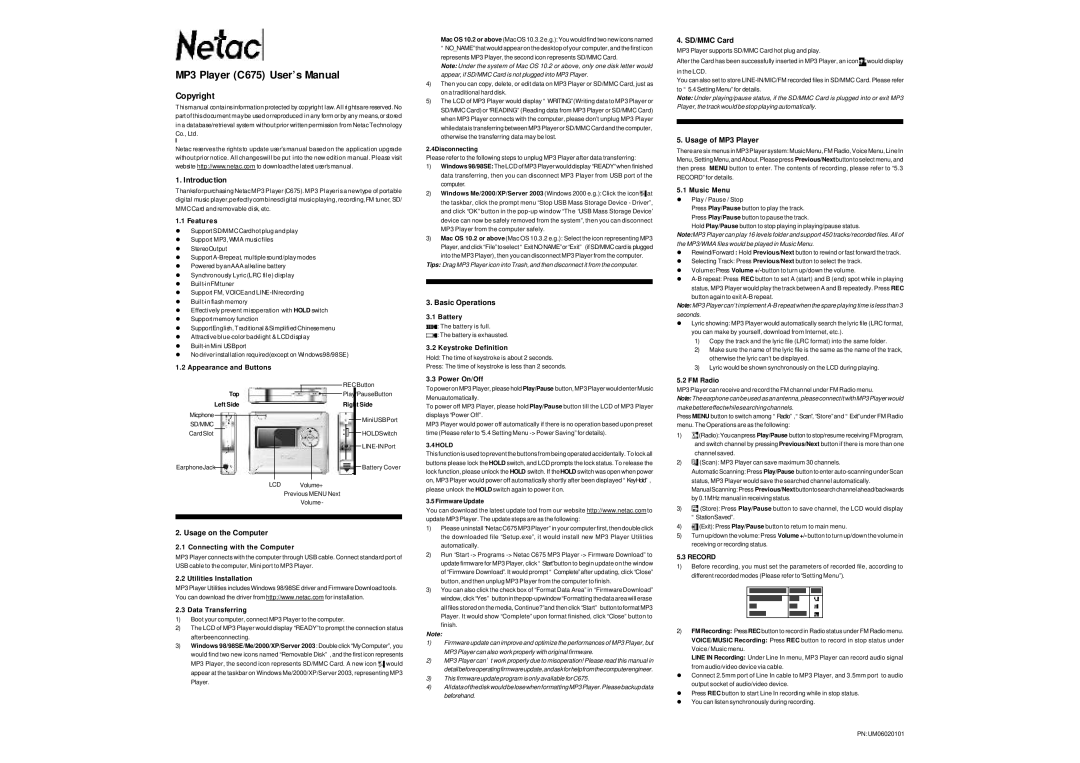MP3 Player (C675) User’s Manual
Copyright
Thismanual contains information protected by copyright law. All rightsare reserved. No part of this document may be used orreproduced in any form or by any means, or stored in a database/retrieval system without prior written permission from Netac Technology Co., Ltd.
Netac reserves the rights to update user’s manual based on the application upgrade without prior notice. All changeswill be put into the new edition manual. Please visit website http://www.netac.com to downloadthe latest user’s manual.
1. Introduction
Thanksforpurchasing Netac MP3 Player (C675). MP3 Playeris a newtype of portable digital music player,perfectly combinesdigital music playing, recording, FM tuner, SD/ MMCCard and removable disk, etc.
1.1 Features
•Support SD/MMCCardhot plug and play
•Support MP3, WMA music files
•StereoOutput
•Support
•Powered by anAAA alkaline battery
•Synchronously Lyric (LRC file) display
•
•Support FM, VOICEand
•
•Effectively prevent misoperation with HOLD switch
•Support memory function
•SupportEnglish, Traditional &Simplified Chinesemenu
•Attractive
•
•No driverinstallation required(except on Windows98/98SE)
1.2 Appearance and Buttons
|
|
|
|
| REC Button |
Top |
|
|
| Play/PauseButton | |
| |||||
Left Side |
| Right Side | |||
Micphone
SD/MMC |
|
|
|
|
|
| MiniUSBPort | |
|
|
|
| |||||
|
|
|
|
| ||||
Card Slot |
|
|
|
| HOLDSwitch | |||
|
|
|
| |||||
|
|
|
|
|
|
|
| |
Earphone Jack |
|
|
|
|
|
|
| Battery Cover |
|
|
|
|
| ||||
|
|
|
|
|
| |||
|
| LCD | Volume+ | |||||
|
|
|
| Previous MENU Next | ||||
|
|
|
| Volume- | ||||
2. Usage on the Computer
2.1 Connecting with the Computer
MP3 Player connects with the computer through USB cable. Connect standard port of USB cable to the computer, Mini port to MP3 Player.
2.2 Utilities Installation
MP3 Player Utilities includes Windows 98/98SE driver and Firmware Download tools. You can download the driver from http://www.netac.com for installation.
2.3 Data Transferring
1)Boot your computer, connect MP3 Player to the computer.
2)The LCD of MP3 Player would display “READY”to prompt the connection status afterbeenconnecting.
3)Windows 98/98SE/Me/2000/XP/Server 2003 : Double click “MyComputer”, you would find two new icons named “Removable Disk”, and the first icon represents
MP3 Player, the second icon represents SD/MMC Card. A new icon ![]() would appear at the taskbar on Windows Me/2000/XP/Server 2003, representing MP3
would appear at the taskbar on Windows Me/2000/XP/Server 2003, representing MP3
Player.
Mac OS 10.2 or above (Mac OS 10.3.2 e.g.): You would find two new icons named “NO_NAME”that would appear on the desktop of your computer, and the first icon represents MP3 Player, the second icon represents SD/MMC Card.
Note: Under the system of Mac OS 10.2 or above, only one disk letter would appear, if SD/MMC Card is not plugged into MP3 Player.
4)Then you can copy, delete, or edit data on MP3 Player or SD/MMC Card, just as on a traditional hard disk.
5)The LCD of MP3 Player would display “WRITING”(Writing data to MP3 Player or SD/MMC Card) or “READING”(Reading data from MP3 Player or SD/MMC Card) when MP3 Player connects with the computer, please don’t unplug MP3 Player while data is transferring between MP3 Player or SD/MMC Card and the computer, otherwise the transferring data may be lost.
2.4Disconnecting
Please refer to the following steps to unplug MP3 Player after data transferring:
1)Windows 98/98SE: The LCD of MP3 Player would display “READY”when finished data transferring, then you can disconnect MP3 Player from USB port of the computer.
2)Windows Me/2000/XP/Server 2003 (Windows 2000 e.g.): Click the icon ![]() at the taskbar, click the prompt menu “Stop USB Mass Storage Device - Driver”, and click “OK”button in the
at the taskbar, click the prompt menu “Stop USB Mass Storage Device - Driver”, and click “OK”button in the
3)Mac OS 10.2 or above (Mac OS 10.3.2 e.g.): Select the icon representing MP3 Player, and click “File”to select “Exit NO NAME”or “Exit” (if SD/MMC card is plugged into the MP3 Player), then you can disconnect MP3 Player from the computer.
Tips: Drag MP3 Player icon into Trash, and then disconnect it from the computer.
3. Basic Operations
3.1 Battery
![]() : The battery is full.
: The battery is full.
![]() : The battery is exhausted.
: The battery is exhausted.
3.2 Keystroke Definition
Hold: The time of keystroke is about 2 seconds.
Press: The time of keystroke is less than 2 seconds.
3.3 Power On/Off
To power on MP3 Player, please hold Play/Pause button, MP3 Player would enter Music Menuautomatically.
To power off MP3 Player, please hold Play/Pause button till the LCD of MP3 Player displays “Power Off”.
MP3 Player would power off automatically if there is no operation based upon preset time (Please refer to “5.4 Setting Menu
3.4 HOLD
This function is used to prevent the buttons from being operated accidentally. To lock all buttons please lock the HOLD switch, and LCD prompts the lock status. To release the lock function, please unlock the HOLD switch. If the HOLD switch was open when power on, MP3 Player would power off automatically shortly after been displayed “KeyHold”, please unlock the HOLD switch again to power it on.
3.5 Firmware Update
You can download the latest update tool from our website http://www.netac.com to update MP3 Player. The update steps are as the following:
1)Please uninstall “Netac C675 MP3 Player”in your computer first, then double click the downloaded file “Setup.exe”, it would install new MP3 Player Utilities automatically.
2)Run “Start
3)You can also click the check box of “Format Data Area”in “Firmware Download” window, click
all files stored on the media, Continue?”and then click “Start” button to format MP3 Player. It would show “Complete”upon format finished, click “Close”button to finish.
Note:
1)Firmware update can improve and optimize the performances of MP3 Player, but MP3 Player can also work properly with original firmware.
2)MP3 Player can’t work properly due to misoperation! Please read this manual in detailbeforeoperatingfirmwareupdate,andaskforhelpfromthecomputerengineer.
3)This firmware update program is only available for C675.
4)AlldataofthediskwouldbelosewhenformattingMP3Player. Pleasebackupdata beforehand.
4. SD/MMC Card
MP3 Player supports SD/MMC Card hot plug and play.
After the Card has been successfully inserted in MP3 Player, an icon ![]() would display in the LCD.
would display in the LCD.
You can also set to store
Note: Under playing/pause status, if the SD/MMC Card is plugged into or exit MP3 Player, the track would be stop playing automatically.
5. Usage of MP3 Player
There are six menus in MP3 Player system: Music Menu, FM Radio, Voice Menu, Line In Menu, Setting Menu, and About. Please press Previous/Next button to select menu, and then press MENU button to enter. The contents of recording, please refer to “5.3 RECORD”for details.
5.1 Music Menu
•Play / Pause / Stop
Press Play/Pause button to play the track.
Press Play/Pause button to pause the track.
Hold Play/Pause button to stop playing in playing/pause status.
Note:MP3 Player can play 16 levels folder and support 450 tracks/recorded files. All of the MP3/WMA files would be played in Music Menu.
•Rewind/Forward : Hold Previous/Next button to rewind or fast forward the track.
•Selecting Track: Press Previous/Next button to select the track.
•Volume: Press Volume
•
status, MP3 Player would play the track between A and B repeatedly. Press REC button again to exit
Note: MP3 Player can’t implement
•Lyric showing: MP3 Player would automatically search the lyric file (LRC format, you can make by yourself, download from Internet, etc.).
1)Copy the track and the lyric file (LRC format) into the same folder.
2)Make sure the name of the lyric file is the same as the name of the track, otherwise the lyric can’t be displayed.
3)Lyric would be shown synchronously on the LCD during playing.
5.2 FM Radio
MP3 Player can receive and record the FM channel under FM Radio menu.
Note:The earphone can be used as an antenna, please connect it with MP3 Player would makebettereffectwhilesearchingchannels.
Press MENU button to switch among “Radio”,“Scan”, “Store”and “Exit”under FM Radio menu. The Operations are as the following:
1)![]() (Radio):You can press Play/Pause button to stop/resume receiving FM program, and switch channel by pressing Previous/Next button if there is more than one
(Radio):You can press Play/Pause button to stop/resume receiving FM program, and switch channel by pressing Previous/Next button if there is more than one
channel saved.
2)![]() (Scan): MP3 Player can save maximum 30 channels.
(Scan): MP3 Player can save maximum 30 channels.
Automatic Scanning: Press Play/Pause button to enter
Manual Scanning: Press Previous/Nextbuttontosearchchannelahead/backwards by 0.1MHz manual in receiving status.
3)![]() (Store): Press Play/Pause button to save channel, the LCD would display “StationSaved”.
(Store): Press Play/Pause button to save channel, the LCD would display “StationSaved”.
4)![]() (Exit): Press Play/Pause button to return to main menu.
(Exit): Press Play/Pause button to return to main menu.
5)Turn up/down the volume: Press Volume +/- button to turn up/down the volume in receiving or recording status.
5.3 RECORD
1)Before recording, you must set the parameters of recorded file, according to different recorded modes (Please refer to “Setting Menu”).
2)FM Recording: Press REC button to record in Radio status under FM Radio menu.
VOICE/MUSIC Recording: Press REC button to record in stop status under Voice / Music menu.
LINE IN Recording: Under Line In menu, MP3 Player can record audio signal
from audio/video device via cable.
•Connect 2.5mm port of Line In cable to MP3 Player, and 3.5mm port to audio output socket of audio/video device.
•Press REC button to start Line In recording while in stop status.
•You can listen synchronously during recording.
PN: UM06020101