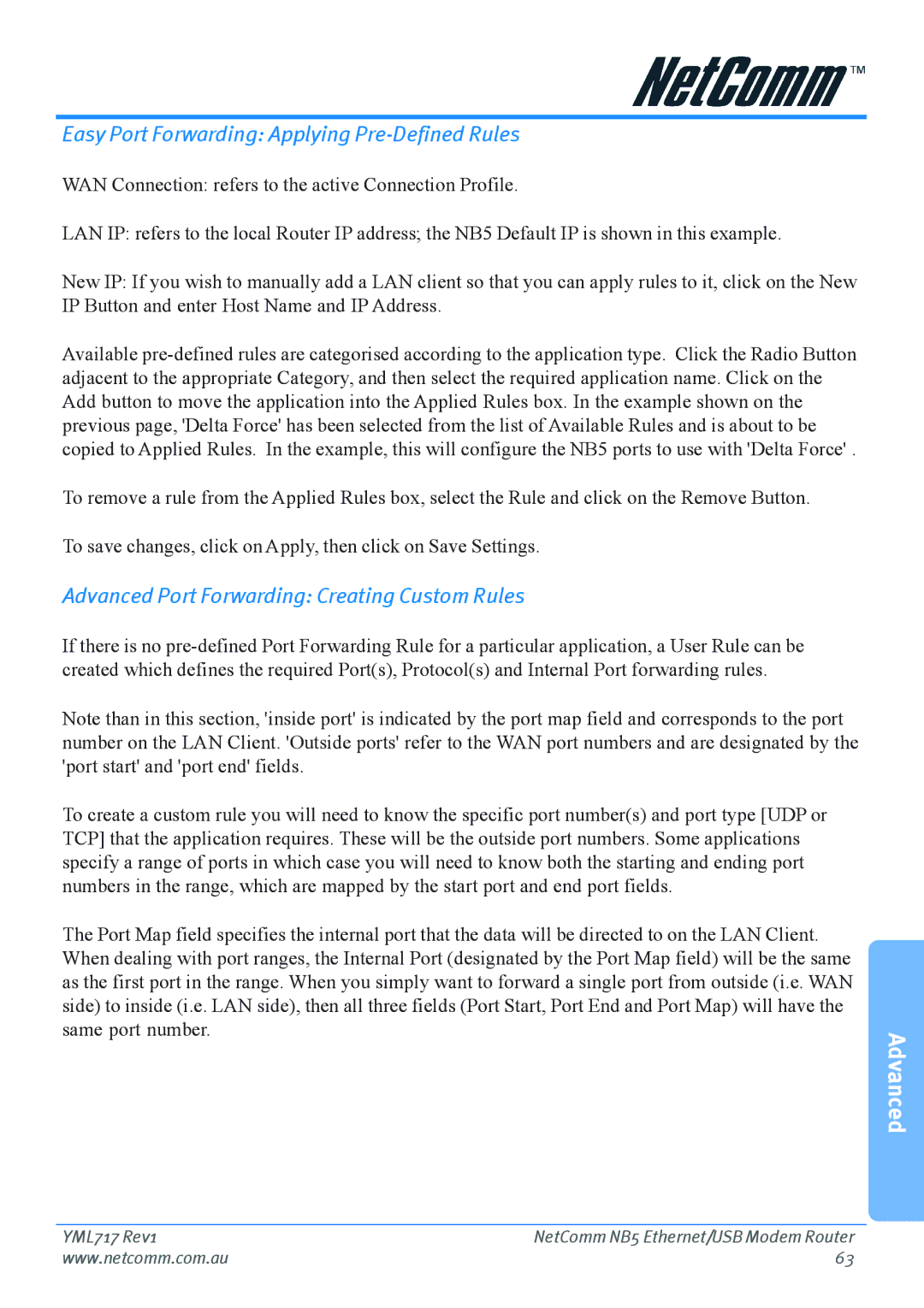NB5 specifications
The Netcom NB5 is a highly regarded broadband modem and router that has gained popularity for its robust features and reliable performance. Designed to cater to a variety of networking needs, the NB5 is particularly well-suited for home and small office environments.One of the standout features of the Netcom NB5 is its ADSL2+ technology, which enhances internet speeds significantly compared to traditional ADSL modems. This technology allows users to achieve download speeds of up to 24 Mbps and upload speeds of up to 1 Mbps, depending on the distance from the service provider’s exchange. This capability makes the NB5 an excellent choice for video streaming, online gaming, and other bandwidth-intensive applications.
The NB5 also integrates a built-in router, facilitating easy sharing of the internet connection among multiple devices. It supports both wired and wireless connections, with an 802.11g wireless standard that ensures a stable and fast wireless connection over a considerable range. With four Ethernet ports, users can connect wired devices such as computers and gaming consoles directly, ensuring optimal performance without the limitations typically associated with wireless connections.
Security is a top priority for the Netcom NB5, which features advanced firewall capabilities including Network Address Translation (NAT) and Stateful Packet Inspection (SPI). These features help protect the network from various external threats. Additionally, the NB5 supports Wi-Fi Protected Access (WPA/WPA2) encryption to safeguard wireless connections from unauthorized access, ensuring users’ personal data remains secure while browsing the internet.
Another characteristic that enhances the user experience is the NB5’s easy setup and web-based management interface. This intuitive interface allows users to configure their settings effortlessly, monitor network activity, and customize security protocols without requiring extensive technical knowledge.
The Netcom NB5 is also noteworthy for its compatibility with various operating systems, including Windows, macOS, and Linux, making it versatile for different user environments. Overall, the design, advanced technology, and feature set of the Netcom NB5 make it a reliable option for users seeking a high-performance internet solution. With its ability to deliver fast and secure internet connections, the NB5 continues to be a popular choice among consumers and small businesses alike.