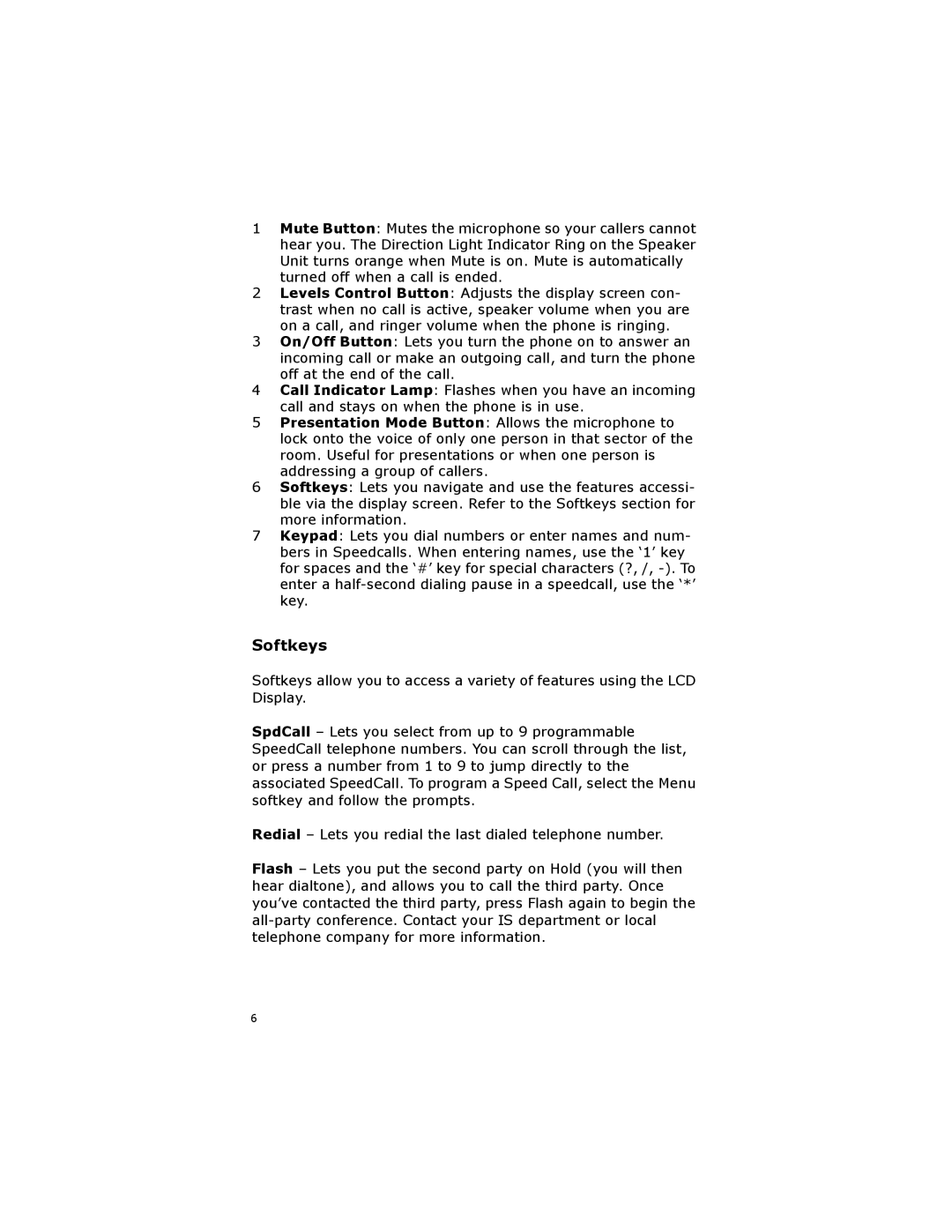1Mute Button: Mutes the microphone so your callers cannot hear you. The Direction Light Indicator Ring on the Speaker Unit turns orange when Mute is on. Mute is automatically turned off when a call is ended.
2Levels Control Button: Adjusts the display screen con- trast when no call is active, speaker volume when you are on a call, and ringer volume when the phone is ringing.
3On/Off Button: Lets you turn the phone on to answer an incoming call or make an outgoing call, and turn the phone off at the end of the call.
4Call Indicator Lamp: Flashes when you have an incoming call and stays on when the phone is in use.
5Presentation Mode Button: Allows the microphone to lock onto the voice of only one person in that sector of the room. Useful for presentations or when one person is addressing a group of callers.
6Softkeys: Lets you navigate and use the features accessi- ble via the display screen. Refer to the Softkeys section for more information.
7Keypad: Lets you dial numbers or enter names and num- bers in Speedcalls. When entering names, use the ‘1’ key for spaces and the ‘#’ key for special characters (?, /,
Softkeys
Softkeys allow you to access a variety of features using the LCD Display.
SpdCall – Lets you select from up to 9 programmable SpeedCall telephone numbers. You can scroll through the list, or press a number from 1 to 9 to jump directly to the associated SpeedCall. To program a Speed Call, select the Menu softkey and follow the prompts.
Redial – Lets you redial the last dialed telephone number.
Flash – Lets you put the second party on Hold (you will then hear dialtone), and allows you to call the third party. Once you’ve contacted the third party, press Flash again to begin the
6