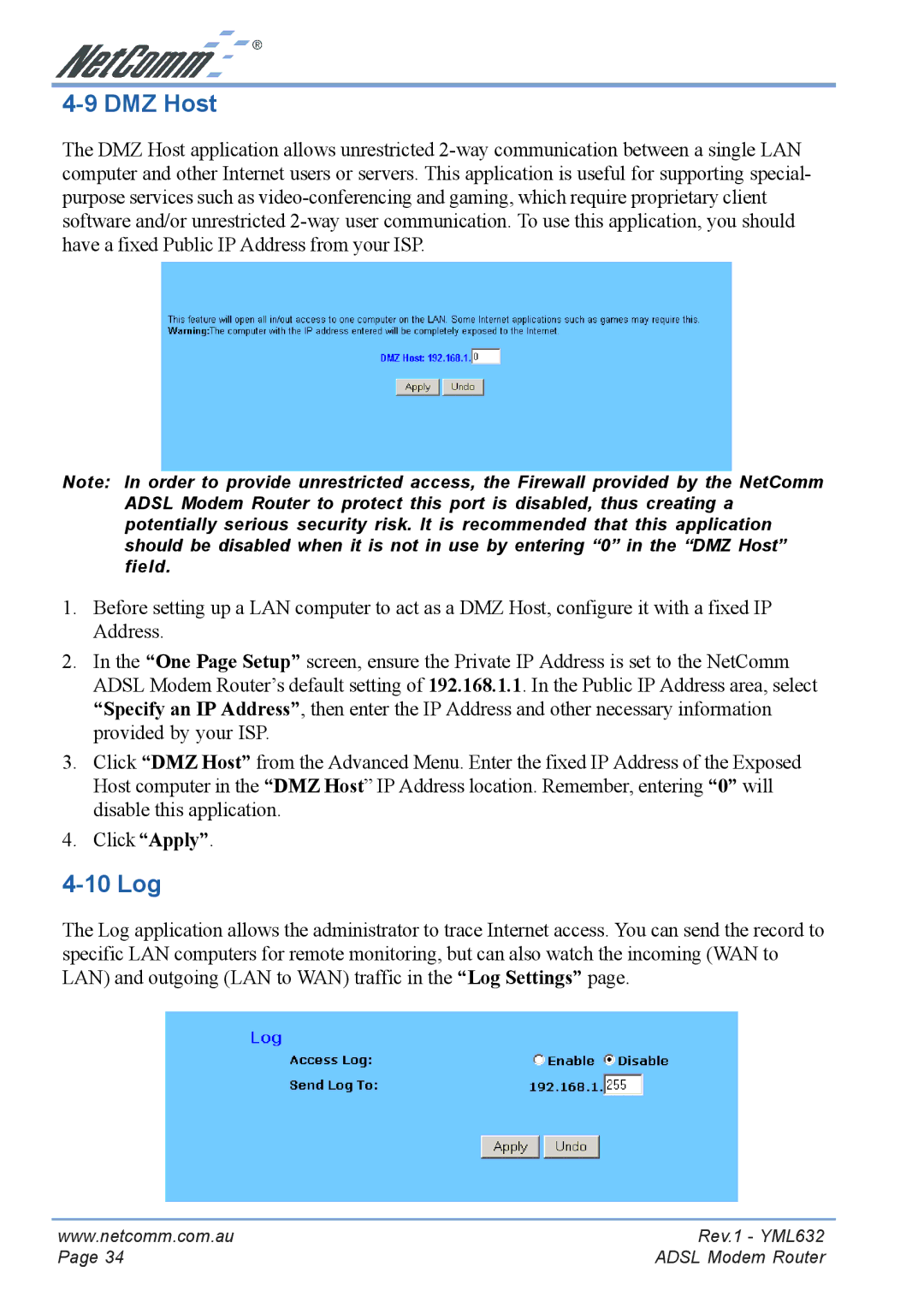NB3300 specifications
The NetComm NB3300 is a powerful 4G LTE router designed to deliver seamless internet connectivity in various environments, from homes to small businesses and remote areas. Boasting a compact design, this device combines advanced technology with user-friendly features to ensure optimal performance and reliability.One of the standout features of the NB3300 is its support for 4G LTE networks, which allows users to experience high-speed internet access with download speeds reaching up to 150 Mbps and upload speeds up to 50 Mbps. This capability makes it suitable for bandwidth-intensive applications such as streaming, online gaming, and video conferencing, ensuring smooth and efficient online interactions.
The NB3300 is equipped with a robust Wi-Fi system, supporting dual-band wireless connectivity. With both 2.4 GHz and 5 GHz frequency bands, users can enjoy flexible and reliable wireless connections. The dual-band feature minimizes interference, enabling multiple devices to connect simultaneously without compromising speed or performance. This is particularly beneficial in households or offices with numerous smart devices.
Security is a top priority with the NB3300, which comes with multiple built-in security protocols. These include WPA2 encryption and a robust firewall, ensuring that users' data and privacy remain protected while browsing the internet. Additionally, the router supports VPN pass-through, allowing secure remote access for users who require a secure connection to their company networks.
The device is also designed for convenience and ease of use. Its user-friendly interface allows for quick and simple setup, enabling users to get connected in a matter of minutes. Furthermore, the NB3300 features multiple Ethernet ports, enabling wired connections for devices that benefit from a stable and fast connection, such as gaming consoles and desktop computers.
Another noteworthy characteristic of the NetComm NB3300 is its versatility in powering options. It can be powered through AC, making it suitable for stationary use, or via USB for portability, allowing users to take their internet connection on the go.
In summary, the NetComm NB3300 is an all-in-one 4G LTE router that meets the demands of modern connectivity. Its blend of high-speed capabilities, security features, and ease of use makes it a strong contender for those seeking reliable internet solutions in various settings. Whether at home, in the office, or on the move, the NB3300 is poised to deliver exceptional performance and connectivity.