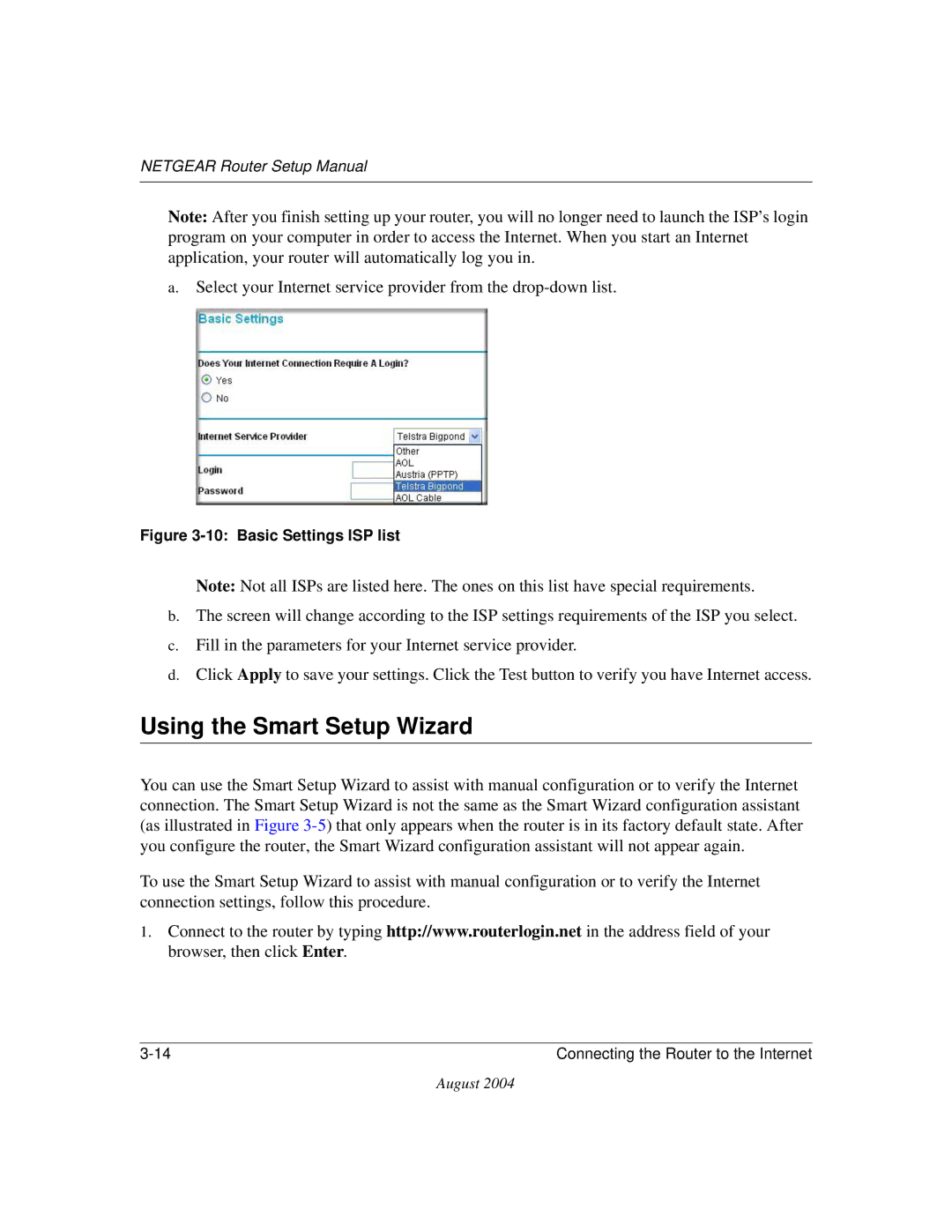NETGEAR Router Setup Manual
Note: After you finish setting up your router, you will no longer need to launch the ISP’s login program on your computer in order to access the Internet. When you start an Internet application, your router will automatically log you in.
a.Select your Internet service provider from the
Figure 3-10: Basic Settings ISP list
Note: Not all ISPs are listed here. The ones on this list have special requirements.
b.The screen will change according to the ISP settings requirements of the ISP you select.
c.Fill in the parameters for your Internet service provider.
d.Click Apply to save your settings. Click the Test button to verify you have Internet access.
Using the Smart Setup Wizard
You can use the Smart Setup Wizard to assist with manual configuration or to verify the Internet connection. The Smart Setup Wizard is not the same as the Smart Wizard configuration assistant (as illustrated in Figure
To use the Smart Setup Wizard to assist with manual configuration or to verify the Internet connection settings, follow this procedure.
1.Connect to the router by typing http://www.routerlogin.net in the address field of your browser, then click Enter.
Connecting the Router to the Internet |
August 2004