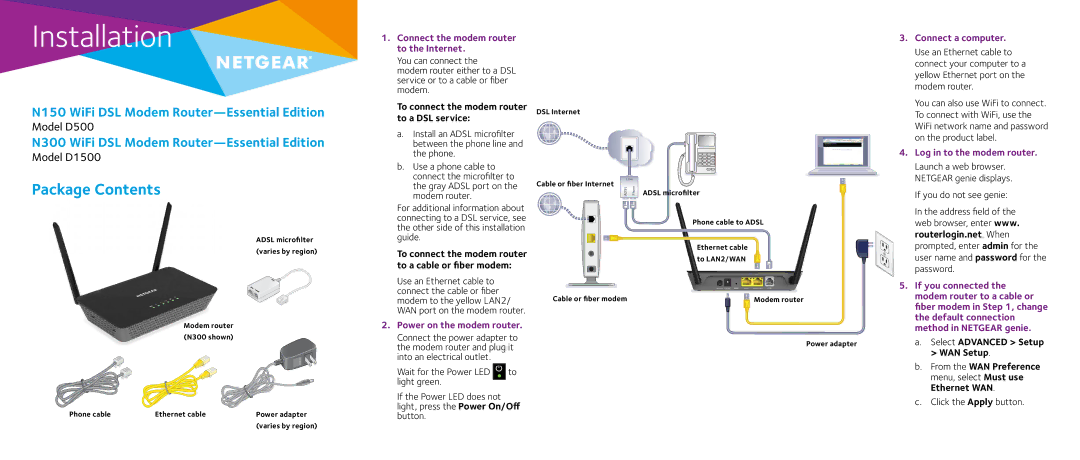Installation
N150 WiFi DSL Modem
Model D500
N300 WiFi DSL Modem
Model D1500
Package Contents
ADSL microfilter (varies by region)
Modem router (N300 shown)
Phone cable | Ethernet cable | Power adapter |
|
| (varies by region) |
1.Connect the modem router to the Internet.
You can connect the
modem router either to a DSL service or to a cable or fiber modem.
To connect the modem router to a DSL service:
a.Install an ADSL microfilter between the phone line and the phone.
b.Use a phone cable to connect the microfilter to the gray ADSL port on the modem router.
For additional information about connecting to a DSL service, see the other side of this installation guide.
To connect the modem router to a cable or fiber modem:
Use an Ethernet cable to connect the cable or fiber modem to the yellow LAN2/ WAN port on the modem router.
2.Power on the modem router.
Connect the power adapter to the modem router and plug it into an electrical outlet.
Wait for the Power LED ![]() to light green.
to light green.
If the Power LED does not light, press the Power On/Off button.
DSL Internet
Cable or fiber Internet | Line |
| ||
ADS L | Phone | ADSL microfilter | ||
| ||||
Phone cable to ADSL
Ethernet cable to LAN2/WAN
Cable or fiber modem | Modem router |
Power adapter
3.Connect a computer.
Use an Ethernet cable to connect your computer to a yellow Ethernet port on the modem router.
You can also use WiFi to connect. To connect with WiFi, use the WiFi network name and password on the product label.
4.Log in to the modem router.
Launch a web browser. NETGEAR genie displays.
If you do not see genie:
In the address field of the web browser, enter www. routerlogin.net. When prompted, enter admin for the user name and password for the password.
5.If you connected the modem router to a cable or fiber modem in Step 1, change the default connection method in NETGEAR genie.
a.Select ADVANCED > Setup > WAN Setup.
b.From the WAN Preference menu, select Must use Ethernet WAN.
c.Click the Apply button.