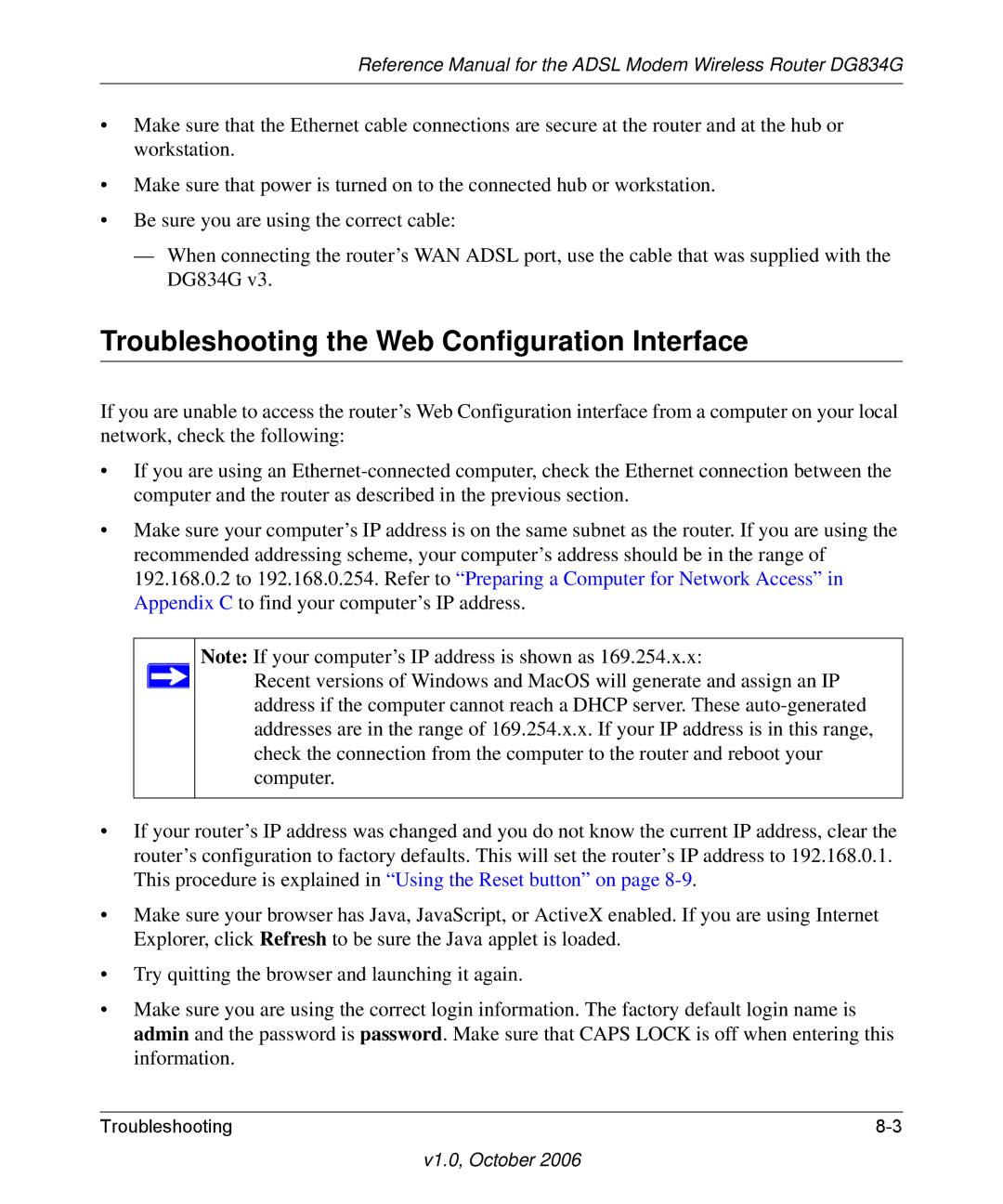DG834G specifications
The NETGEAR DG834G is a versatile and reliable wireless ADSL modem/router that has gained popularity among both home and small office users. Designed to offer high-speed internet connectivity and robust network capabilities, the DG834G provides an ideal solution for users looking for both performance and convenience.One of the standout features of the DG834G is its ADSL2/2+ compatibility, supporting download speeds of up to 24 Mbps and upload speeds of up to 1 Mbps. This makes it well-suited for activities such as streaming high-definition video, online gaming, and video conferencing. The device also ensures a reliable connection, thanks to its built-in Quality of Service (QoS) capabilities, which prioritize bandwidth allocation for critical applications.
The DG834G incorporates 802.11g wireless technology, offering wireless data transfer rates of up to 54 Mbps. This allows users to connect multiple devices to the network without experiencing significant drops in speed. Additionally, the router features a range of up to 150 feet indoors and 300 feet outdoors, ensuring robust coverage for most home and small office environments.
Security is a key focus in the design of the DG834G. The router supports Wi-Fi Protected Access (WPA) and Wired Equivalent Privacy (WEP) encryption protocols, helping to safeguard the network from unauthorized access. Users can also take advantage of the device’s firewall features, such as Stateful Packet Inspection (SPI), to protect against potential online threats.
Installation and setup of the DG834G are user-friendly, featuring a web-based interface that simplifies the configuration process. This allows users to easily manage their network settings, configure parental controls, and set up guest access for visitors without compromising the primary network.
The DG834G also includes four Ethernet ports, enabling wired connections for devices that require a stable and high-speed connection, such as gaming consoles or desktop computers. This flexibility in connectivity options enhances the device’s utility for diverse networking needs.
Overall, the NETGEAR DG834G is a powerful and reliable ADSL modem/router that combines advanced features, robust security, and ease of use. Its combination of high-speed internet support and versatile connectivity options makes it an excellent choice for users looking to enhance their home or small office network.