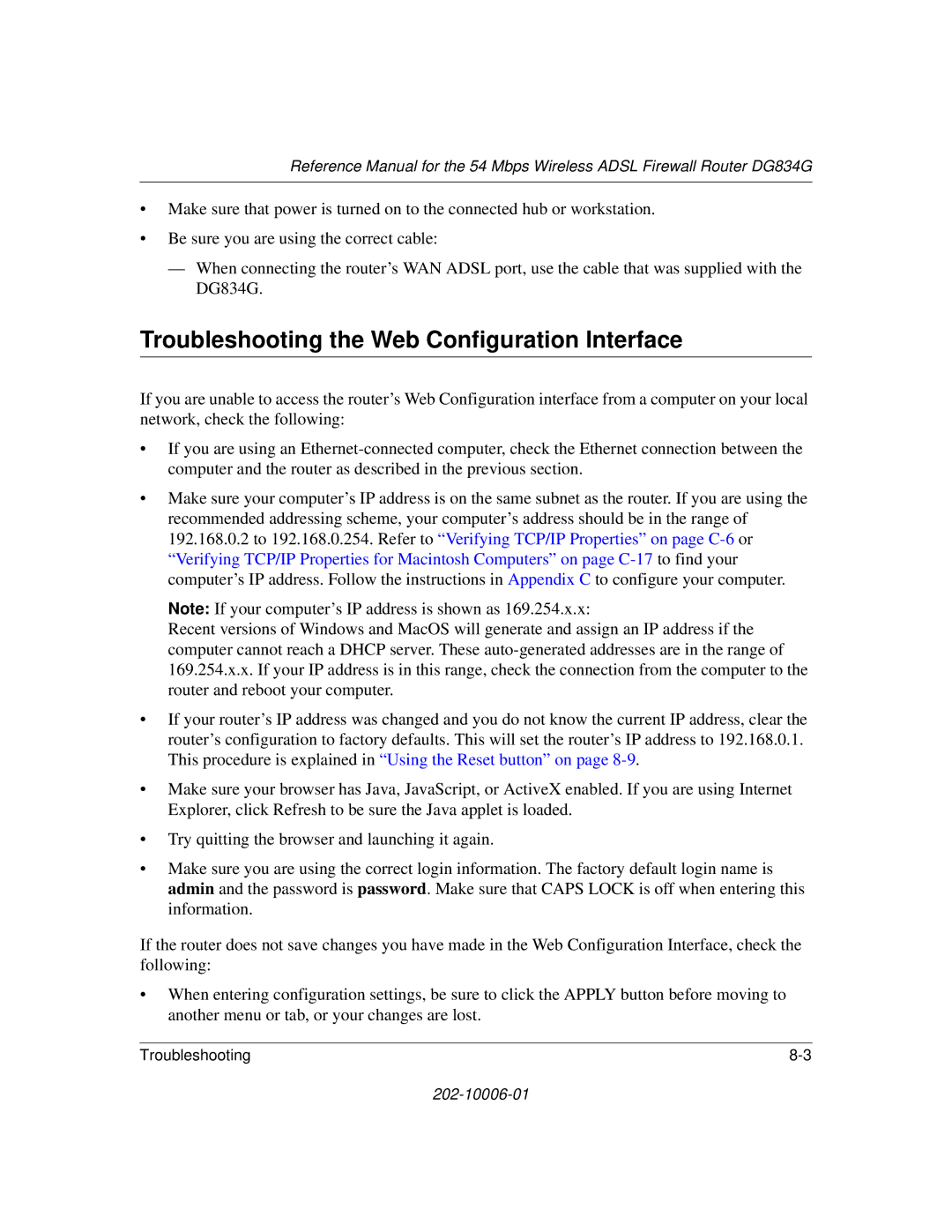202-10006-01
Trademarks
World Wide Web
202-10006-01
Contents
Chapter Wireless Configuration
Chapter Managing Your Network
Chapter Advanced Configuration
Appendix C Preparing Your Network
Appendix D Wireless Networking Basics
Glossary Index
Xii Contents
Audience, Conventions, Scope
Chapter About This Guide
Html version of this manual
How to Use this Manual
How to Print this Manual
About This Guide
About the Router
Chapter Introduction
Standards-based Wireless Networking
Key Features
Powerful, True Firewall
Auto Sensing and Auto Uplink LAN Ethernet Connections
Content Filtering
Protocol Support
Easy Installation and Management
What’s in the Box?
LED Descriptions
Router’s Front Panel
LAN
Router’s Rear Panel
Introduction
Adsl Microfilter
Chapter Connecting the Router to the Internet
What You Need Before You Begin
Adsl Microfilter Requirements
Adsl Microfilter with Built-In Splitter
LAN Configuration Requirements
Ethernet Cabling Requirements
Computer Hardware Requirements
Where Do I Get the Internet Configuration Parameters?
Internet Configuration Requirements
Record Your Internet Connection Information
Connecting the Router to the Internet
How to Connect the Router
Connecting the DG834G to Your LAN
Connect the DG834G to the Internet
Connecting a computer to the DG834G wireless router
Login window opens as shown below
Auto-Detecting Your Internet Connection Type
Setup Wizard
Connecting the Router to the Internet
Wizard-Detected PPPoA Login Account Setup
Wizard-Detected PPPoE Login Account Setup
Wizard-Detected IP Over ATM Account Setup
Wizard-Detected Dynamic IP Account Setup
14 Setup Wizard menu for Fixed IP address
Wizard-Detected Fixed IP Static Account Setup
Testing Your Internet Connection
ISP Does Not Require Login ISP Does Require Login
Manually Configuring Your Internet Connection
Internet Connection Requires Login and Uses PPPoE
How to Perform Manual Configuration
Internet Connection Requires Login and Uses PPPoA
Internet Connection Does Note Require a Login
Adsl Settings
Connecting the Router to the Internet
Considerations for a Wireless Network
Chapter Wireless Configuration
Observe Performance, Placement, and Range Guidelines
DG834G wireless data security options
Implement Appropriate Wireless Security
Wireless Network
Understanding Wireless Settings
Wireless Access Point
How to Set Up and Test Basic Wireless Connectivity
Wireless Access Point settings
Restricting Wireless Access to Your Network
Wireless Access menu
Wireless Configuration
Authentication Type Selection
Choosing WEP Authentication and Security Encryption Methods
Encryption Choices
How to Configure WEP
Go to the Security Encryption portion
Wireless Configuration
Chapter Protecting Your Network
How to Change the Built-In Password
Changing the Administrator Login Timeout
Configuring Basic Firewall Services
How to Block Keywords and Sites
Blocking Keywords, Sites, and Services
Select the Block Sites link of the Security menu
Firewall Rules
Rules menu
Inbound Rules Port Forwarding
Rule example a Local Public Web Server
Inbound Rule Example a Local Public Web Server
Rule example Videoconference from Restricted Addresses
Inbound Rule Example Allowing Videoconferencing
Considerations for Inbound Rules
Outbound Rules Service Blocking
Rule example Blocking Instant Messenger
Outbound Rule Example Blocking Instant Messenger
Rules table with examples
Order of Precedence for Rules
How to Define Services
Services
How to Set Your Time Zone
Setting Times and Scheduling Firewall Services
11 Schedule Services menu
How to Schedule Firewall Services
Protecting Your Network
How to Back Up the Configuration to a File
Backing Up, Restoring, or Erasing Your Settings
Chapter Managing Your Network
How to Erase the Configuration
How to Restore the Configuration from a File
Upgrading the Router’s Firmware
Router Upgrade menu
How to Upgrade the Router Firmware
Viewing Router Status and Usage Statistics
Network Management Information
Menu 3.2 Router Status Fields
This screen shows the following statistics
Connection Status screen for Dynamic IP
Connection Status screen for PPPoA
Connection Status Fields for PPPoA
Viewing Attached Devices
Security Logs menu
Viewing, Selecting, and Saving Logged Information
Selecting What Information to Log
Dropped Packets
Activation and Administration
Examples of Log Messages
Saving Log Files on a Server
Enabling Security Event E-mail Notification
Diagnostics menu
Running Diagnostic Utilities and Rebooting the Router
Enabling Remote Management
Configuring Remote Management
Http//134.177.0.1238080
Configuring Advanced Security
Chapter Advanced Configuration
Setting Up a Default DMZ Server
WAN Setup
How to Configure a Default DMZ Server
Respond to Ping on Internet WAN Port
Configuring LAN IP Settings
Disable Port Scan and DOS Protection
Connect Automatically, as Required
LAN IP Setup Menu
Use Router as Dhcp server
Dhcp
Reserved IP addresses
Configuring Dynamic DNS
How to Configure LAN TCP/IP Settings
How to Configure Dynamic DNS
Static Route Example
Using Static Routes
Static Routes Table
How to Configure Static Routes
Static Route Entry and Edit Menu
Advanced Configuration
Basic Functioning
Chapter Troubleshooting
Test LED Never Turns On or Test LED Stays On
Power LED Not On
LAN or WAN Port LEDs Not On
Troubleshooting the Web Configuration Interface
WAN LED Blinking Yellow
Troubleshooting the ISP Connection
Adsl link
WAN LED Green or Blinking Green
Obtaining a WAN IP Address
Troubleshooting Internet Browsing
Troubleshooting PPPoE or PPPoA
Testing the LAN Path to Your Router
Troubleshooting a TCP/IP Network Using the Ping Utility
Testing the Path from Your Computer to a Remote Device
Problems with Date and Time
Restoring the Default Configuration and Password
Using the Reset button
202-10006-01
Appendix a Technical Specifications
LAN
Related Publications Basic Router Concepts
Appendix B Network and Routing Basics
Routing Information Protocol
What is a Router?
IP Addresses and the Internet
Three Main Address Classes
Equals
Netmask
Example of Subnetting a Class B Address
Subnet Addressing
Netmask Notation Translation Table for One Octet
Private IP Addresses
Single IP Address Operation Using NAT
Single IP Address Operation Using NAT
Related Documents
MAC Addresses and Address Resolution Protocol
Internet Security and Firewalls
IP Configuration by Dhcp
Domain Name Server
Stateful Packet Inspection
What is a Firewall?
Denial of Service Attack
Ethernet Cabling
Category 5 Cable Quality
Table B-1 UTP Ethernet cable wiring, straight-through
Figure B-1illustrates straight-through twisted pair cable
Inside Twisted Pair Cables
Uplink Switches, Crossover Cables, and MDI/MDIX Switching
Network and Routing Basics
Network and Routing Basics
Preparing Your Computers for TCP/IP Networking
Appendix C Preparing Your Network
Install or Verify Windows Networking Components
Configuring Windows 95, 98, and Me for TCP/IP Networking
Preparing Your Network
Locate your Network Neighborhood icon
Primary Network Logon is set to Windows logon
Verifying TCP/IP Properties
Selecting Windows’ Internet Access Method
Configuring Windows NT4, 2000 or XP for IP Networking
Dhcp Configuration of TCP/IP in Windows XP
Dhcp Configuration of TCP/IP in Windows XP, 2000, or NT4
Preparing Your Network
Dhcp Configuration of TCP/IP in Windows
Preparing Your Network
Obtain an IP address automatically is selected
Dhcp Configuration of TCP/IP in Windows NT4
Preparing Your Network
TCP/IP Properties dialog box now displays
Verifying TCP/IP Properties for Windows XP, 2000, and NT4
MacOS 8.6 or
Configuring the Macintosh for TCP/IP Networking
MacOS
Verifying TCP/IP Properties for Macintosh Computers
What Is Your Configuration Information?
Are Login Protocols Used?
Verifying the Readiness of Your Internet Account
Select the Gateway tab
Preparing Your Network
Restarting the Network
Preparing Your Network
Wireless Networking Overview
Appendix D Wireless Networking Basics
Infrastructure Mode
Ad Hoc Mode Peer-to-Peer Workgroup
Authentication and WEP
Network Name Extended Service Set Identification Essid
Open System Authentication
802.11b Authentication
Router
Overview of WEP Parameters
Key Size
WEP Configuration Options
Radio Frequency Channels
Wireless Channels
Radio Frequency Channels
Glossary
Networks
Or as /28 appended to the IP address
Ethernet networks
Numerics
Index
Ietf B-1
WEP D-2
Index