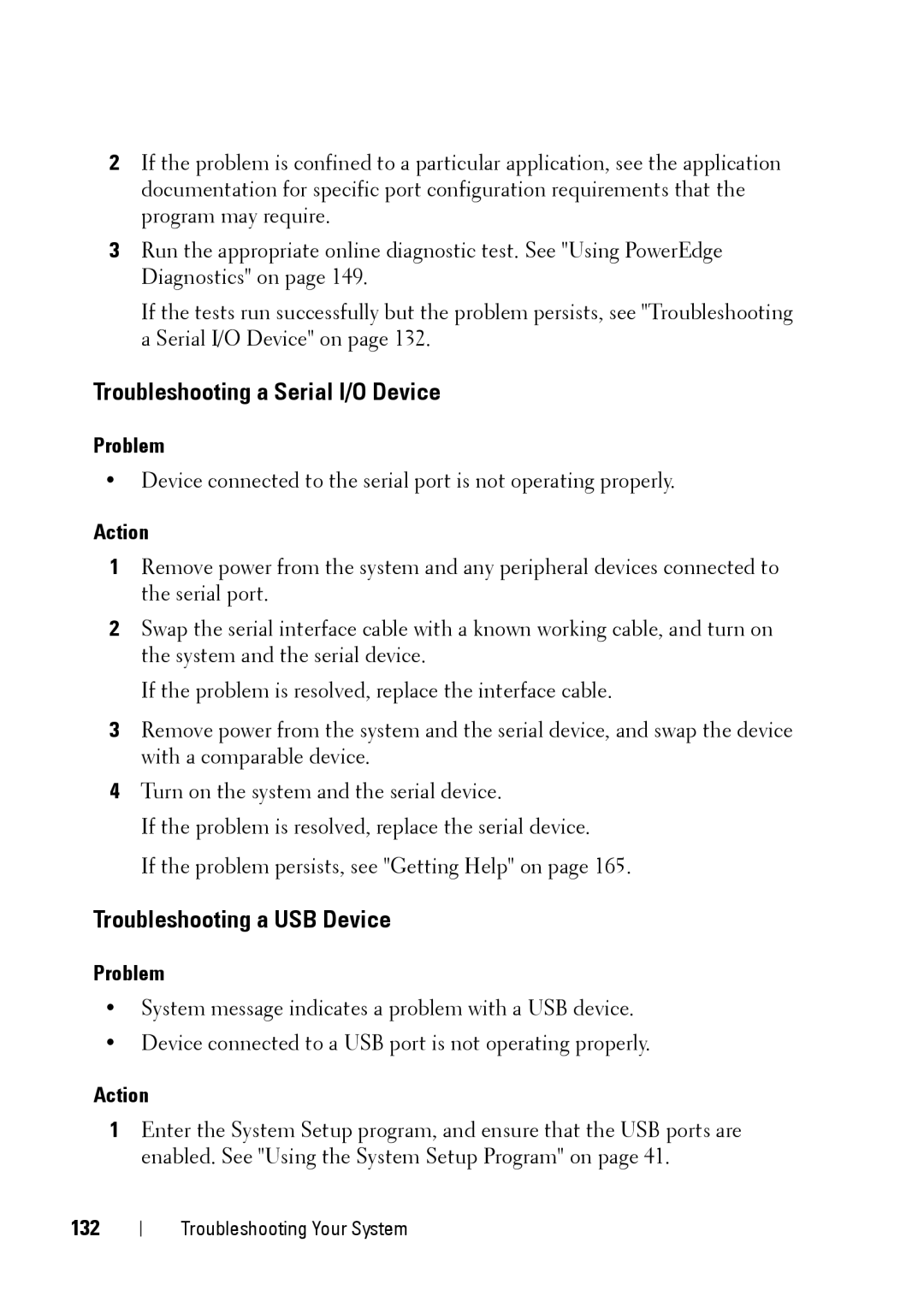2If the problem is confined to a particular application, see the application documentation for specific port configuration requirements that the program may require.
3Run the appropriate online diagnostic test. See "Using PowerEdge Diagnostics" on page 149.
If the tests run successfully but the problem persists, see "Troubleshooting a Serial I/O Device" on page 132.
Troubleshooting a Serial I/O Device
Problem
•Device connected to the serial port is not operating properly.
Action
1Remove power from the system and any peripheral devices connected to the serial port.
2Swap the serial interface cable with a known working cable, and turn on the system and the serial device.
If the problem is resolved, replace the interface cable.
3Remove power from the system and the serial device, and swap the device with a comparable device.
4Turn on the system and the serial device.
If the problem is resolved, replace the serial device.
If the problem persists, see "Getting Help" on page 165.
Troubleshooting a USB Device
Problem
•System message indicates a problem with a USB device.
•Device connected to a USB port is not operating properly.
Action
1Enter the System Setup program, and ensure that the USB ports are enabled. See "Using the System Setup Program" on page 41.
132
Troubleshooting Your System