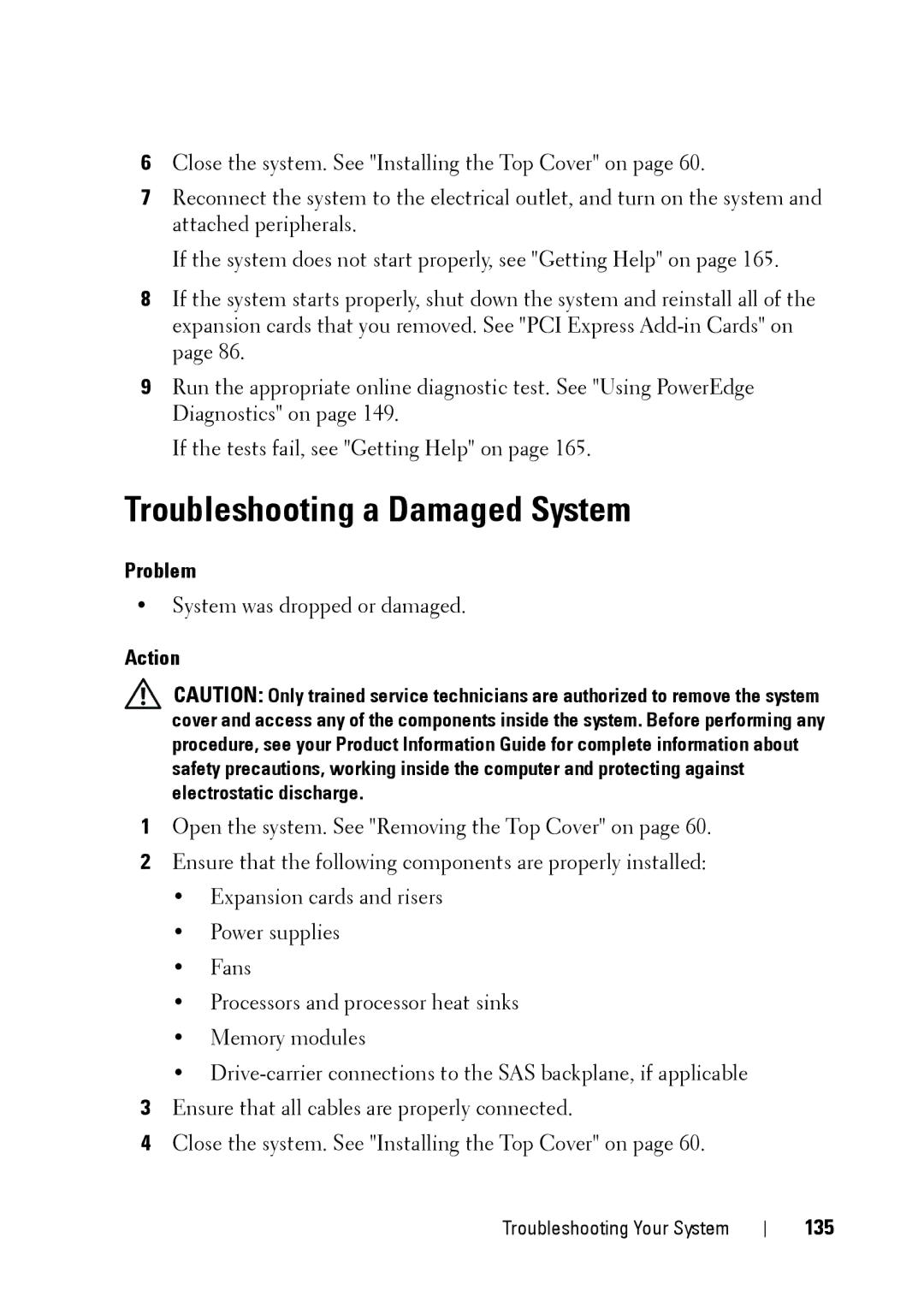6Close the system. See "Installing the Top Cover" on page 60.
7Reconnect the system to the electrical outlet, and turn on the system and attached peripherals.
If the system does not start properly, see "Getting Help" on page 165.
8If the system starts properly, shut down the system and reinstall all of the expansion cards that you removed. See "PCI Express
9Run the appropriate online diagnostic test. See "Using PowerEdge Diagnostics" on page 149.
If the tests fail, see "Getting Help" on page 165.
Troubleshooting a Damaged System
Problem
•System was dropped or damaged.
Action
CAUTION: Only trained service technicians are authorized to remove the system cover and access any of the components inside the system. Before performing any procedure, see your Product Information Guide for complete information about safety precautions, working inside the computer and protecting against electrostatic discharge.
1Open the system. See "Removing the Top Cover" on page 60.
2Ensure that the following components are properly installed:
•Expansion cards and risers
•Power supplies
•Fans
•Processors and processor heat sinks
•Memory modules
•
3Ensure that all cables are properly connected.
4Close the system. See "Installing the Top Cover" on page 60.
Troubleshooting Your System