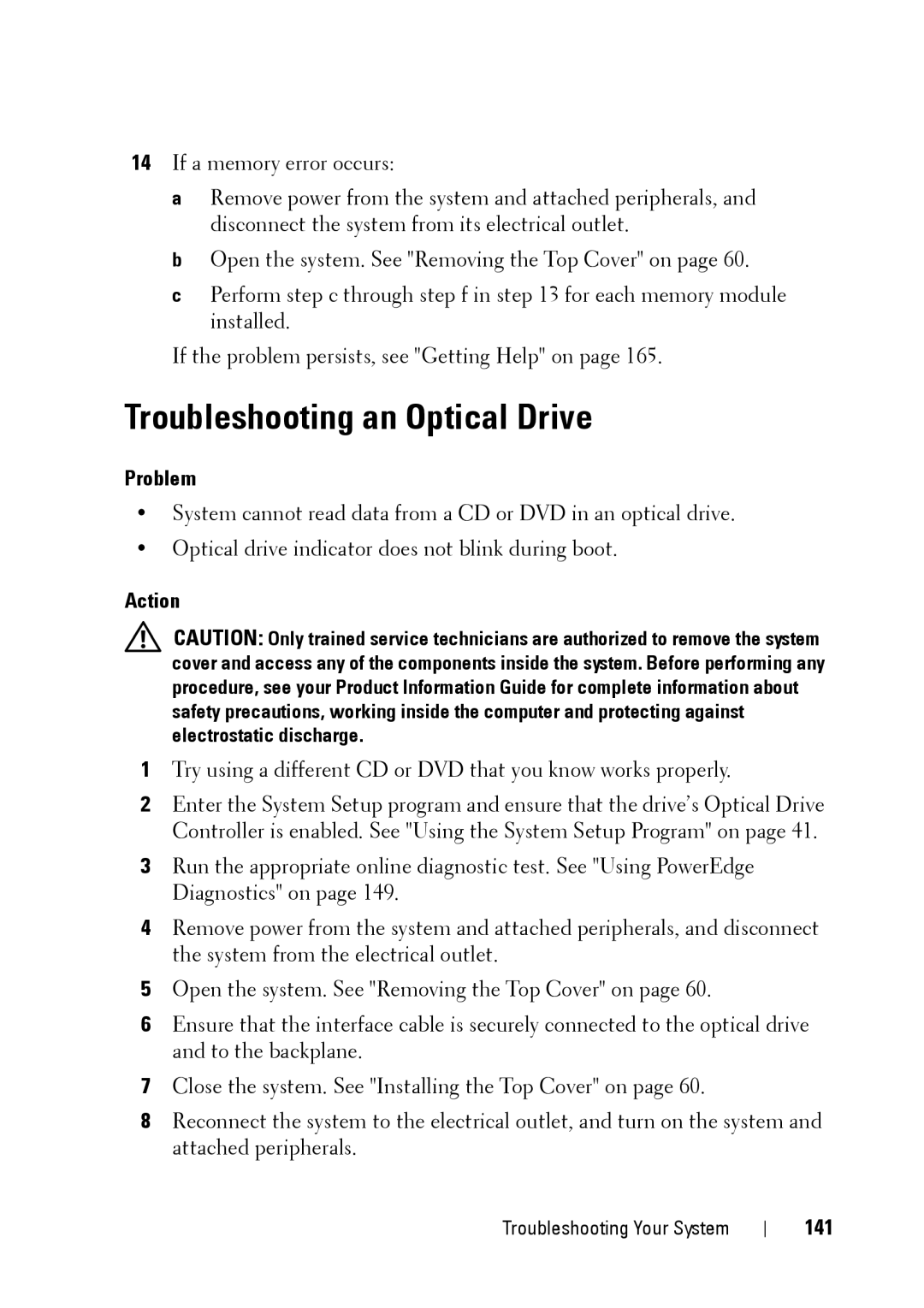14If a memory error occurs:
a Remove power from the system and attached peripherals, and disconnect the system from its electrical outlet.
b Open the system. See "Removing the Top Cover" on page 60.
c Perform step c through step f in step 13 for each memory module installed.
If the problem persists, see "Getting Help" on page 165.
Troubleshooting an Optical Drive
Problem
•System cannot read data from a CD or DVD in an optical drive.
•Optical drive indicator does not blink during boot.
Action
CAUTION: Only trained service technicians are authorized to remove the system cover and access any of the components inside the system. Before performing any procedure, see your Product Information Guide for complete information about safety precautions, working inside the computer and protecting against electrostatic discharge.
1Try using a different CD or DVD that you know works properly.
2Enter the System Setup program and ensure that the drive’s Optical Drive Controller is enabled. See "Using the System Setup Program" on page 41.
3Run the appropriate online diagnostic test. See "Using PowerEdge Diagnostics" on page 149.
4Remove power from the system and attached peripherals, and disconnect the system from the electrical outlet.
5Open the system. See "Removing the Top Cover" on page 60.
6Ensure that the interface cable is securely connected to the optical drive and to the backplane.
7Close the system. See "Installing the Top Cover" on page 60.
8Reconnect the system to the electrical outlet, and turn on the system and attached peripherals.
Troubleshooting Your System