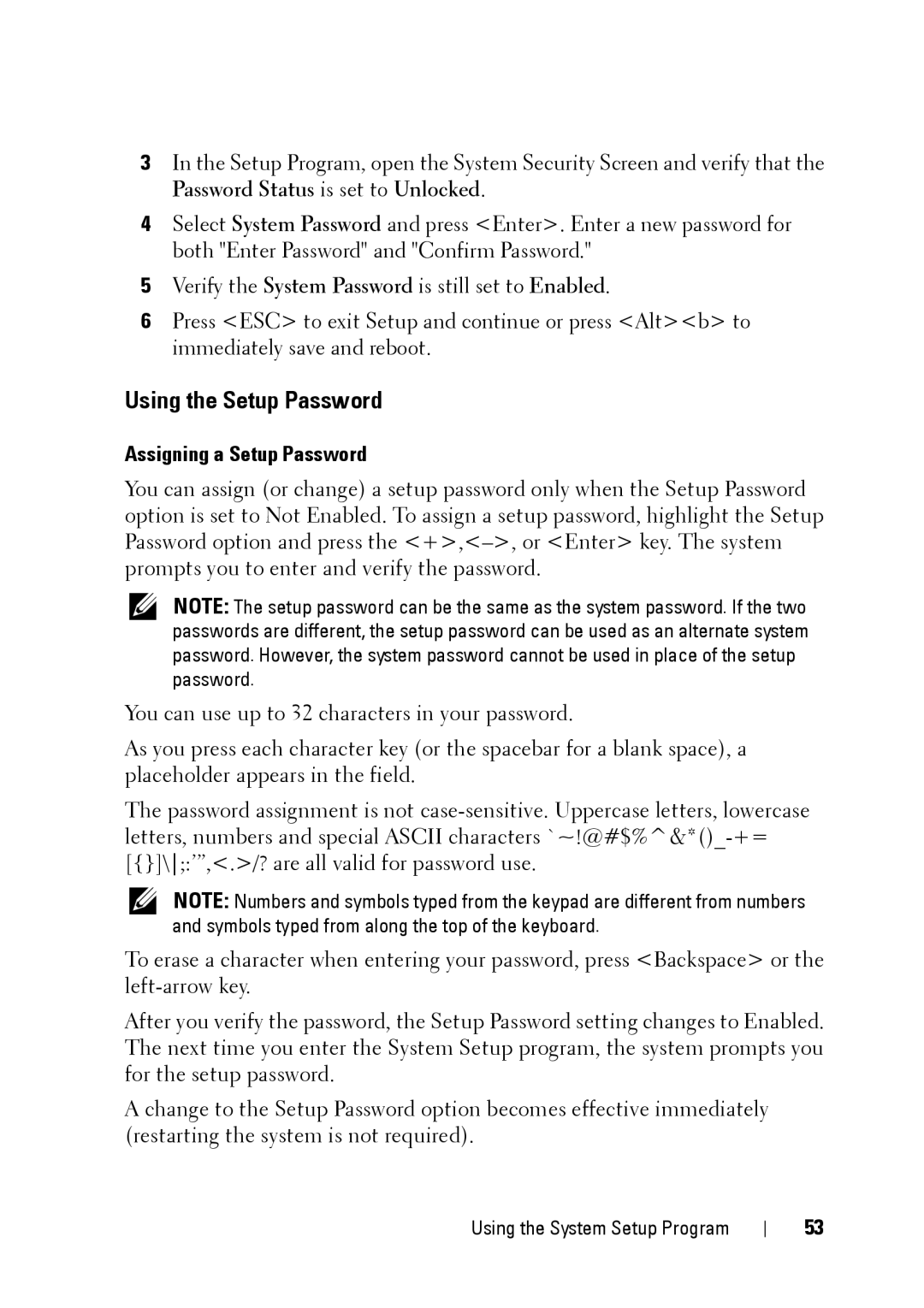3In the Setup Program, open the System Security Screen and verify that the Password Status is set to Unlocked.
4Select System Password and press <Enter>. Enter a new password for both "Enter Password" and "Confirm Password."
5Verify the System Password is still set to Enabled.
6Press <ESC> to exit Setup and continue or press <Alt><b> to immediately save and reboot.
Using the Setup Password
Assigning a Setup Password
You can assign (or change) a setup password only when the Setup Password option is set to Not Enabled. To assign a setup password, highlight the Setup Password option and press the
NOTE: The setup password can be the same as the system password. If the two passwords are different, the setup password can be used as an alternate system password. However, the system password cannot be used in place of the setup password.
You can use up to 32 characters in your password.
As you press each character key (or the spacebar for a blank space), a placeholder appears in the field.
The password assignment is not
NOTE: Numbers and symbols typed from the keypad are different from numbers and symbols typed from along the top of the keyboard.
To erase a character when entering your password, press <Backspace> or the
After you verify the password, the Setup Password setting changes to Enabled. The next time you enter the System Setup program, the system prompts you for the setup password.
A change to the Setup Password option becomes effective immediately (restarting the system is not required).
Using the System Setup Program
53