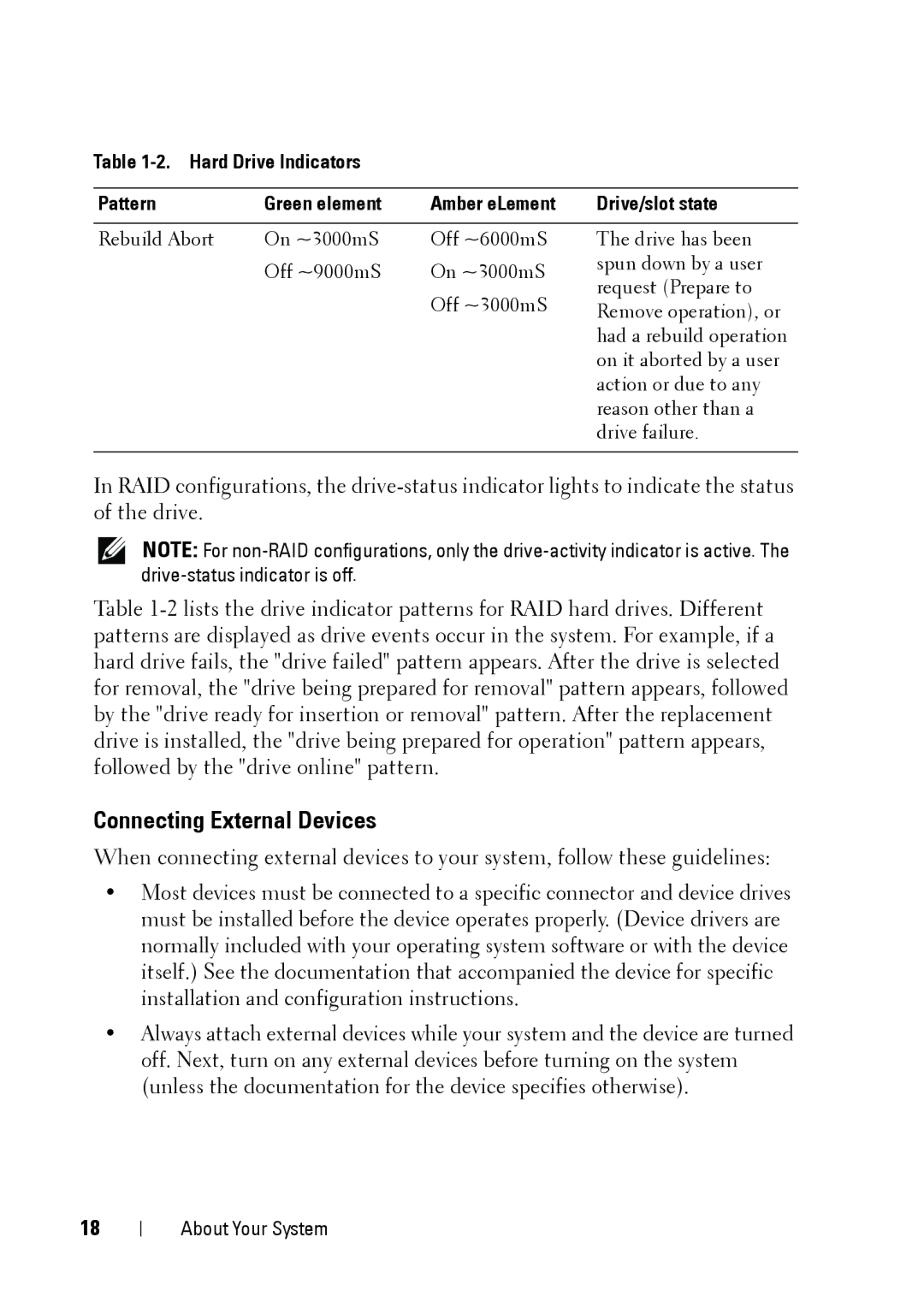Table 1-2. Hard Drive Indicators
Pattern | Green element | Amber eLement | Drive/slot state |
Rebuild Abort | On ~3000mS | Off ~6000mS |
| Off ~9000mS | On ~3000mS |
|
| Off ~3000mS |
The drive has been spun down by a user request (Prepare to Remove operation), or had a rebuild operation on it aborted by a user action or due to any reason other than a drive failure.
In RAID configurations, the
NOTE: For
Table
Connecting External Devices
When connecting external devices to your system, follow these guidelines:
•Most devices must be connected to a specific connector and device drives must be installed before the device operates properly. (Device drivers are normally included with your operating system software or with the device itself.) See the documentation that accompanied the device for specific installation and configuration instructions.
•Always attach external devices while your system and the device are turned off. Next, turn on any external devices before turning on the system (unless the documentation for the device specifies otherwise).
18
About Your System