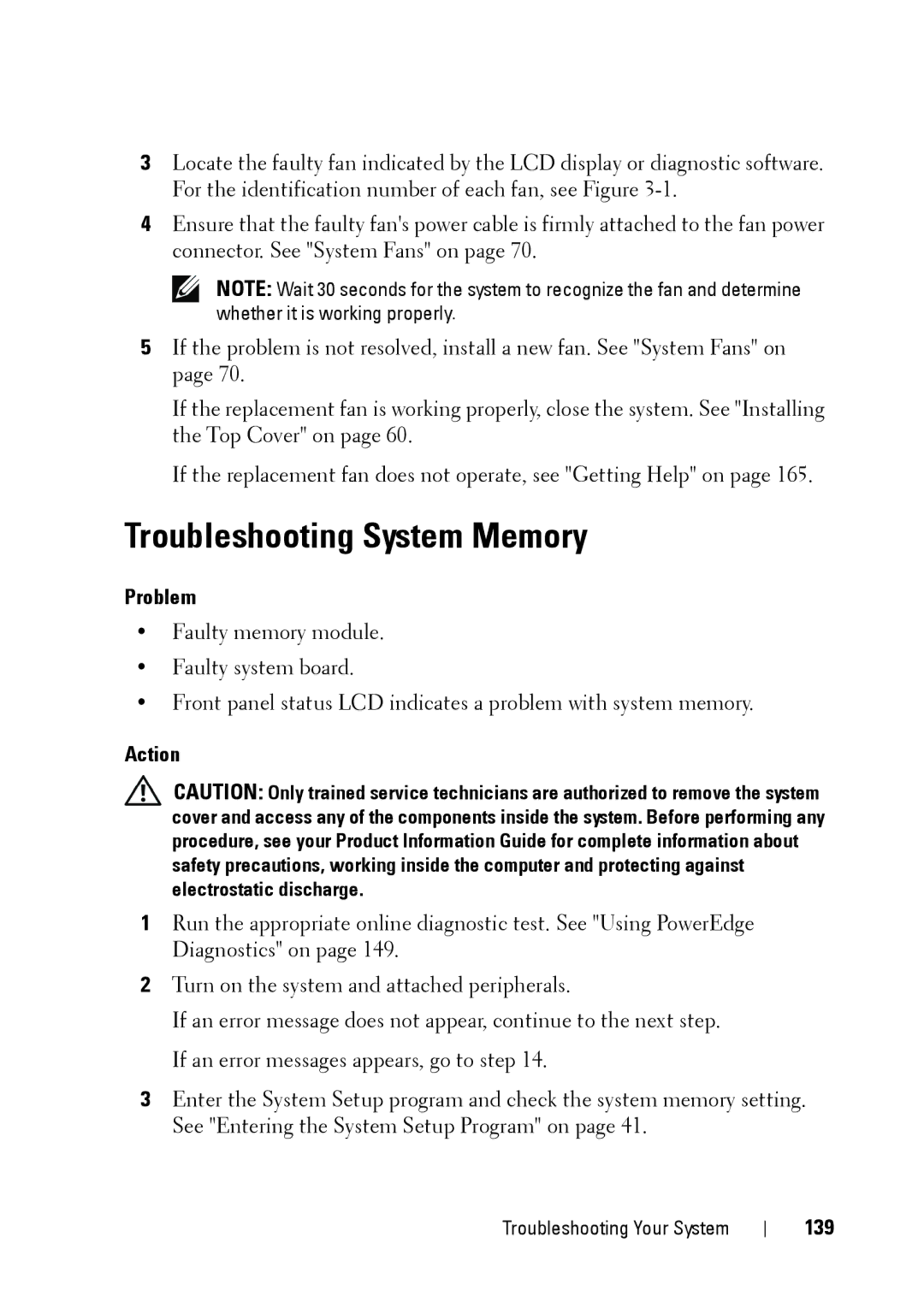3Locate the faulty fan indicated by the LCD display or diagnostic software. For the identification number of each fan, see Figure
4Ensure that the faulty fan's power cable is firmly attached to the fan power connector. See "System Fans" on page 70.
NOTE: Wait 30 seconds for the system to recognize the fan and determine whether it is working properly.
5If the problem is not resolved, install a new fan. See "System Fans" on page 70.
If the replacement fan is working properly, close the system. See "Installing the Top Cover" on page 60.
If the replacement fan does not operate, see "Getting Help" on page 165.
Troubleshooting System Memory
Problem
•Faulty memory module.
•Faulty system board.
•Front panel status LCD indicates a problem with system memory.
Action
CAUTION: Only trained service technicians are authorized to remove the system cover and access any of the components inside the system. Before performing any procedure, see your Product Information Guide for complete information about safety precautions, working inside the computer and protecting against electrostatic discharge.
1Run the appropriate online diagnostic test. See "Using PowerEdge Diagnostics" on page 149.
2Turn on the system and attached peripherals.
If an error message does not appear, continue to the next step. If an error messages appears, go to step 14.
3Enter the System Setup program and check the system memory setting. See "Entering the System Setup Program" on page 41.
Troubleshooting Your System