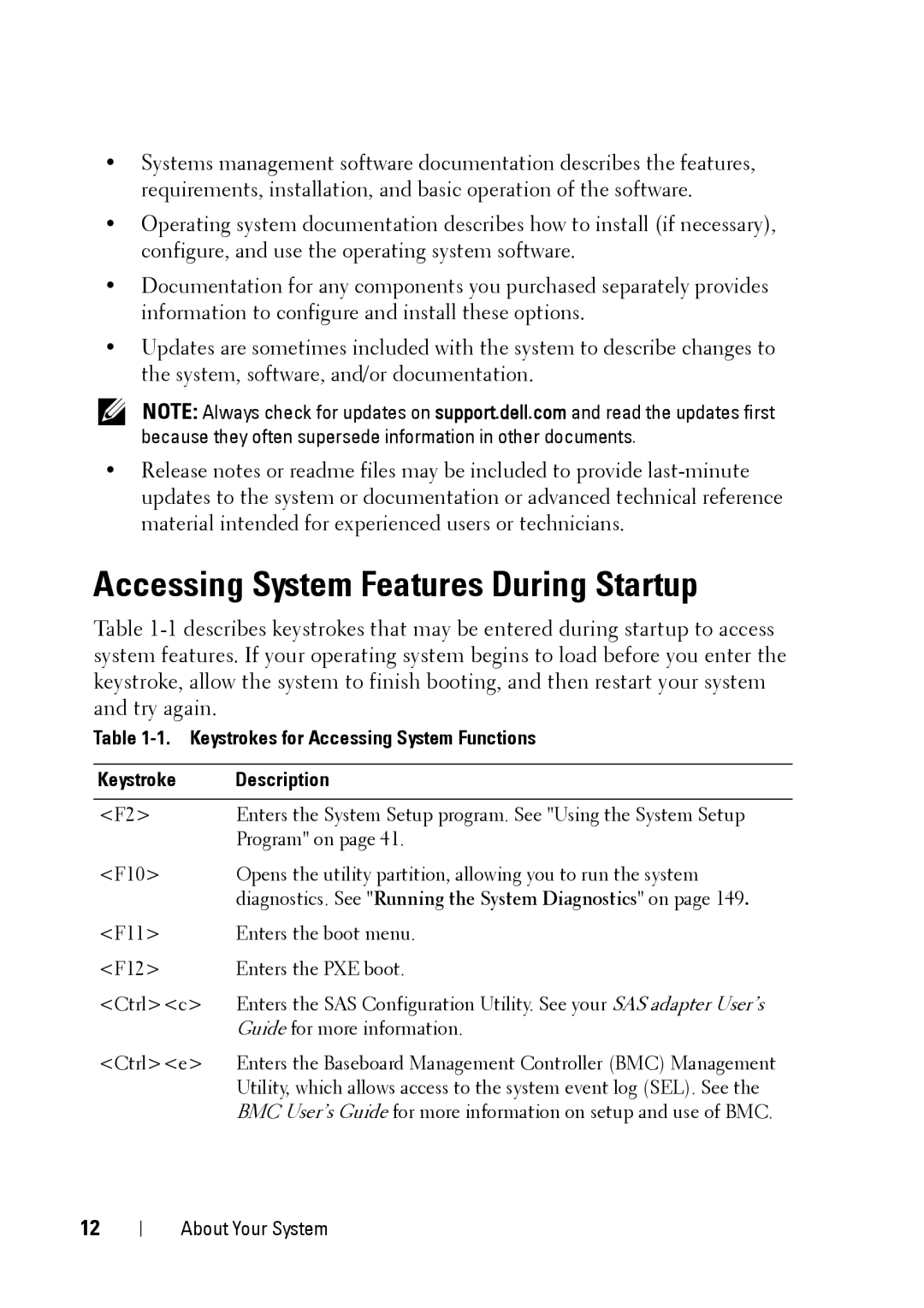•Systems management software documentation describes the features, requirements, installation, and basic operation of the software.
•Operating system documentation describes how to install (if necessary), configure, and use the operating system software.
•Documentation for any components you purchased separately provides information to configure and install these options.
•Updates are sometimes included with the system to describe changes to the system, software, and/or documentation.
NOTE: Always check for updates on support.dell.com and read the updates first because they often supersede information in other documents.
•Release notes or readme files may be included to provide
Accessing System Features During Startup
Table
Table 1-1. Keystrokes for Accessing System Functions
Keystroke | Description |
|
|
<F2> | Enters the System Setup program. See "Using the System Setup |
| Program" on page 41. |
<F10> | Opens the utility partition, allowing you to run the system |
| diagnostics. See "Running the System Diagnostics" on page 149. |
<F11> | Enters the boot menu. |
<F12> | Enters the PXE boot. |
<Ctrl><c> | Enters the SAS Configuration Utility. See your SAS adapter User’s |
| Guide for more information. |
<Ctrl><e> | Enters the Baseboard Management Controller (BMC) Management |
| Utility, which allows access to the system event log (SEL). See the |
| BMC User’s Guide for more information on setup and use of BMC. |
12
About Your System