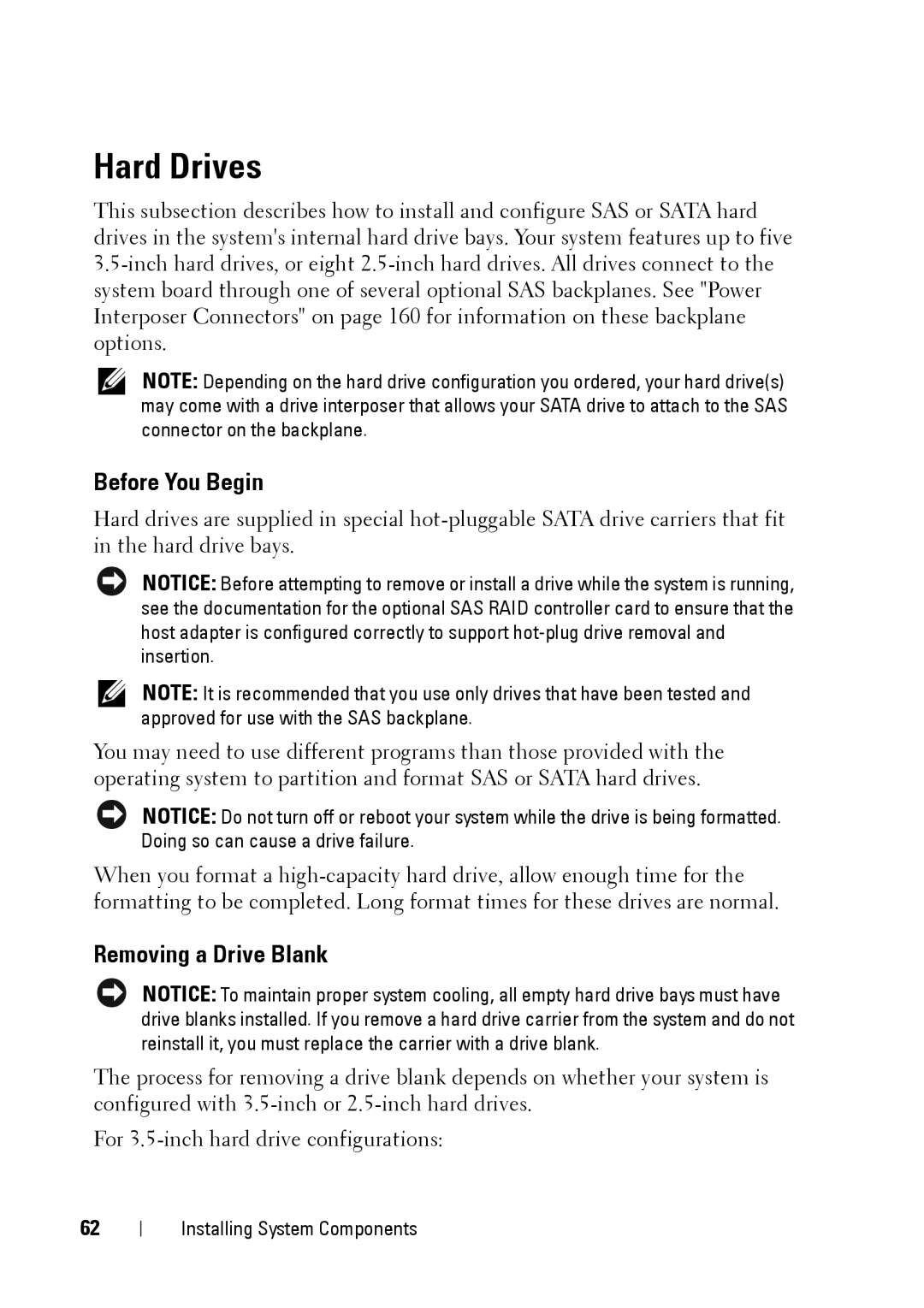Hard Drives
This subsection describes how to install and configure SAS or SATA hard drives in the system's internal hard drive bays. Your system features up to five
NOTE: Depending on the hard drive configuration you ordered, your hard drive(s) may come with a drive interposer that allows your SATA drive to attach to the SAS connector on the backplane.
Before You Begin
Hard drives are supplied in special
NOTICE: Before attempting to remove or install a drive while the system is running, see the documentation for the optional SAS RAID controller card to ensure that the host adapter is configured correctly to support
NOTE: It is recommended that you use only drives that have been tested and approved for use with the SAS backplane.
You may need to use different programs than those provided with the operating system to partition and format SAS or SATA hard drives.
NOTICE: Do not turn off or reboot your system while the drive is being formatted. Doing so can cause a drive failure.
When you format a
Removing a Drive Blank
NOTICE: To maintain proper system cooling, all empty hard drive bays must have drive blanks installed. If you remove a hard drive carrier from the system and do not reinstall it, you must replace the carrier with a drive blank.
The process for removing a drive blank depends on whether your system is configured with
For
62
Installing System Components