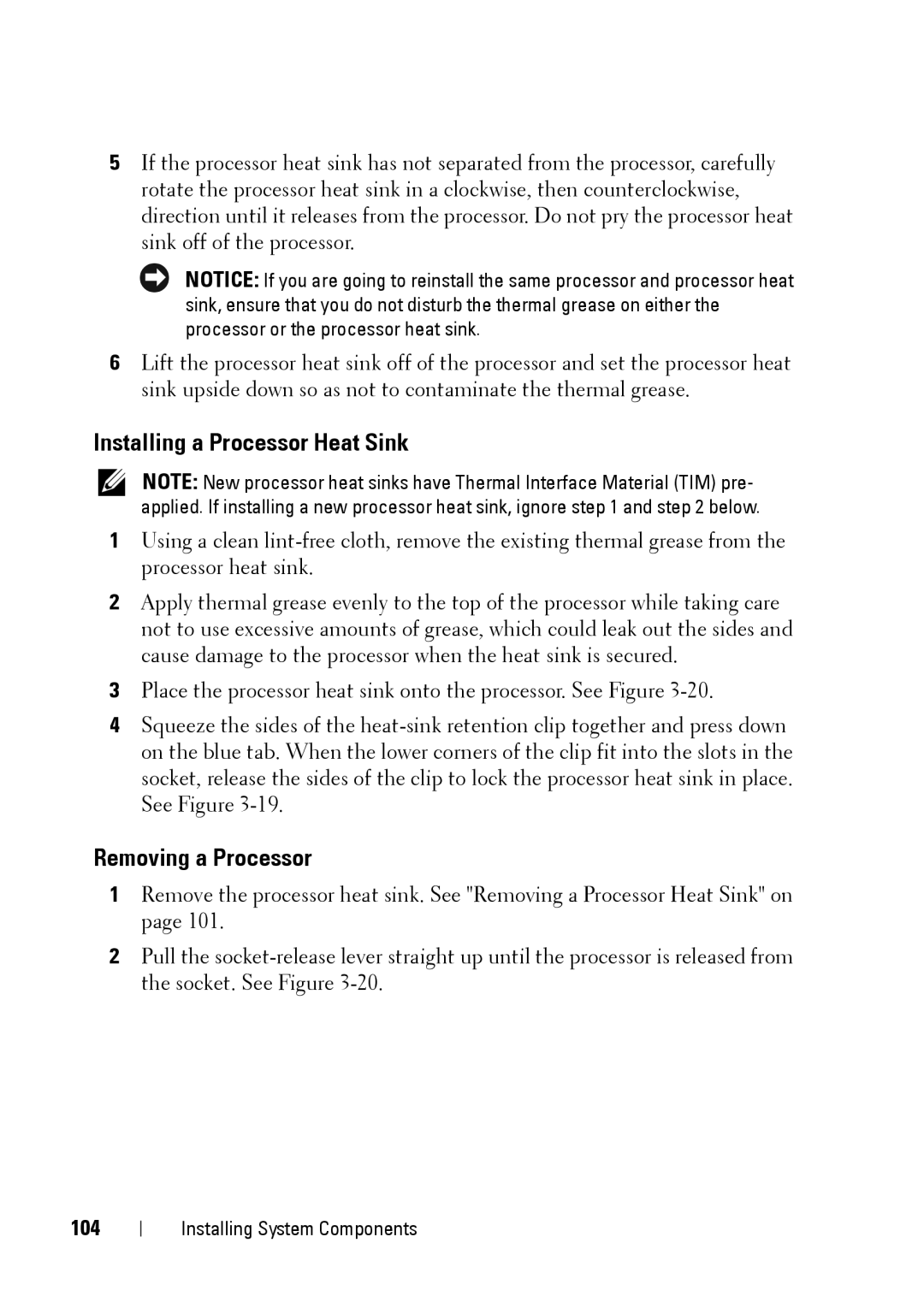5If the processor heat sink has not separated from the processor, carefully rotate the processor heat sink in a clockwise, then counterclockwise, direction until it releases from the processor. Do not pry the processor heat sink off of the processor.
NOTICE: If you are going to reinstall the same processor and processor heat sink, ensure that you do not disturb the thermal grease on either the processor or the processor heat sink.
6Lift the processor heat sink off of the processor and set the processor heat sink upside down so as not to contaminate the thermal grease.
Installing a Processor Heat Sink
NOTE: New processor heat sinks have Thermal Interface Material (TIM) pre- applied. If installing a new processor heat sink, ignore step 1 and step 2 below.
1Using a clean
2Apply thermal grease evenly to the top of the processor while taking care not to use excessive amounts of grease, which could leak out the sides and cause damage to the processor when the heat sink is secured.
3Place the processor heat sink onto the processor. See Figure
4Squeeze the sides of the
Removing a Processor
1Remove the processor heat sink. See "Removing a Processor Heat Sink" on page 101.
2Pull the
104
Installing System Components