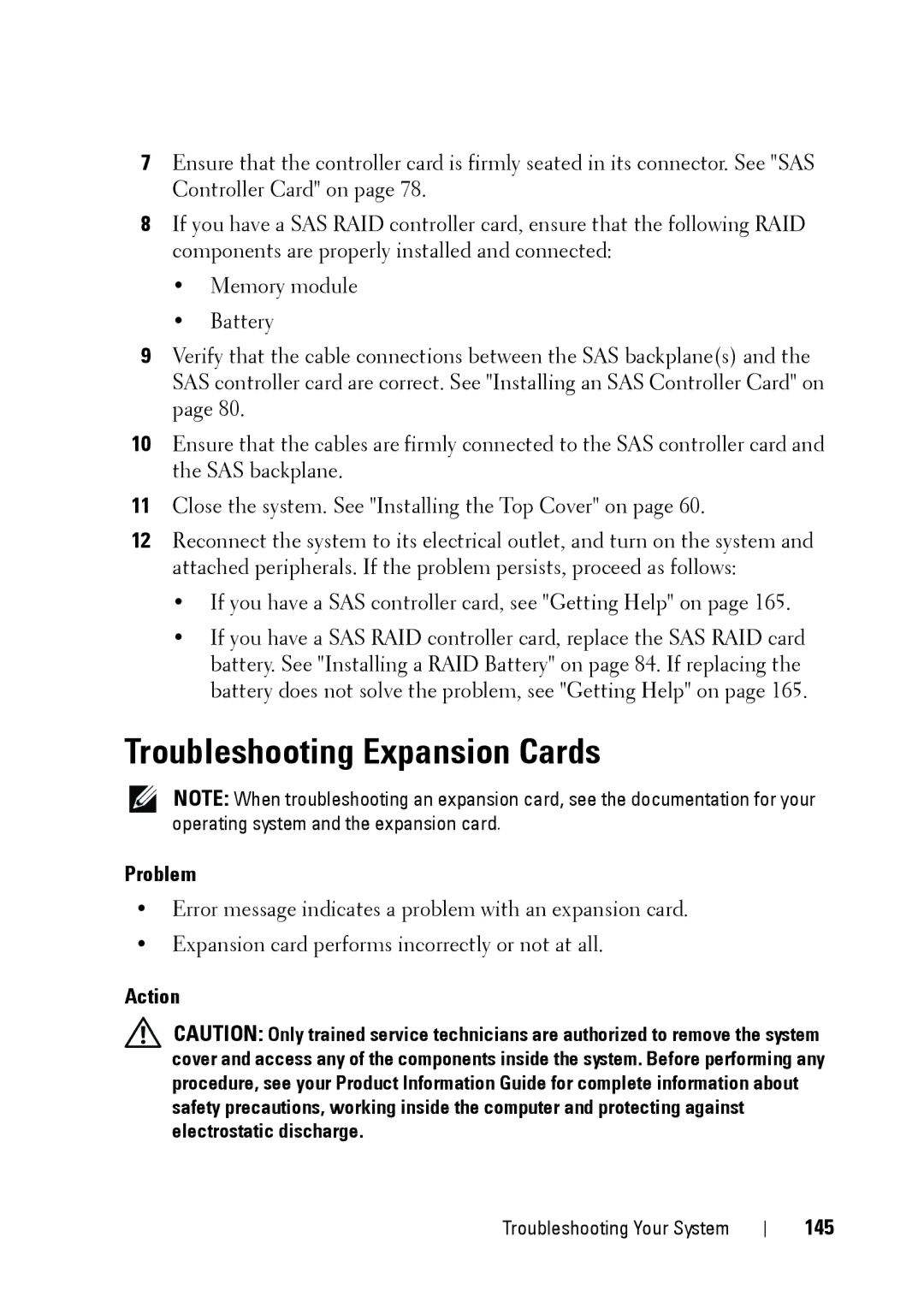7Ensure that the controller card is firmly seated in its connector. See "SAS Controller Card" on page 78.
8If you have a SAS RAID controller card, ensure that the following RAID components are properly installed and connected:
•Memory module
•Battery
9Verify that the cable connections between the SAS backplane(s) and the SAS controller card are correct. See "Installing an SAS Controller Card" on page 80.
10Ensure that the cables are firmly connected to the SAS controller card and the SAS backplane.
11Close the system. See "Installing the Top Cover" on page 60.
12Reconnect the system to its electrical outlet, and turn on the system and attached peripherals. If the problem persists, proceed as follows:
•If you have a SAS controller card, see "Getting Help" on page 165.
•If you have a SAS RAID controller card, replace the SAS RAID card battery. See "Installing a RAID Battery" on page 84. If replacing the battery does not solve the problem, see "Getting Help" on page 165.
Troubleshooting Expansion Cards
NOTE: When troubleshooting an expansion card, see the documentation for your operating system and the expansion card.
Problem
•Error message indicates a problem with an expansion card.
•Expansion card performs incorrectly or not at all.
Action
CAUTION: Only trained service technicians are authorized to remove the system cover and access any of the components inside the system. Before performing any procedure, see your Product Information Guide for complete information about safety precautions, working inside the computer and protecting against electrostatic discharge.
Troubleshooting Your System