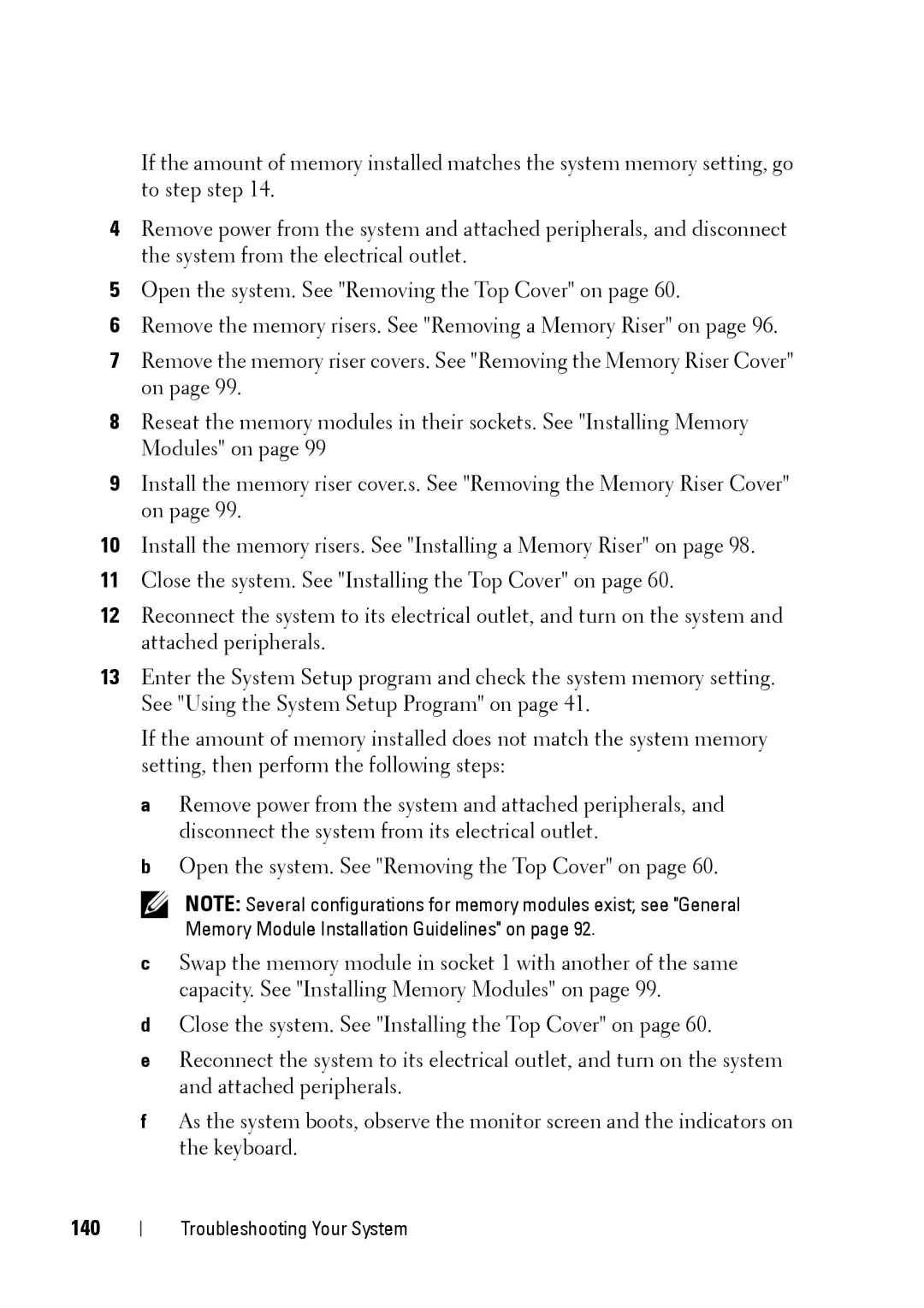If the amount of memory installed matches the system memory setting, go to step step 14.
4Remove power from the system and attached peripherals, and disconnect the system from the electrical outlet.
5Open the system. See "Removing the Top Cover" on page 60.
6Remove the memory risers. See "Removing a Memory Riser" on page 96.
7Remove the memory riser covers. See "Removing the Memory Riser Cover" on page 99.
8Reseat the memory modules in their sockets. See "Installing Memory Modules" on page 99
9Install the memory riser cover.s. See "Removing the Memory Riser Cover" on page 99.
10Install the memory risers. See "Installing a Memory Riser" on page 98.
11Close the system. See "Installing the Top Cover" on page 60.
12Reconnect the system to its electrical outlet, and turn on the system and attached peripherals.
13Enter the System Setup program and check the system memory setting. See "Using the System Setup Program" on page 41.
If the amount of memory installed does not match the system memory setting, then perform the following steps:
aRemove power from the system and attached peripherals, and disconnect the system from its electrical outlet.
bOpen the system. See "Removing the Top Cover" on page 60.
NOTE: Several configurations for memory modules exist; see "General Memory Module Installation Guidelines" on page 92.
cSwap the memory module in socket 1 with another of the same capacity. See "Installing Memory Modules" on page 99.
dClose the system. See "Installing the Top Cover" on page 60.
eReconnect the system to its electrical outlet, and turn on the system and attached peripherals.
fAs the system boots, observe the monitor screen and the indicators on the keyboard.
140
Troubleshooting Your System